How to turn off spell checking on Microsoft OneNote
Like Word, OneNote also has a spell checker when entering content. When users enter content into OneNote, this feature automatically checks spelling as well as grammar. And if you find an error in the content, you will receive a notification to verify that the word is correct or not, or if the grammar is used correctly, especially when entering the English language.
However, the spell check feature on OneNote is sometimes annoying for users, as you are constantly caught correcting too many spelling mistakes. If so, users can turn off the spell check feature on OneNote.
- Word 2016 full guide (Part 23): How to check spelling and grammar
- How to fix errors that are not backed up are noted on OneNote 2016
- How to convert images into text using Google Drive, OneNote
Step 1:
At the interface on OneNote, click on the Tools menu at the top and then click on the Spelling tool , click on Spelling Options .

Step 2:
In this new interface section When correcting spelling in OneNote , by default, the spell check feature will be turned on and unchecked in the Hide spelling errors box.
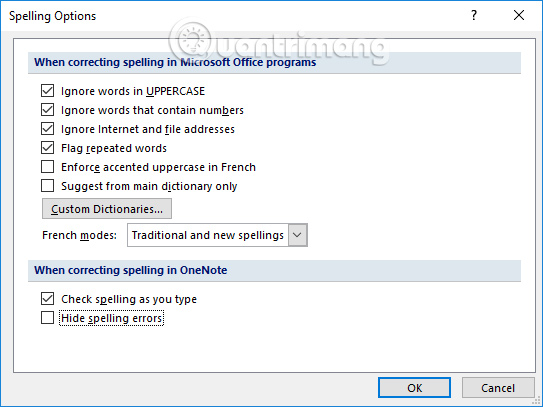
To remove the spell check feature on OneNote, simply select the Hide spelling errors option . Thus, during the process of entering content, you will no longer receive spelling errors and request content correction.
Click OK to save this new change. From the time to enter the next content on OneNote, we will no longer receive notifications to correct spelling errors.

As such, writing notes on OneNote has become simpler and faster, without being bothered by messages that correct spelling errors as before. If you want to use the spell checker tool on OneNote again, just uncheck the Hide spelling errors option.
I wish you all success!
You should read it
- Why should I switch from OneNote 2016 to OneNote for Windows 10?
- How to turn off spell checking on Coc Coc
- How to export Microsoft OneNote notes to PDF file
- The best Microsoft OneNote download sites
- Effective OneNote tips you need to know
- How to fix errors that are not backed up are noted on OneNote 2016
 How to keep Word format when sharing documents
How to keep Word format when sharing documents VLOOKUP function to use and specific examples
VLOOKUP function to use and specific examples Use VLOOKUP to join two Excel tables together
Use VLOOKUP to join two Excel tables together Beautiful slide wallpapers for impressive presentations
Beautiful slide wallpapers for impressive presentations Create Excel charts that automatically update data with these three simple steps
Create Excel charts that automatically update data with these three simple steps Word 2013 Complete Guide (Part 10): Bullets, Numbering, Multilevel list in Microsoft Word
Word 2013 Complete Guide (Part 10): Bullets, Numbering, Multilevel list in Microsoft Word