How to use OneNote template
A good note structure helps you get rid of the burden of always remembering and keeping track of everything. When developing a suitable system, you can begin to focus on content, reasoning and ideas. Creating a template gives you the above benefits.
Templates give pages a consistent look, allowing you the flexibility to structure many different types of documents and save time. Here's everything you need to know to start using templates to take advantage of notes in OneNote.
Do you know how to use OneNote template?
- What is Page template in OneNote?
- Add a OneNote template
- Menu Page Templates
- Set the default OneNote template
- How to edit OneNote template
- Where does OneNote store page templates?
- How to create OneNote template
- Design OneNote template
- The best tips for creating OneNote templates
- Template in OneNote for Windows 10
- Where to download the OneNote template?
What is Page template in OneNote?
OneNote 2016 has a lot of page templates. They provide you with built-in layouts with a variety of formatting options, helping you create clear and structured notes accordingly. By default, OneNote allows you to choose from 5 types of templates: Academic, Blank, Business, Decorative and Planners .
All templates come with a unique style and design. For example, the Academic catalog provides templates for note-taking tasks in many different subjects. Decorative lists include optical wallpapers to make pages more attractive. Many templates also include placeholder text. You can add your own text to start building notes.
Add a OneNote template
To add a template, go to the section you choose. Click the Insert tab in the Ribbon. Then, click the Page Templates button . From the menu, select Page Templates option .

From the Templates panel , click a category to expand the list of templates. Click on the template to create a new page based on the design.
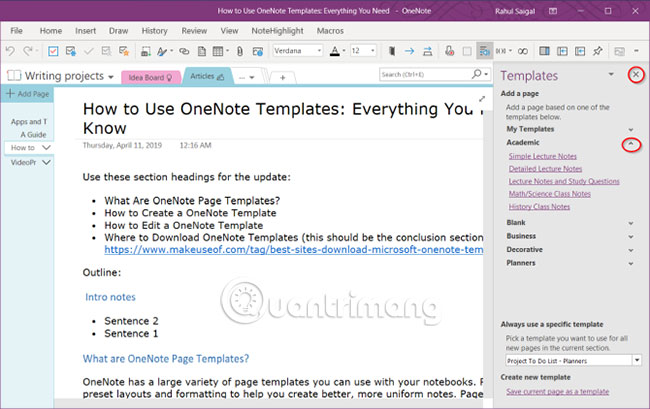
Menu Page Templates
OneNote keeps a list of recently applied templates. This option is useful when you want to use the same template on the new page. Click the Page Templates button to view this list.

Note : You will not find any templates listed when clicking this button for the first time.
Set the default OneNote template
If you plan to use the same template multiple times, you can specify it as the default template for each new page you create in a section. Just below the Always use a specific template field , click the drop-down menu and select the desired template from the list.
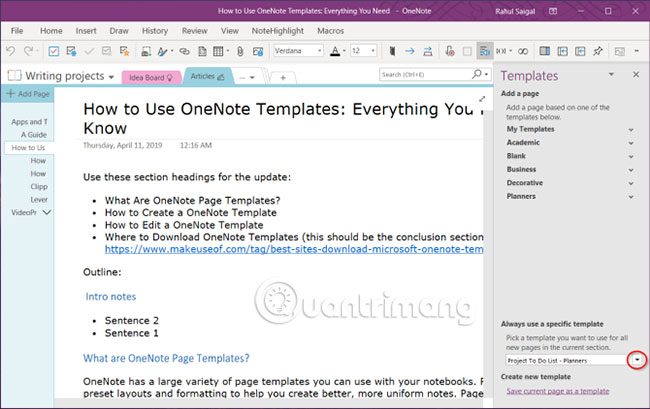
How to edit OneNote template
When you find a template that suits your needs, you can customize them according to your needs. With powerful built-in tools, OneNote lets you modify content and interface without taking too much effort. First, create a new page based on the page template.
The article will edit the History Class Notes template to make it more suitable for printing. Need to remove wallpaper to reduce ink costs. To do this, right-click anywhere in the background and uncheck Set Picture as Background . After that, the image will be deleted.
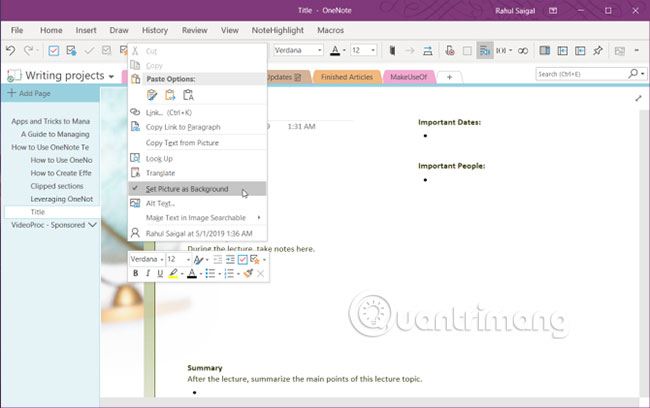
To resize the printed page, navigate to the View tab via the Ribbon. Click the Paper Size button and from the control panel that appears, change the size and margin. If you plan to print your notes in the future, adjusting these options first can help control the layout.

In the final step, re-open the Page Templates menu and click Save current page as a template . When this step is done, a new page template will be created and will not overwrite the existing template.

Where does OneNote store page templates?
OneNote stores page templates at:
C:UsersAppDataRoamingMicrosoftTemplatesMy Templates.one You can open the notebook directly from OneNote via File Option or double-click My Templates.one to open it in OneNote. You can also share page templates with other users. Copy the template file and share it via the OneNote interface.
How to create OneNote template
When you are comfortable with using and editing existing templates, you can start creating your own template from scratch. The basics are almost the same, but first, think about these aspects:
- Goal : Your goal should be clear. What do you want to achieve with templates? For project management, event planning or notes?
- Details : A template should include all the necessary details. You can always delete unimportant data later, but adding more data can make the template structure more complex.
- Customization : Template must also make custom areas clear. If you are collaborating with other users using this template, highlight important areas with visual cues.
- Name : Use the standard naming system for templates. You can number if needed. Don't forget to create a master page for all versions.
Design OneNote template
The article will create a plan to synthesize all projects, customer details, expectations and tasks. Then, add a company logo to make the template look more professional.
To insert an image, click the Insert tab and select Pictures. From the dialog box that appears, navigate to the folder containing your photos. Position the image to match the template.
Then, right click on the image and tick Set Picture as Background . This option will prevent you from accidentally moving the image when setting up the template.

Table is a great means to present information. They give users intuitive attention and help the list of notes to be ordered. To create a table, click the Insert tab and select Tables.
Drag the mouse over the boxes to select the number of rows and columns you want to have in the table. Then, enter text, numbers, files, etc. into the table.

With a simple, integrated wiki system, you can link customer details to another page in the notebook. This way, you can keep all the information together without messing up the template.
You can also add to-do lists with tags and even embedded files to track projects. OneNote gives you some special ways to manage tasks.
The best tips for creating OneNote templates
- When setting up a template, turn on View> Rule Lines to easily align text boxes, images, and other content. Convert this option before saving the template.
- Keep style, title, size and font type consistent. Although Onetastic can create custom styles, avoid using them while creating a template.
- Make sure your placeholder text is clear and easy to identify: If you collaborate with other users, add a clear label.
Keep titles separate from other content such as tables and images. Text boxes often expand when they contain too much content and make the template messy.- Don't use images as background unless it's necessary for the template. Wallpaper affects file size, increases complexity and printing costs.
Template in OneNote for Windows 10
OneNote 2016 has full feature support for page templates. But what about OneNote for Windows 10? Microsoft is making much progress in giving users useful features. Microsoft has added features related to the template.
Set a note you want to use for the template. Right-click the note in the navigation pane and select Set as Default Template . A confirmation dialog will appear.
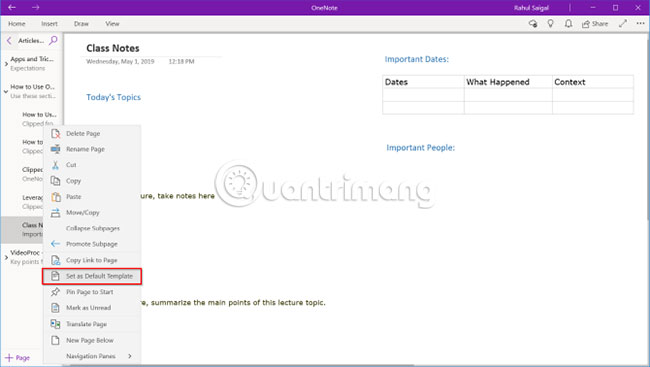
To delete the default template, right-click and select Remove Default Template . Refer to the article: How to delete OneNote data on Windows 10.

Where to download the OneNote template?
Templates need time to build, and you're probably wondering if it's worth investing time and effort. In many people's opinion, it is worth it. You will never forget to leave important information and also ensure a consistent look. Just be aware of the goals and helpful tips discussed in this article.
Developing a template from scratch requires adjusting the structure and workflow. This may or may not suit your needs. To help you save time and get inspired, here are some of the best websites to download OneNote templates and use in many different projects.
Hope you are succesful.
 How to automate Google Sheets with macros
How to automate Google Sheets with macros How to create typewriting effects in PowerPoint
How to create typewriting effects in PowerPoint How to improve the Microsoft Word grammar checking tool
How to improve the Microsoft Word grammar checking tool How to create Resume in Microsoft Word
How to create Resume in Microsoft Word Create forms that can be filled in Word
Create forms that can be filled in Word How to use ADDRESS function in Excel
How to use ADDRESS function in Excel