How to Send Emails Directly to Microsoft OneNote
Don't want to forget important emails when receiving them? Then send an email directly to OneNote . Here's how.

How to set up email in OneNote
To use this feature, you must first connect your email address to your OneNote account. Do you have multiple accounts? No need to worry because OneNote allows you to connect multiple email addresses to one account.
- If you don't have an account, create notebooks in OneNote and the sections you want to archive emails.
- Follow this link to setup OneNote Email and sign in with Microsoft credentials.
- Add any email addresses you want to associate with the account and choose the default location to save emails.
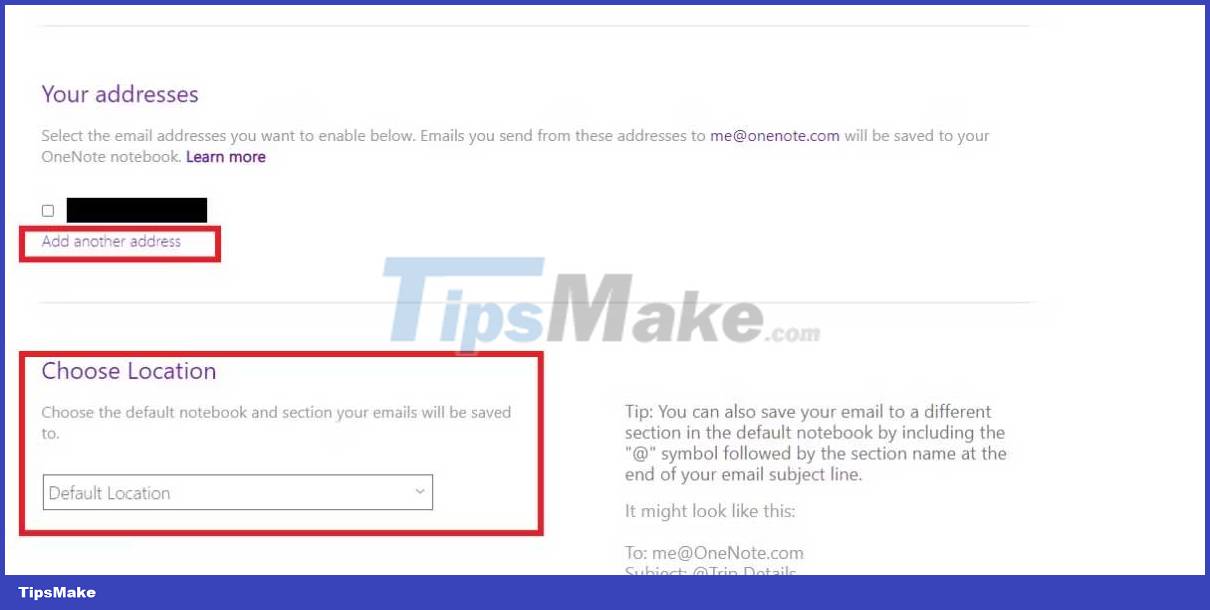
Send an email to Notebook
To send an email to the default location, follow the steps below.
- Open one of the email inboxes you've linked to your OneNote account .
- Select the email you want in the note.
- Click Forward , then type in me@onenote.com .

4. Open Notebook in the default location and you will see your email. Displaying an email can take a few minutes.
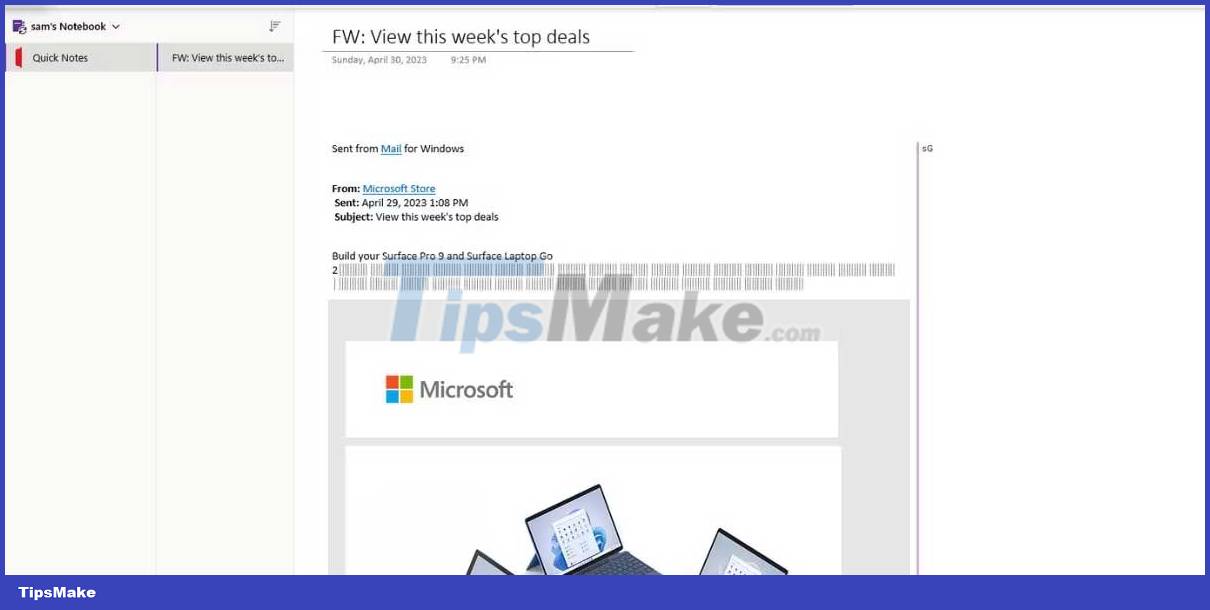
5. Make sure to save your OneNote.
How to send messages to different OneNote items
If you want to send email to another location, besides the default location. Here's how to do it:
- Open one of the email inboxes you've linked to your OneNote account.
- Select the email you want in the note.
- Click Forward to , then type in me@onenote.com .
- On the last Subject line, enter the @ symbol , then the name. For example, @Travel would send to the Travel section .
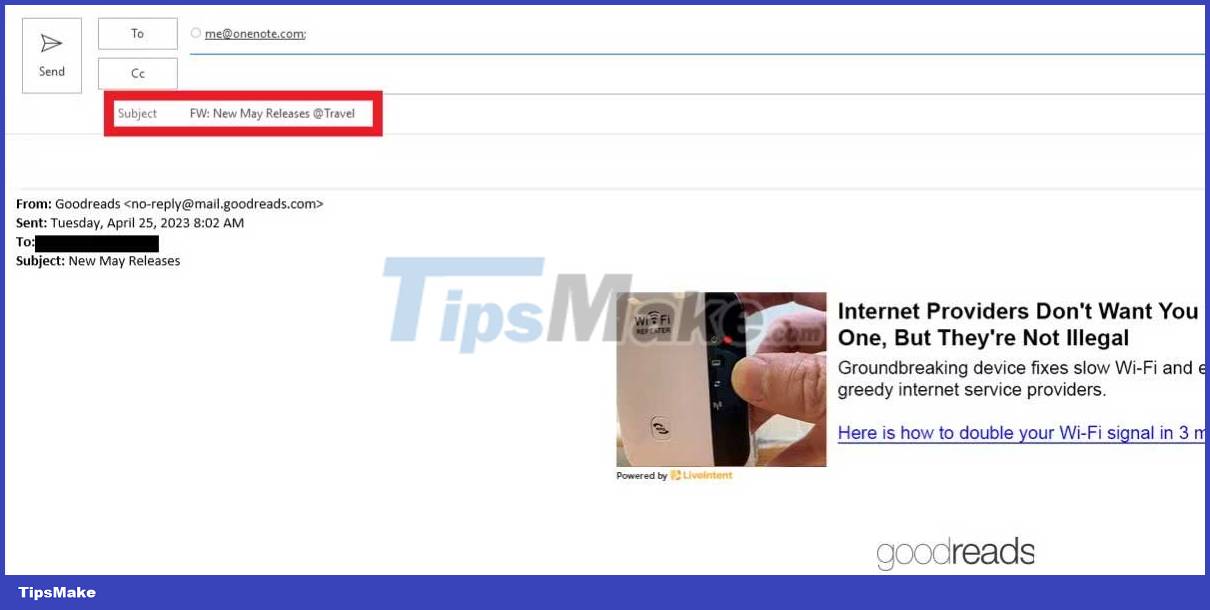
Open the Notebook to the location mentioned in the Subject line , and you should see the email.
Above is how to send email directly to Microsoft OneNote . As you can see pretty simple right? In this way, you can significantly increase your work efficiency. So don't be afraid to give it a try!
 How far away should you sit from your computer screen? What is the optimal eye-to-screen distance?
How far away should you sit from your computer screen? What is the optimal eye-to-screen distance? What is Bullet Journal?
What is Bullet Journal? How to boost immune system
How to boost immune system HOW TO MAKE COCKTAIL MIMOSA DELICIOUS
HOW TO MAKE COCKTAIL MIMOSA DELICIOUS Tips to 'reset' the sleep cycle to get the most scientific timetable
Tips to 'reset' the sleep cycle to get the most scientific timetable 9 tips to start the morning with an energizing home work
9 tips to start the morning with an energizing home work