OneNote trick to convert handwriting into legible text
Many people's handwriting looks like a doctor's prescription. But OneNote's invisible handwriting conversion feature is a lifesaver for those notes. It converts even the most sloppy scribbles into perfectly legible text, whether you're using an Apple Pencil on an iPad or a mouse on Windows.
How to Convert Handwriting to Text on iPad (with Apple Pencil)
OneNote on iPad is designed for use with touch and a pen. Apple Pencil opens up creative ways to take notes, like sketching, mind mapping, and more, that go beyond handwritten notes. First, you just need to enable a small setting.
- Open your iPad's Settings . Scroll down and turn on Apple Pencil > Scribble (second option from the top).
- Click the Try Scribble button to practice on the canvas, but you can skip this step and open OneNote.
- In OneNote, go to Settings and check that Apple Pencil Always Draws Ink is turned on by default. Apple Pencil will automatically switch to drawing mode, so you can write or draw on the page without first selecting a tool.
- In OneNote, select the pen icon with the letter "A" (the pen automatically converts handwriting to text).
- Tap with your finger or Apple Pencil where you want to start writing. Turn off the annoying keyboard to clear the page for handwriting.
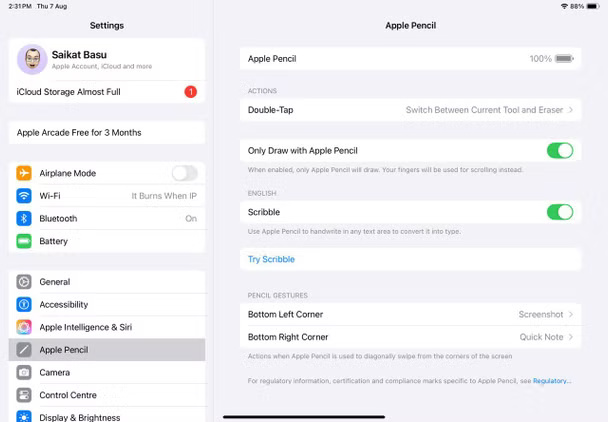
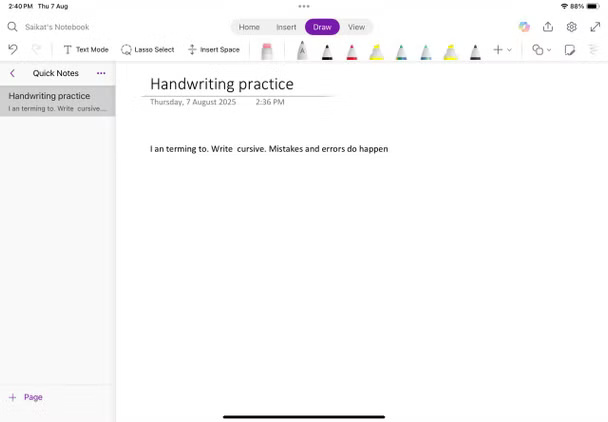
Start scribbling directly with Apple Pencil anywhere on the page. Your handwriting will automatically convert to typed text as you write. Scribble Gestures on iPad help you take notes faster. Practice this feature too.
- To delete a word or sentence: Draw a squiggly line through the word or sentence.
- To combine two words: Draw a line between them.
- To separate words: Draw a vertical line where you want to separate them.
- To select (highlight) a word or sentence: Circle it with Apple Pencil. You can then cut, copy, paste, or use other editing tools.
Tip : OneNote can be turned into a powerful to-do app, and handwriting your tasks will make the process go faster.
How to convert handwriting to text on Windows (using mouse/finger/stylus)
While it's not pretty, your regular mouse works just fine for writing on screen. OneNote can recognize those ugly scribbles, too.
- Open the OneNote app for Windows. Search for "OneNote" in the Start menu and select your notebook or create a new notebook.
- At the top of OneNote, select the Draw tab to activate the drawing tools.
- Click the pen tool, then use your mouse to write anywhere on the page. It's easier with a touchscreen, but if you don't have one, a mouse will do the trick.
- Select the Lasso Select tool (the polka-dotted oval icon). Use this tool to draw around the handwriting you want to convert.
- Once you've selected your handwriting, go back to the Ribbon and click Ink to Text .
Tip : Double-check your converted text. Sometimes letters get stuck together, or words that look similar get mixed up. OneNote may not convert the names correctly. Make any necessary edits by clicking the Select option on the Draw tab .
Of course, using a stylus (or your finger) on a touchscreen for manual input is faster and smoother, but you can still use a mouse if you want to use OneNote as a whiteboard for illustrating or sketching out ideas.
Many people prefer to use a mouse to write out math equations, and OneNote's Ink to Math feature converts them into neatly typed numbers and symbols. OneNote's Math Solver is one of Microsoft Office's less-appreciated features.
Your handwritten scribbles are now crisp digital notes that are easy to edit, search, or share. With handwriting recognition in OneNote, you get the best of both worlds: handwritten notes with the clarity of typed text.
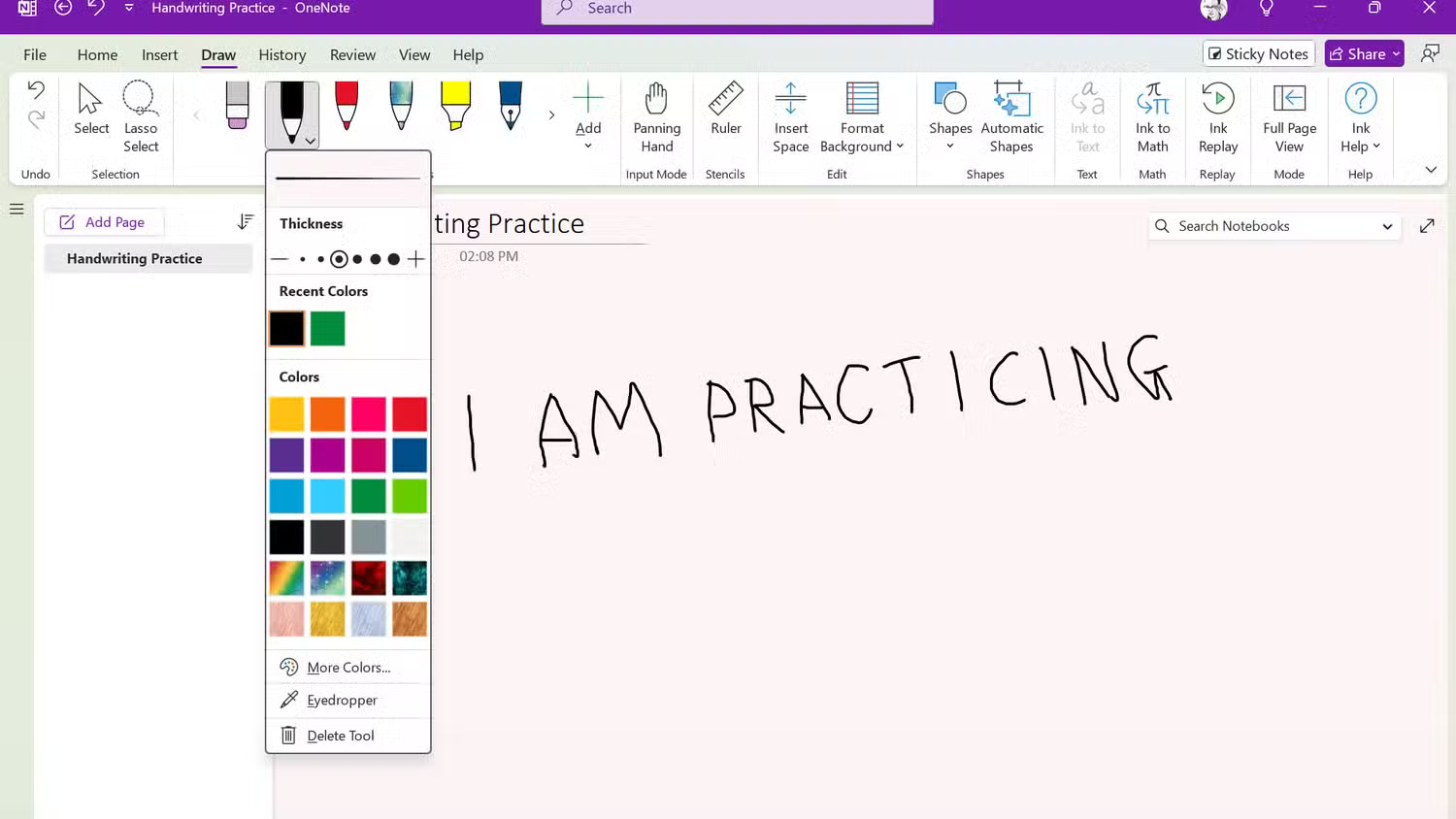
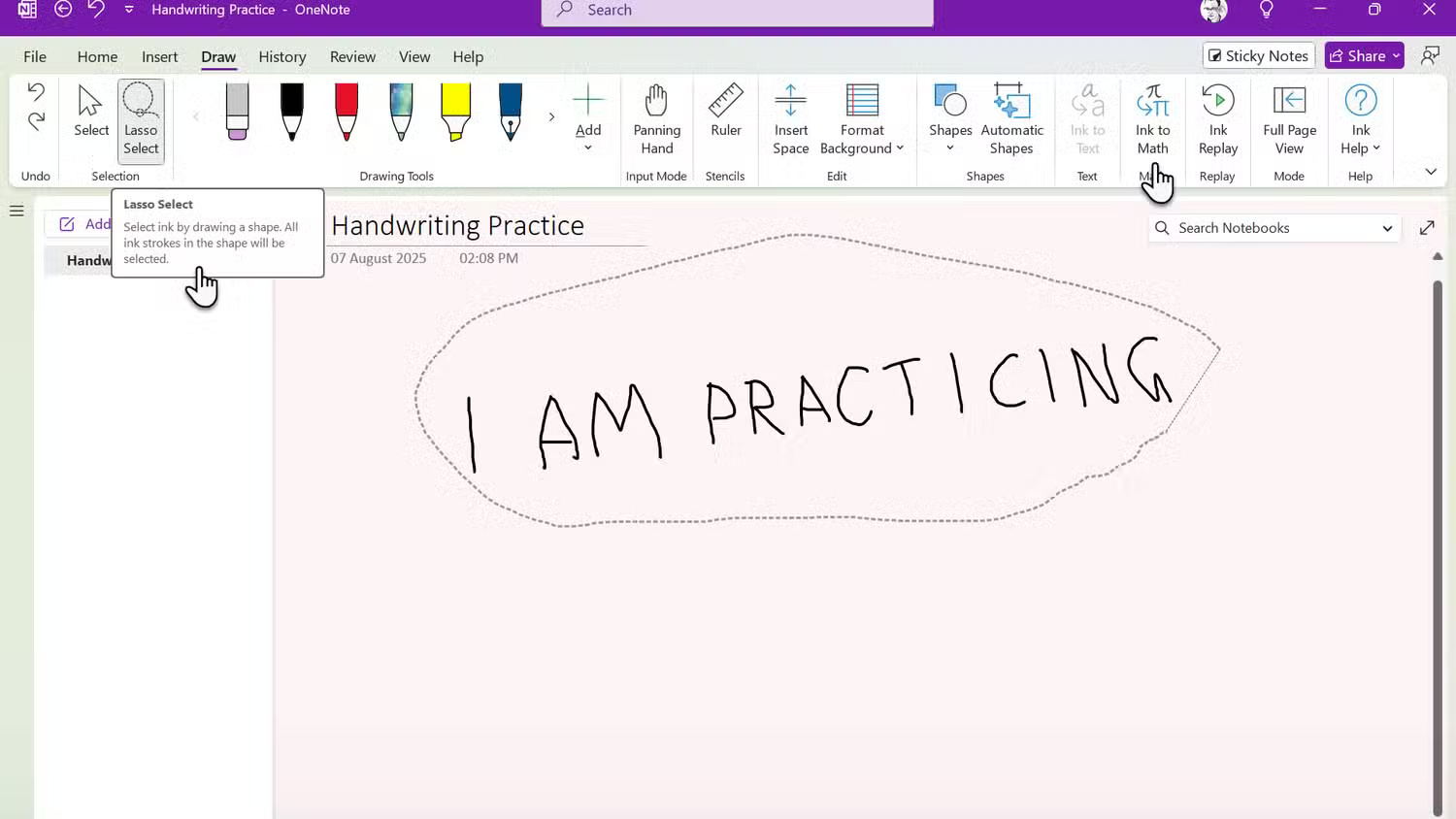
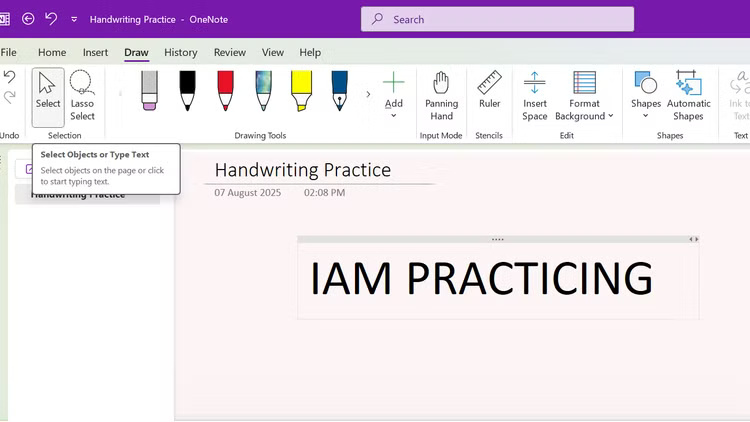
 How to clear search history on Microsoft Edge
How to clear search history on Microsoft Edge How to block reposting videos on Instagram
How to block reposting videos on Instagram Proofread twice as fast with these 11 helpful Word tips!
Proofread twice as fast with these 11 helpful Word tips! How to delete repost on Instagram
How to delete repost on Instagram Why you shouldn't watch Netflix on your phone?
Why you shouldn't watch Netflix on your phone? How to change laser pointer color on PowerPoint - Mouse pointer effect
How to change laser pointer color on PowerPoint - Mouse pointer effect