How to turn off smart replies on Gmail
Gmail on Android and iOS is equipped with the Smart Reply feature for smart replies when composing email. The feature will automatically scan the emails that users receive, and suggest answers that match the content. Users will then select the Google suggestions suggested to use for their email, if appropriate. However, not everyone wants to use this feature, when the suggestions appear in the email editor. So how to turn off Smart Reply on Gmail Android, iOS?
- Instructions for using the auto-reply feature on Gmail
- How to set up automatic replies on webmail Outlook
- Set up auto-sending, Forward email to another account in Gmail?
Instructions to turn off Smart Reply on Gmail
Step 1:
At the Gmail interface click on the 3 dash icon , then select Settings (Settings) in the management list. Next, click on the email account you want to turn off the Smart Reply feature, in case the user logs in to multiple Gmail accounts on the device.
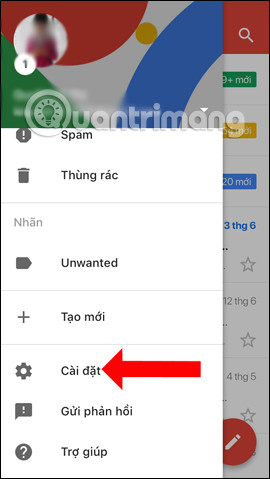

Step 2:
In the account management interface go to the General section (General) you will see the Smart Reply (Smart Reply) feature, the proposed answer display when available (Show replies when available) is automatically turned on. Put the horizontal bar to the left to turn off Smart Reply on Gmail.


We also perform the same operation with the remaining emails to turn off smart replies. So when composing a message, Gmail will not automatically scan the entire incoming email and give email suggestions to users.
See more:
- 14 useful tools for Gmail should not be ignored - P2
- How to use Inboxen to create unlimited temporary emails
- How to delete all emails of a specific sender on Gmail?
I wish you all success!
 Guide to taking HDR photos on iPhone
Guide to taking HDR photos on iPhone 'Secret' video capture tips on iPhone
'Secret' video capture tips on iPhone How to use Spark application to manage email on iPhone
How to use Spark application to manage email on iPhone How to customize the Control Center interface on iPhone
How to customize the Control Center interface on iPhone How to bring iOS 9 notification interface to iOS 11
How to bring iOS 9 notification interface to iOS 11 How to remove ads on extremely effective apps for iOS devices
How to remove ads on extremely effective apps for iOS devices