This is the new look of Gmail
Earlier, Google announced it was about to change Gmail's style. This update not only changes the interface but also adds new features in Inbox like the smart reply feature and email snooze. In this update, Google will bring their new design language to Gmail and incorporate the design of material design and bubble design.
- 12 tips to customize the new Gmail interface
- How to switch to the old style Gmail editor interface
- Become a player using Gmail with the following 5 tips
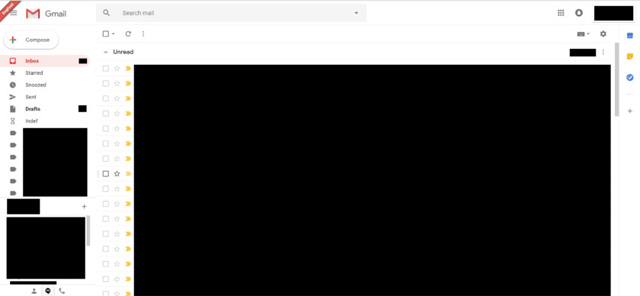
New interface of Gmail
As mentioned above, Google will add new features to Gmail. In addition to the smart answer feature, email notifications later, they also enable the plugin's sidebar so users can easily access various Google applications such as Calendar and Keep.
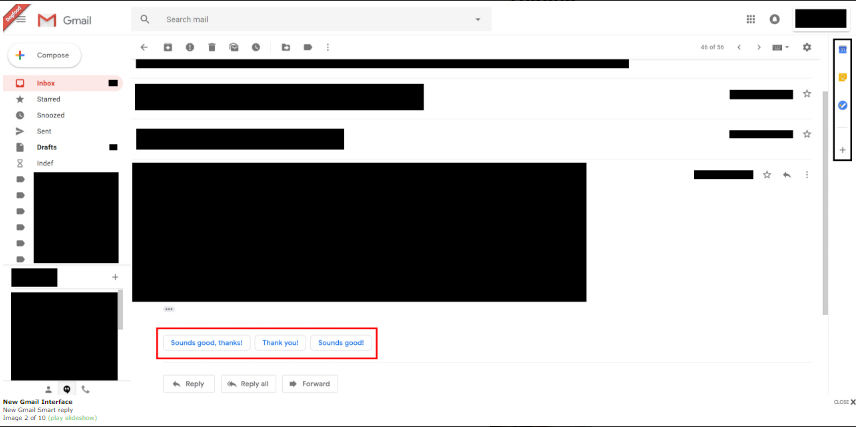
Gmail's new smart reply feature
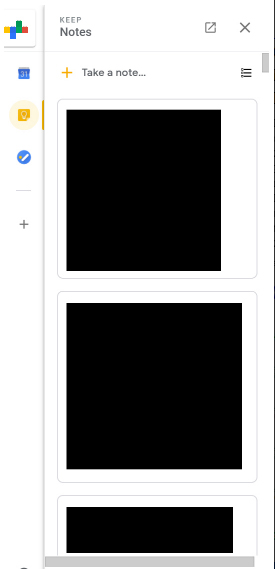
Gmail's new Plugin
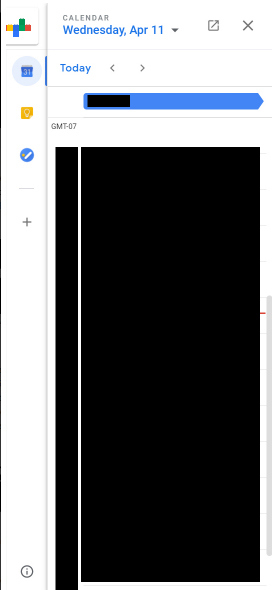
Gmail's new Calendar plugin
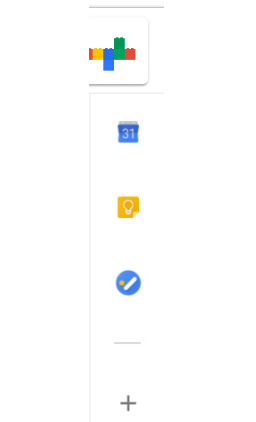
Gmail's new Tasks icon
What's more interesting when Google seems to be completely refreshing the Tasks tool. This is really a To-Do list that can be built directly from the Gmail window, enabling users to track daily goals. Previous tasks were integrated in Gmail, but its user interface was not updated so this change is very welcome.
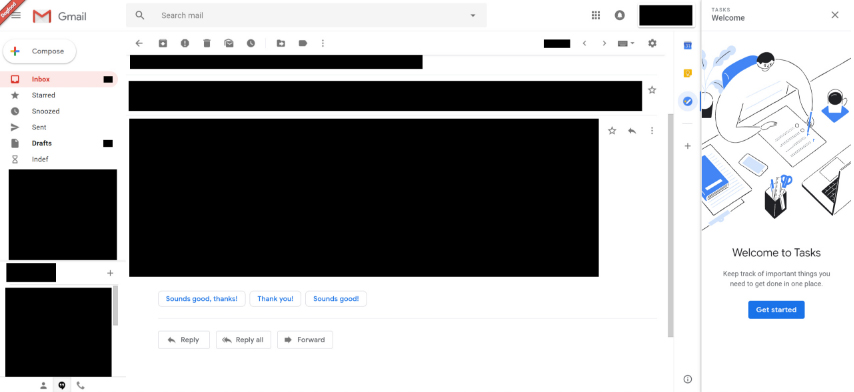
Google Tasks plugin
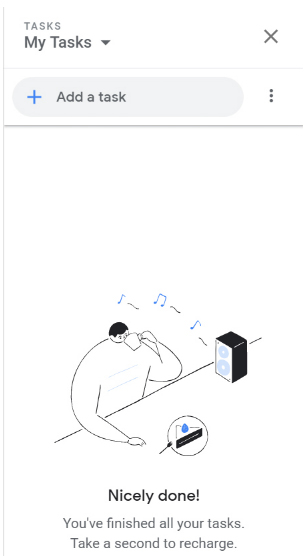
Google Tasks
These plugins work great to increase productivity and make sense for Chromebooks. If you can complete all the work on a website, you will never leave the inbox and that's what Google is targeting in this update.
The new Gmail will provide users with three different layouts to choose from:
1. Default mode will show you the type of attachment in an email, including images, slides, documents or spreadsheets right in the inbox.
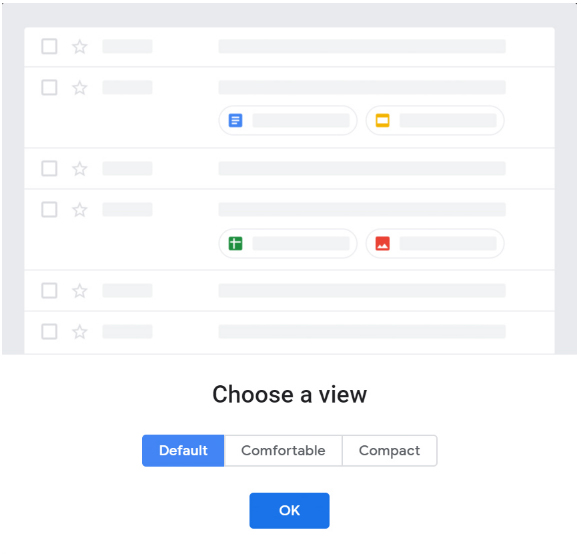
Gmail's new Default View
2. Comfortable (Comfortable) mode removes these icons and instead shows you the familiar paperclip icon to indicate an email with attachments.
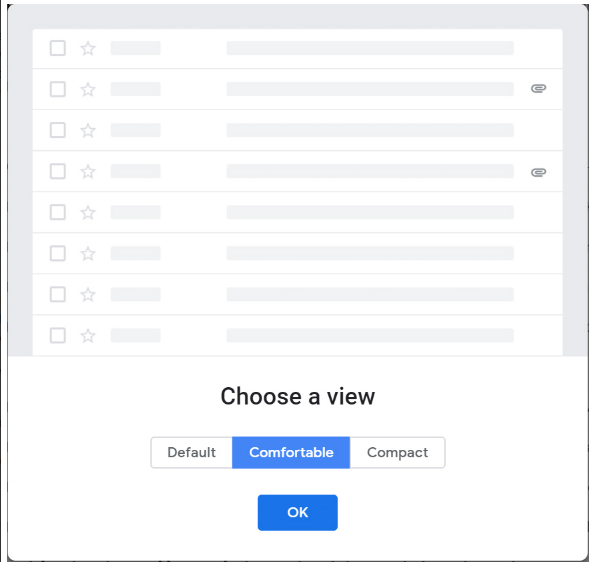
Gmail's new Comfortable view
3. Compact mode (Compact) is similar to Comfortable but reduces vertical space.
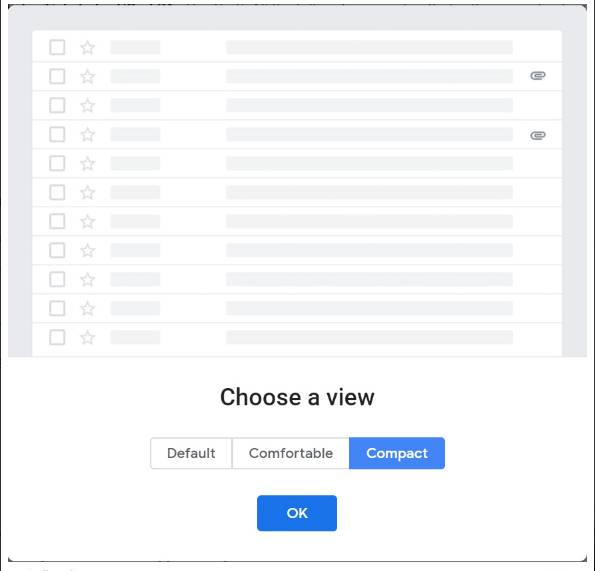
Gmail's new Compact view
Although not yet clear, we also get an overview of the new look of Gmail. There is an information that Google will allow users to try it out via beta channels in the coming months. If that doesn't happen in the next few weeks, then you can expect more at Google I / O next May.
See more:
- Merge multiple accounts in one Gmail mailbox
- Instructions for deleting Gmail and Google accounts
- How to change Gmail password on computer
 Experience Google 's new Gmail interface quickly
Experience Google 's new Gmail interface quickly Contacts in Gmail, Android phones are deleted, this is how to recover
Contacts in Gmail, Android phones are deleted, this is how to recover How to update the new Gmail interface if your Gmail has not been upgraded
How to update the new Gmail interface if your Gmail has not been upgraded How to delay email notifications in new Gmail
How to delay email notifications in new Gmail How to receive Gmail notifications on Desktop screen?
How to receive Gmail notifications on Desktop screen? How to find contacts in new Gmail
How to find contacts in new Gmail