When someone emails you, Gmail will automatically respond to that email based on what you have prepared.
The automatic email answering feature will start at 12:00 pm on the start date and end at 11:59 pm on the ending date.
In most cases, an automated reply is only sent the first time someone sends you a message.
How to turn on the automatic email reply feature on the computer
Step 1: Open Gmail on the computer.
Step 2: Click the Settings icon in the top right corner, then select See all settings.
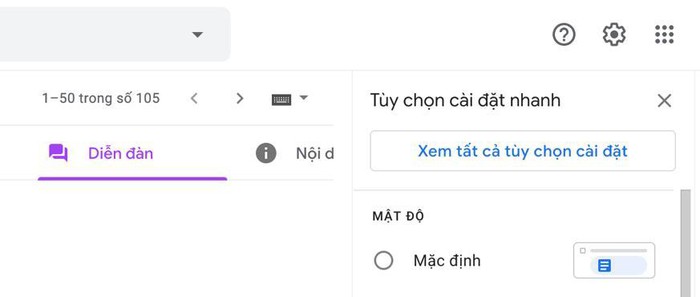
Step 3: On the Settings page, select the General tab.
Step 4: Scroll down to Vacation responder, and select the Vacation responder on option.
Step 5: Enter the date you start your vacation and return date, subject, and email content.
Step 6: Click the Save changes button at the bottom of the page.

Note: If you have a Gmail signature, the signature will display at the bottom of the auto responder email.
How to turn off the automatic email reply feature on the computer
After turning on automatic email replies, you'll see a banner appear at the top of your inbox.
After the vacation ends, turn it off by clicking the End now button on this banner.

How to enable / disable automatic email reply feature on Android and iPhone smartphones
Step 1: Open the Gmail app on an Android smartphone / tablet or iPhone.
Step 2: Click the menu button in the top left corner.
Step 3: Scroll to the bottom, then select Settings.
Step 4: Select the account you want to set up automatic email answering.
Step 5: Select Vacation responder.
Step 6: Turn off the Vacation responder switch
Step 7: Enter the start date, end date, subject, and body of the message, and then click the Save button.
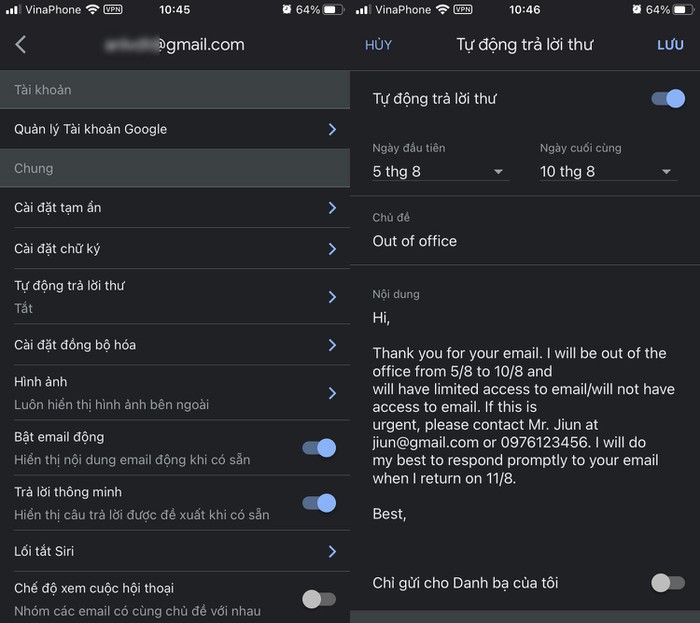
To turn off the automatic reply feature, do the same thing, but in Step 6 you need to turn off the Vacation responder switch instead of turning it on.
 How to upload photos to Gmail using your phone and computer
How to upload photos to Gmail using your phone and computer How to block the display of images in Gmail
How to block the display of images in Gmail How to use Mailbum to create a professional signature
How to use Mailbum to create a professional signature How to delete your Gmail inbox and not delete your Google account
How to delete your Gmail inbox and not delete your Google account How to forward multiple Gmail emails at once
How to forward multiple Gmail emails at once The smart features of Gmail you should know
The smart features of Gmail you should know