How to turn off sending SMS messages on iPhone
The Messages app on iPhone has a feature that automatically sends iMessages as SMS whenever the iPhone is not connected to WiFi or the iMessage service is down. If you find this feature quite annoying, you can also turn it off to not automatically send as SMS on iPhone according to the instructions below from Network Administrator.
Instructions to turn off sending SMS messages on iPhone
Step 1:
On the iPhone interface, click on Settings and then scroll down to the interface below, click Applications to access the list.
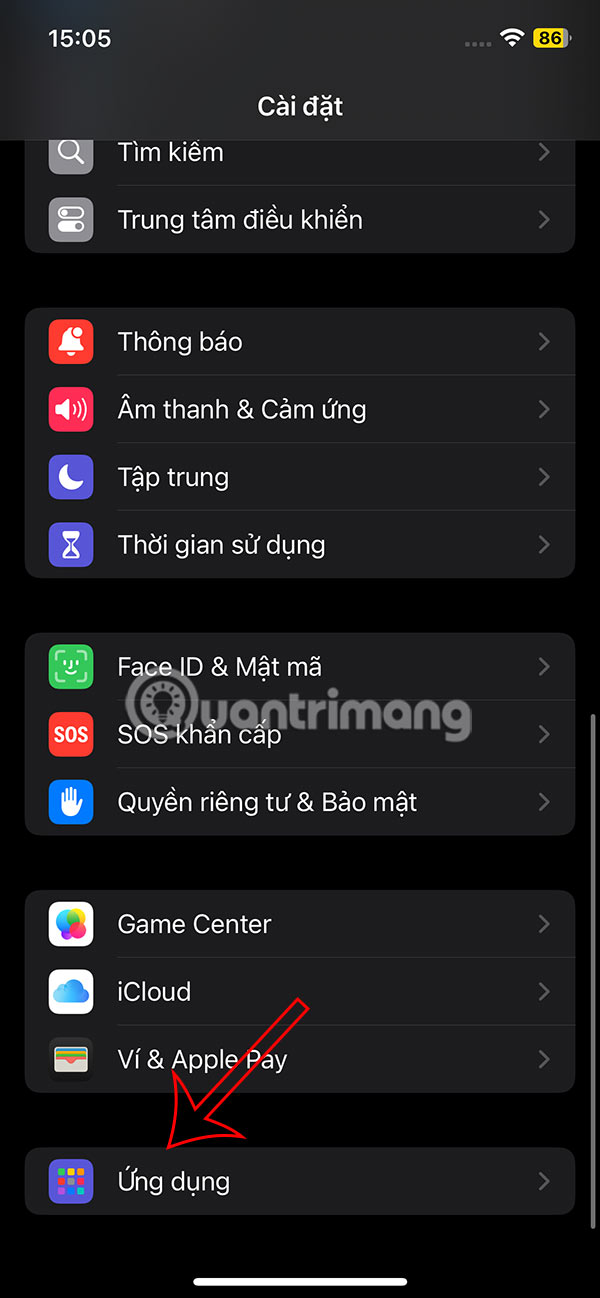
Step 2:
Switch to the new interface, users find the Messages application and then click to change the application settings.
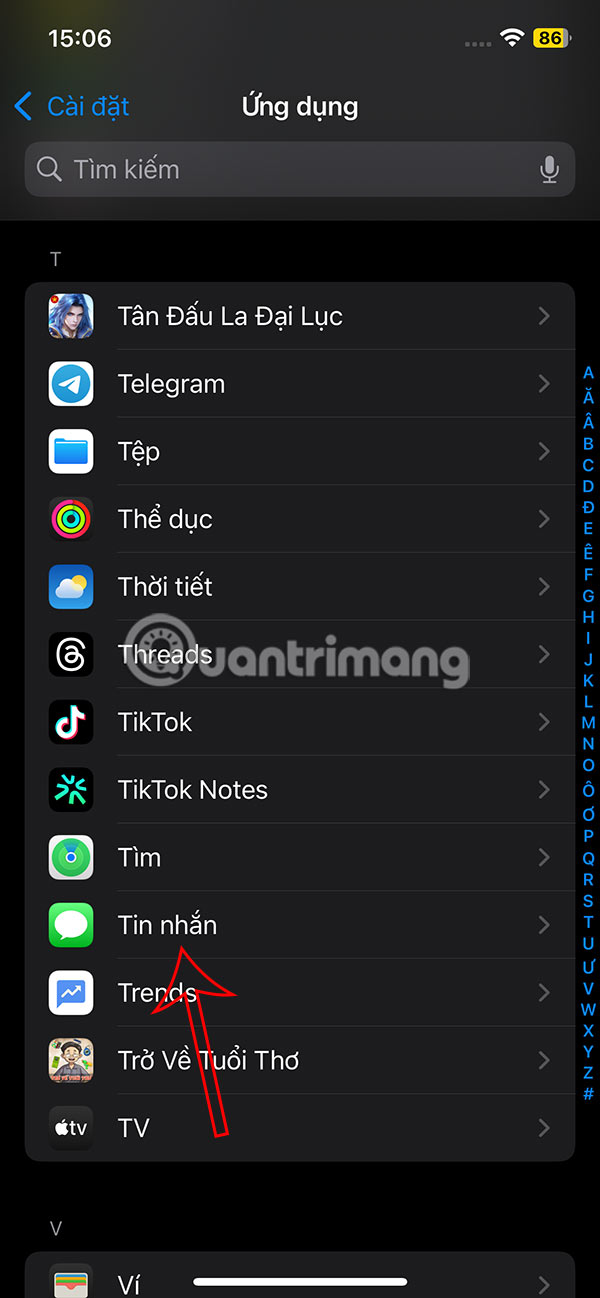
Step 3:
In the setup interface as shown, you find the Send by text message option and deactivate sending text messages .
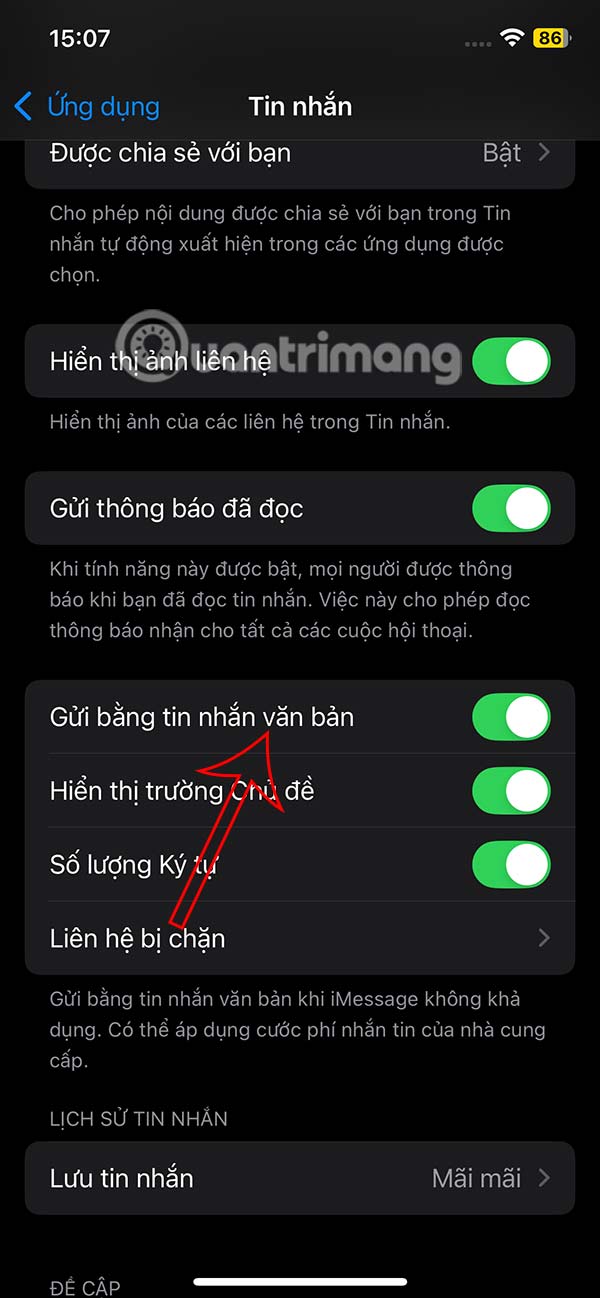
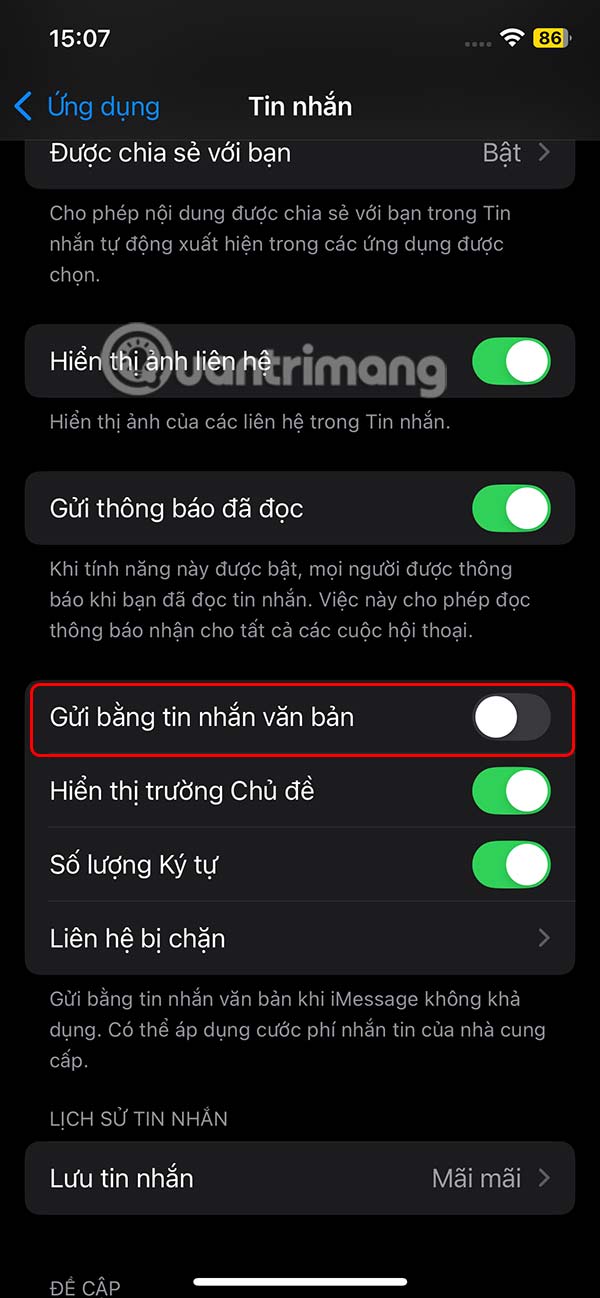
After performing these steps, your iMessage messages will no longer be automatically sent as SMS with green bubbles.
You should read it
- Tips for sending secret messages on iPhone via Notes
- How to schedule sending messages on iPhone with Scheduled
- Instructions for sending audio messages on Viber
- Fixed an error that could not be sent via Messages on iOS
- How to schedule sending messages on iPhone
- How to send location directly in messages on iPhone
 Instructions for recording a clone effect video on TikTok
Instructions for recording a clone effect video on TikTok Instructions to fix Zoom error reporting incorrect ID, Invalid meeting ID
Instructions to fix Zoom error reporting incorrect ID, Invalid meeting ID Instructions to enable Q&A on TikTok to increase interaction for videos and accounts
Instructions to enable Q&A on TikTok to increase interaction for videos and accounts Instructions to fix errors 5000, 5003, 5004, 104101-104118... on Zoom
Instructions to fix errors 5000, 5003, 5004, 104101-104118... on Zoom Instructions for quickly scanning QR codes in photos on Zalo
Instructions for quickly scanning QR codes in photos on Zalo How to share Messenger screen during video call
How to share Messenger screen during video call