How to send handwritten messages on iPhone - New feature updated on iMessage
Handwritten iPhone messages can be sent via the Messages app to other Apple users without the need for any supporting apps. Users can choose from the available handwritten message templates in the Messages app, or you can handwrite the content you want to send yourself. The article below will guide you through sending handwritten messages on iPhone.
How to send handwritten messages on iPhone
Step 1:
You open the messaging app on your iPhone, then tap on the messaging box and turn your phone horizontally.

When the messaging interface turns horizontal , click on the chat box below.

Step 2:
In the keyboard section, click on the drawing pen icon located in the bottom right corner as shown below.

Step 3:
Then the message interface on the iPhone switches to handwritten messages. Below you will see handwritten message templates for us to choose from.
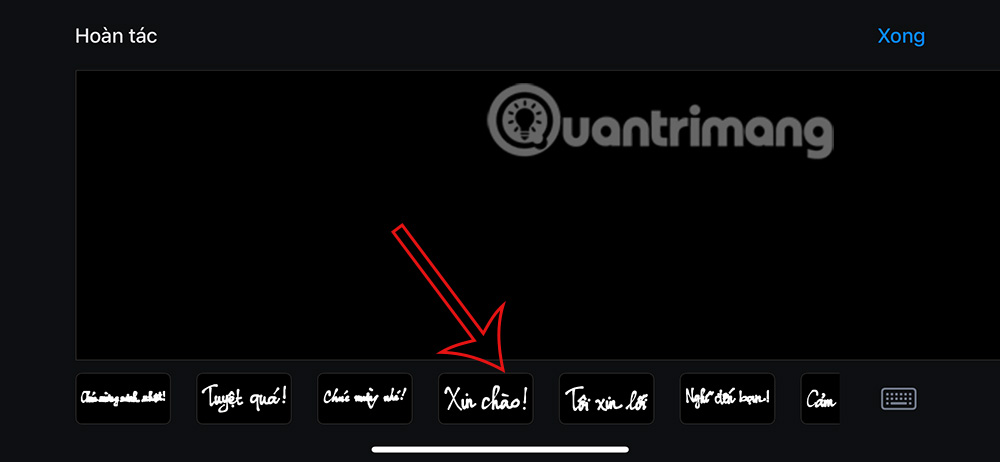
You drag to the left to expand the messaging templates to use. If you want to switch to normal message input mode, click on the keyboard icon in the bottom right corner.
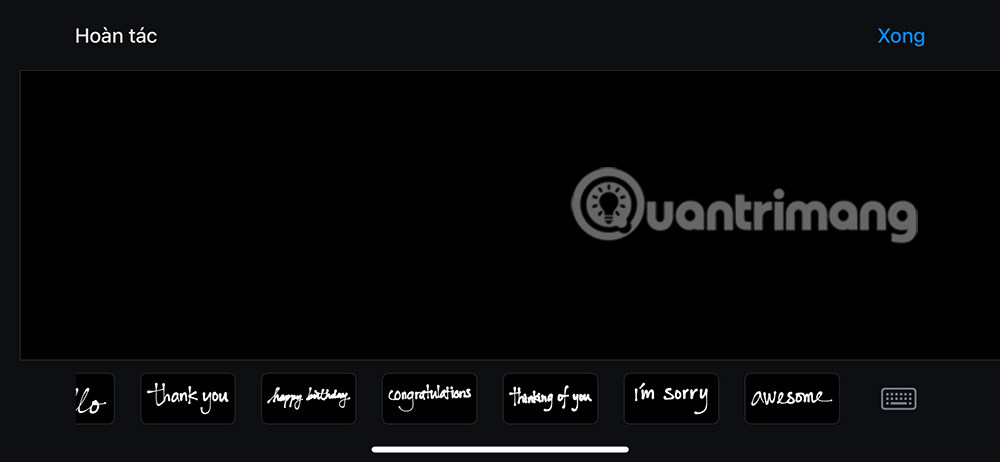
Step 4:
Now the user writes directly on the message screen on the iPhone . If you are not satisfied with this handwriting, tap Undo to delete it. If you are satisfied, tap Done to send the message.
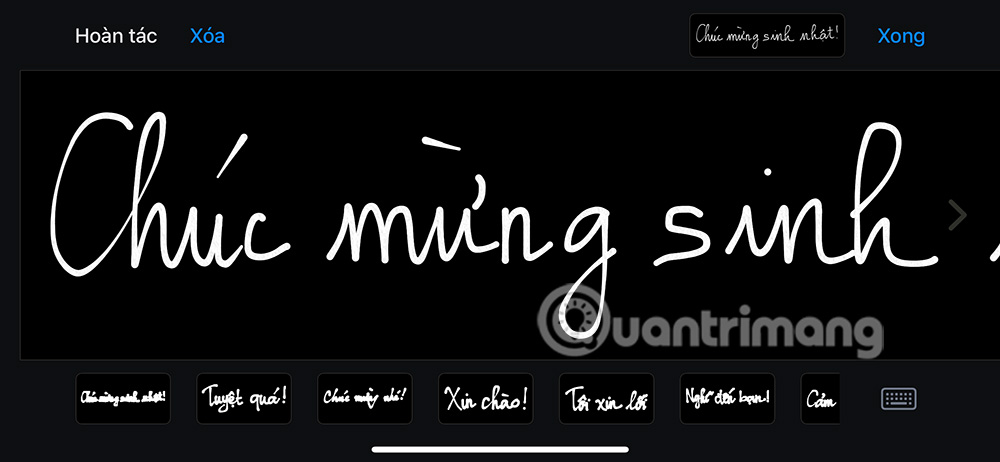
Step 5:
Then we will see the handwritten message displayed in the interface to press send as usual. Or you press the x to delete the message if you are not satisfied.
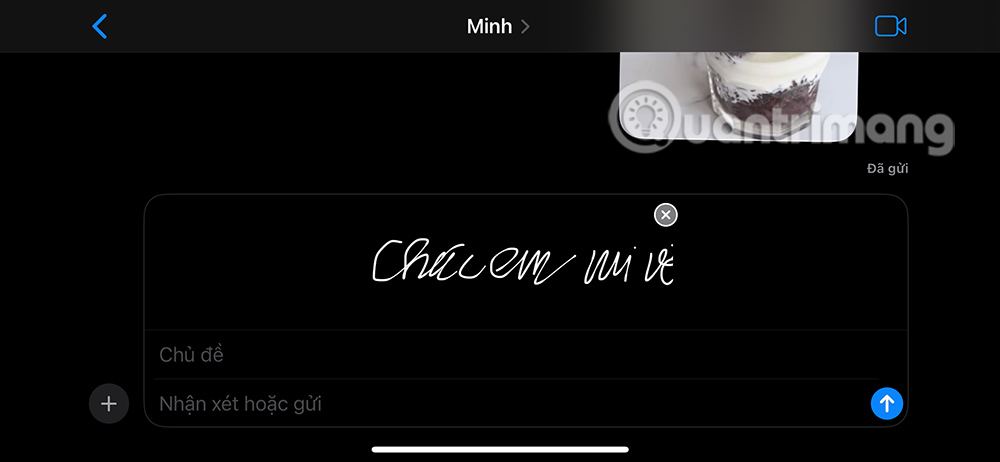
Video tutorial on sending handwritten messages on iPhone
You should read it
- How to style messages for iMessage iOS 10
- How to use the Digital Touch feature in iMessage
- Instructions to turn off the feature of manually writing messages on iPhone / iPad
- How to send messages to multiple contact numbers on iPhone
- How to send text messages instead of iMessage messages on iPhone or iPad
- Instructions for sending audio messages on Viber
 How to Use AutoFill on iPhone
How to Use AutoFill on iPhone How to turn off automatic slideshow in iPhone Photos
How to turn off automatic slideshow in iPhone Photos How to turn off recent searches on Safari
How to turn off recent searches on Safari How to Block Random App Installations on iPhone
How to Block Random App Installations on iPhone How to Switch Apple ID on iPhone/iPad Without Losing Data
How to Switch Apple ID on iPhone/iPad Without Losing Data Tips to set ChatGPT as default search on iPhone
Tips to set ChatGPT as default search on iPhone