Fixed an error that could not be sent via Messages on iOS
If you use iOS devices, it will not be strange to send and receive images using Messages, through iMessage for those who use iPhone / iPad, or use MMS messages for Android devices. And during use, sometimes you will encounter errors that cannot send images to friends on the iOS Messages app. So how to overcome this situation, sending Messages back to normal operating status can send picture messages? Please refer to a few ways to fix errors that cannot be sent on the iOS Messages below.
1. Check Wi-Fi connection:
It may be a problem with the Wi-Fi or 3G connection on your device, resulting in inability to send images. To test, we go to Settings> Cellular . Next in the Cellular Data section make sure the horizontal bar is pushed to the right which means it is on .

2. Check the MMS mode:
Whether we send picture and multimedia messages between iOS devices, or devices other than the operating system, MMS messaging is required. Please verify that your device has MMS message mode enabled, by going to Settings> Messages . MMS Messaging pushes the horizontal bar to the right to turn it on .

3. Activate iMessage on iOS device:
Many iOS device followers choose to use iMessage to send or receive SMS and MMS messages for free, when using Wi-Fi connection. If you do not activate iMessage, you will definitely not be able to send and receive images.
Go to Settings on the device and select iMessage . In the iMessage interface, make sure that iMessage mode is always turned on . If you are on the mode without sending the image, try turning it off and then on again.
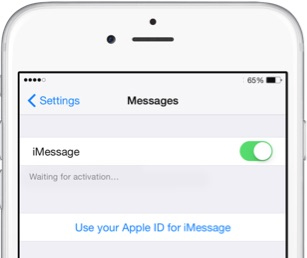
4. Restart iOS device:
Please try restarting the device to fix the error of not sending images on the iOS Messages application. It is possible that you open multiple applications on the device, resulting in stalling and error to Messages.Press and hold the Power button and the Home button simultaneously when the Apple logo appears.

5. Restore network settings on iPhone:
The network error also caused a situation where the picture message cannot be sent on the device.
First go to Settings> General , scroll down and click Reset . Next, click on Reset Network Settings and then enter the password to confirm that you want to restore network settings. When performing this task, all lists connect to Wi-Fi, passwords, DNS or DHCP options will be deleted entirely on the device.
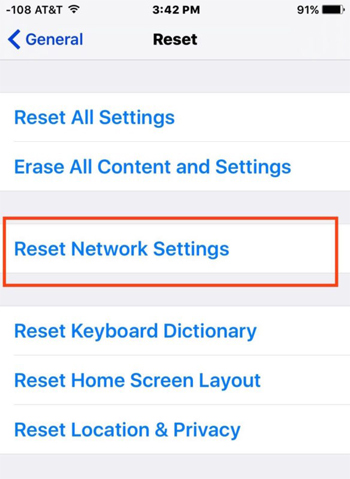
Above are some ways to handle the case of not sending picture and MMS messages on iOS devices. Please try again if the network is weak or not, or if you can send an SMS. If the device does not send regular messages, it is likely that your iPhone is having trouble.
Refer to the following articles:
- How to install and use the iMessage app store on Message iOS 10 application
- Summary of some ways to fix 3194 errors during the restore or update iPhone, iPad
- Summary of several ways to fix No Service errors on iPhone
I wish you all success!
 How to change iMessage iOS font with Custom Message Styles
How to change iMessage iOS font with Custom Message Styles Steps to make a call on Wifi Calling
Steps to make a call on Wifi Calling How to disable Widgets on iOS 10 lock screen?
How to disable Widgets on iOS 10 lock screen? How to use iMessage on iPhone, iPad, iPod touch, Mac and Apple Watch
How to use iMessage on iPhone, iPad, iPod touch, Mac and Apple Watch Don't skip fast typing tips on the iPhone
Don't skip fast typing tips on the iPhone How to check your iPhone 6s is among the faulty sources
How to check your iPhone 6s is among the faulty sources