How to schedule sending messages on iPhone
You have a calendar to send important messages to someone but accidentally forgot. If so, you can use Siri Shortcuts application to schedule sending messages to someone on iPhone. This application will install the Send Delayed Text shortcut to select the person to send the message, the time to send the message to automatically send when the time is set. Especially this shortcut also allows sending messages to multiple people at the same time on iPhone. The following article will guide you how to schedule sending messages on iPhone.
- How to schedule, schedule sending WhatsApp messages on Android with SKEDit
- How to schedule sending messages, email, posting Facebook, Twitter for Android phones
- How to schedule sending messages on iPhone with Scheduled
Instructions for sending messages on iPhone
Step 1:
Users click on the link below to access the shortcut Send Delayed Text. Click the Shortcut button below and then agree to open in Siri Shortcuts application.
https://www.icloud.com/shortcuts/22c97cc4378245e2ba23cedea9e2e4f6


Step 2:
Opening the Siri Shortcuts application interface will see the shortcut Send Delayed Text installed. Click the 3 dots icon to set the shortcut. At the setup interface, activate the Select multiple items option to send messages to multiple contacts.


Step 3:
Next click on the triangle icon to run the shortcut. Then the user will be asked if he wants to run this shortcut, press Run shortcut.
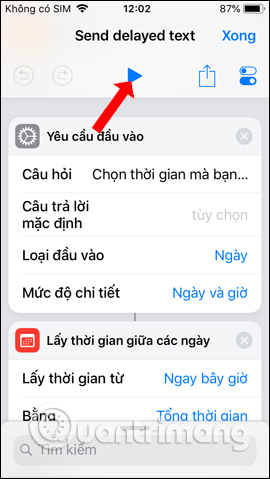
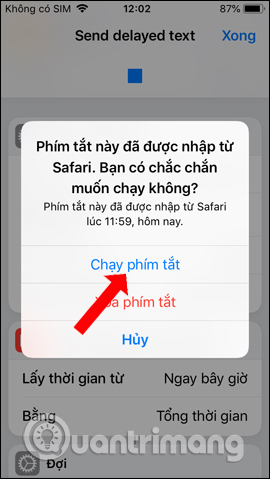
Step 4:
This will display the contacts interface so that users click to select who wants to send the message with the same content. Press the Done button to continue. Then display the interface to enter the content of the message you want to send, click OK.
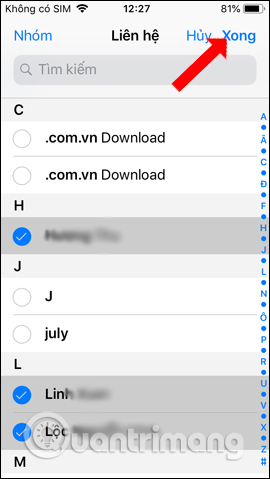
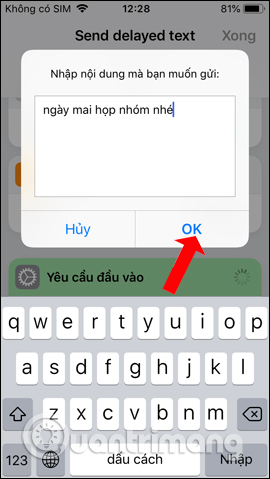
Step 5:
Press the next time to schedule a message to be sent to multiple people at the same time. Finally press the Done button to finish. Send Delayed Text will automatically send the message according to the pre-set time interval. Users can hide Siri Shortcuts in background mode to use other applications. As a result of the appointment, we will see the message sent.
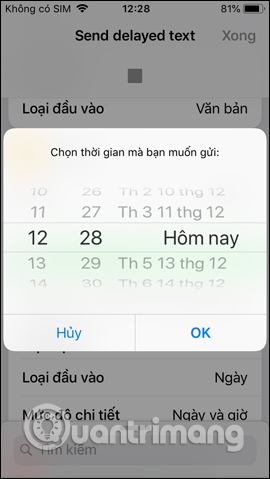
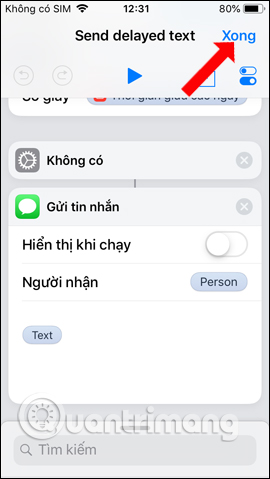
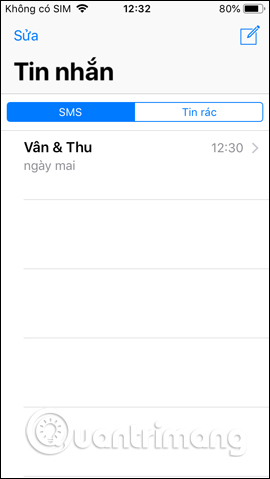
So with Siri Shortcuts application, you will not miss important messages because the application will automatically send messages to selected contacts. Users need to activate multiple numbers mode to select multiple contacts to send messages at the same time.
See more:
- How to create a quick reply to a call on iPhone
- How to send iMessage messages for free on iPhone, iPad
- How to send SMS from computer
I wish you all success!
You should read it
- How to send text messages instead of iMessage messages on iPhone or iPad
- How to schedule sending SMS on Android
- Tips Schedule text messages on Android smartphone
- How to use Siri Shortcuts to manipulate quickly and smartly on iPhone
- Instructions for sending audio messages on Viber
- How to schedule, schedule sending WhatsApp messages on Android with SKEDit
 How to use Comi to read comics on the phone
How to use Comi to read comics on the phone How to speed up web browsing, block out virtual money on Safari
How to speed up web browsing, block out virtual money on Safari Face transplant, face swap on iPhone
Face transplant, face swap on iPhone How to transfer iPhone battery notice to banner
How to transfer iPhone battery notice to banner How to book motorbike Now.vn with only 5,000 VND
How to book motorbike Now.vn with only 5,000 VND Instructions to hide rabbit ears on iPhone Xs, Xs Max
Instructions to hide rabbit ears on iPhone Xs, Xs Max