Instructions to turn off the feature of manually writing messages on iPhone / iPad
The manual message writing feature in Messages is a new feature of iOS 10 that allows users to use their hands to draw or write text while messaging on Messages. However, sometimes this feature brings a lot of discomfort to the user when you want to rotate the device horizontally to make it easier to text, a looming drawing board appears and disappears your keyboard. The following article will show you how to turn off handwriting writing in Messages on iPhone
Quickly turn off handwriting writing on the iPhone
In the Messages app on the iPhone, when you turn the device horizontally, the handwriting feature will automatically appear and cover the entire message screen as well as the keyboard. To turn it off, simply click the keyboard icon at the bottom right of the device screen. You will then not see this feature appear when you turn the device sideways while texting.
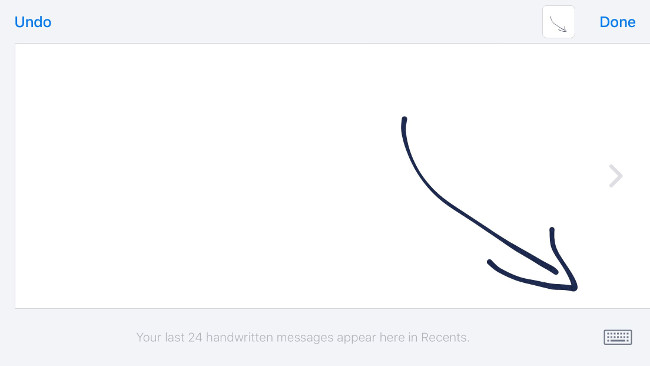
Use third-party keyboard apps
Although the above method is the quickest and easiest way to turn off the annoying handwriting feature, sometimes you or someone else will accidentally reactivate them, and so you have to turn it off. Again. If you want to turn it off completely, use a third-party keyboard application, such as Laban Key.
Reference: Instructions for installing and using Laban Key on iPhone / iPad
Once you've installed the keyboard application on your device. Go to Settings> General> Keyboard (Keyboard)> Keyboards (Keyboard)> Add New Keyboard and then select the keyboard you want to use.

Good luck!
You should read it
- Instructions on how to turn off and turn on the power of iPhone X
- How to turn on 3G on iPhone 5 / 5S / 6?
- 8 ways to save iPhone battery, increase battery life when using iPhone
- What to do when the iPhone or iPad can't turn on?
- When to turn off iPhone?
- How to turn off Tap to Wake on iPhone X so that the screen does not light up when touched
 How to delete duplicate contacts on iPhone with 3uTools
How to delete duplicate contacts on iPhone with 3uTools Instructions for creating ringtones on iPhone with 3uTools
Instructions for creating ringtones on iPhone with 3uTools How to download iPhone apps with 3uTools
How to download iPhone apps with 3uTools The phone screen brightness time helps you to know the battery performance
The phone screen brightness time helps you to know the battery performance Instructions for converting videos on iPhone with 3uTools
Instructions for converting videos on iPhone with 3uTools