How to turn off self-running videos on Microsoft Edge
The auto-play feature (Autoplay media) on Microsoft Edge when browsing the web will sometimes cause trouble for users when the audio or video automatically runs. Not to mention that if you use mobile data networks, the automatic playback of this video also takes a lot of space, if users do not know to turn them off. In the new update on Windows 10 build 17704, Microsoft has improved Edge browser quite a lot, including the feature to customize the mode to automatically play videos on the browser.
Accordingly, users can choose to play only the video without sound, or turn off all video or audio on the browser. The following article will guide you how to turn off self-running videos on Microsoft Edge.
- Instructions to disable self-playing video on Chrome and Firefox
- Instructions to turn off the feature to automatically run videos on Facebook Messenger
- How to turn on and off the auto play feature on Zalo
Instructions to turn off videos automatically played on Microsoft Edge
Step 1:
At the Microsoft Edge web browser interface click on the 3 horizontal dots icon in the top corner, right of the screen, then select Settings .
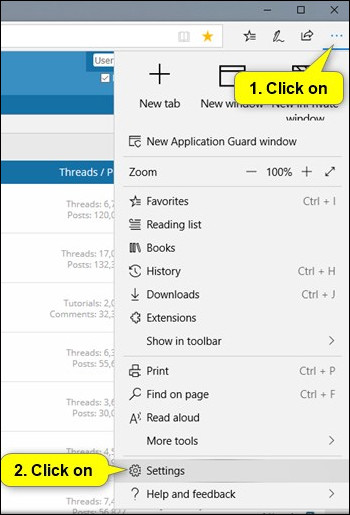
Step 2:
Next, click the Advanced button .
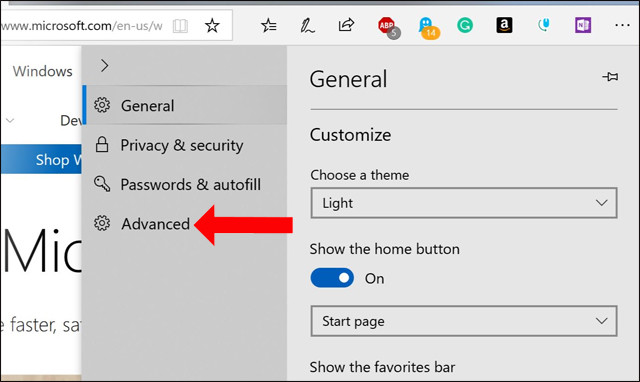
In the Advanced Media Autoplay section, there are 3 customizations for automatically turning off videos running on the Edge browser.
- Allow: automatically run media content on web pages, set the default mode on the browser.
- Limit: Turn off all videos that have audio on the site, and those that do not have audio will still be played.
- Block: turn off all videos and audio on the browser.
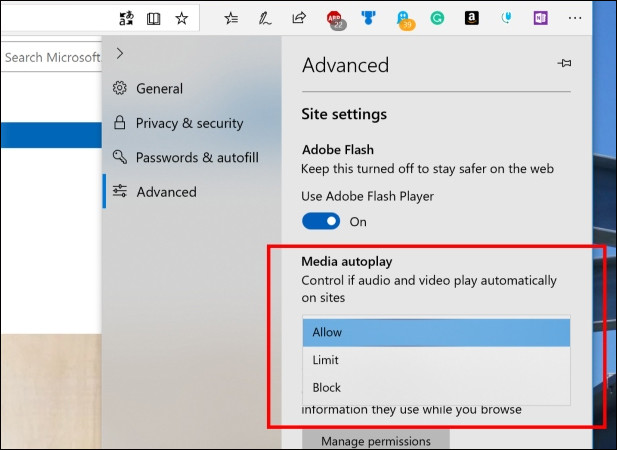
In case the user wants to turn off the video automatically on some pages, click the lock icon next to the address bar. A pop-up dialog box appears, select Media autoplay settings . Users will then have the option to turn off the audio file as above.
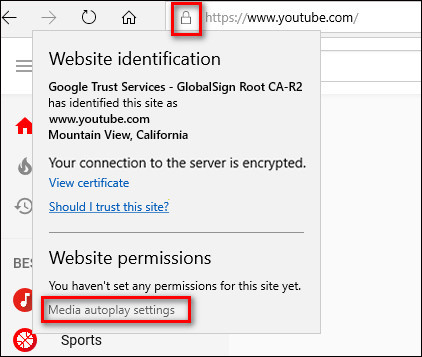
Updating the video auto-shutdown feature on Microsoft Edge is similar to Chrome, Firefox will save you mobile data networks. If you still want to play the video, you can choose to play only videos without sound.
See more:
- How to turn off video audio on Facebook News Feed
- How to turn off videos that run automatically in Microsoft Store
- How does Youtube automatically playback videos?
I wish you all success!
You should read it
- How to turn on Picture in Picture on Edge is extremely simple
- Microsoft Edge is about to integrate YouTube with the Discover feature, promising many interesting experiences
- [Video] Admire the latest images of Microsoft Edge browser on Chromium platform
- Instructions for restoring Microsoft Edge on Windows 10
- How to allow Pop-Up window to be displayed in Microsoft Edge
- How to color PDF documents on Microsoft Edge
 How to use Tor Browser to surf anonymously
How to use Tor Browser to surf anonymously How to download movies on MovieMoi.net
How to download movies on MovieMoi.net How to use Cloudopt AdBlocker to block ads to surf the web
How to use Cloudopt AdBlocker to block ads to surf the web Utilities on Chrome help you increase your work focus
Utilities on Chrome help you increase your work focus How to delete a site's cookies on Firefox
How to delete a site's cookies on Firefox How to restrict website access on Chrome
How to restrict website access on Chrome