How to turn off screen lock sounds for iPhone and iPad
By default, Apple's iPhone and iPad products will sound when the screen is locked (also known as lockout). However, if you don't want to hear this sound forever, you can turn it off completely. Or if you just want to turn off in special situations you can leave it in silent mode.
How to turn off the lock sound permanently?
You can turn off this sound from Settings . First, open the Settings app, scroll down and select " Sounds & Haptics ". For older iPads and iPhones, select " Sounds ". Next, scroll to the bottom of the screen and select " Lock Sound ". Here pull the switch to the right to turn off the screen lock sound.


When this button is close to the left and is white (instead of green), the sound is turned on, you need to turn right to turn off the sound.
- How to install songs as iPhone ringtones
- How to create iPhone ringtones with iTunes
How to turn off the screen lock sound temporarily?
If you like screen lock sounds, but want them to be silent in certain situations, you just need to flip the Ring / Silent switch in the top left corner of your phone. The iPhone will be switched to silent mode, and the word "Silent" will appear on the screen.

Switching this mode will also turn off other sounds like phone ringing (it will vibrate when there is an incoming call), keyboard sounds and sounds from other applications. Push the switch again to switch the phone to normal mode.
Newer iPads don't have switches to turn on silent mode. Instead, you'll have to swipe the screen up and touch the bell icon on the screen. The phrase 'Silent Mode: On' appears on the screen and the icon will turn red. Touch again to turn off silent mode.
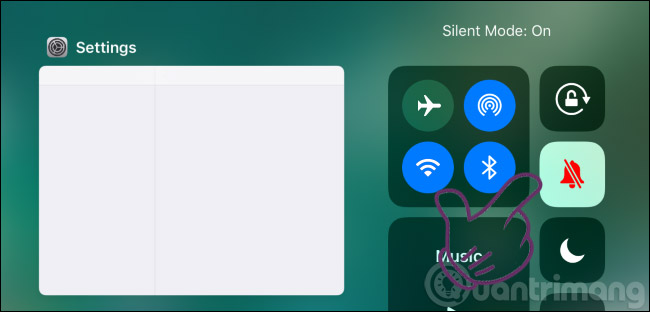
Even when the sound is turned off, your iPhone will still lock the device when the screen is turned off. To open it, you need to use a password, Touch ID, or Face ID.
Thus, with this simple operation, you can turn off the sound when locking the screen on iPhone, iPad already.
See more:
- Instructions to transfer iPhone screen to gray to save battery
- Guide to check battery level of iPhone, iPad 100% accurate data by analyzing Apple
- How to set up CarPlay to connect iPhone to car
- How to download free music for iTunes and iPhone
Have fun!
You should read it
- How to change iPhone screen lock sound
- How to display the weather on the iPhone lock screen
- 4 things to do with Android / iOS lock screen
- How to change the auto-lock time of iPhone, iPad
- Lock iPhone, iPad, Mac devices remotely when you lose your device
- 14 best Android screen lock apps for your creativity
 Instructions for converting audio devices on iPhone super fast
Instructions for converting audio devices on iPhone super fast Instructions for using Home with Control Center on iPhone
Instructions for using Home with Control Center on iPhone Instructions for adding emergency contacts to iPhone or Apple Watch
Instructions for adding emergency contacts to iPhone or Apple Watch 5 message security tips on iPhone
5 message security tips on iPhone How Hard Reset restores settings on iPhone X
How Hard Reset restores settings on iPhone X How to fix virtual home button on iPhone cannot move
How to fix virtual home button on iPhone cannot move