Lock iPhone, iPad, Mac devices remotely when you lose your device
IOS devices have an extremely special function that can remotely lock if you accidentally drop the device or leave it somewhere. This is one of the highest security features of Apple which helps you to protect the data of the device and lock the device, so that even if someone holds your phone, it cannot be used. Today, TipsMake.com will guide you how to implement this extremely useful feature.
- How to Find My iPhone to find a lost phone?
- Instructions to turn on positioning on iPhone
- How to set a password for iPhone?
Here are instructions for the iPhone, you can do the same on other iOS devices and Mac.
First, you need to set a password to protect your iPhone. Go to Settings > Passcode and turn on Turn Passcode On
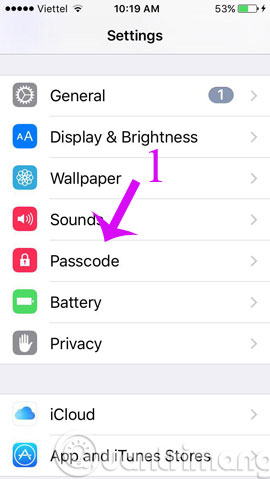

Here, you enter the password for your phone


Next, go to Settings > iCloud > Find My iPhone and turn it on


In case your iPhone is lost, go to iCloud homepage, login to your account and select Find iPhone.

Immediately, iCloud will discover that your iPhone's current location is quite accurate, There are 3 options for you: Play Sound ( Lost Sound), Lost Mode and iPhone Erase (Clear all data) material).
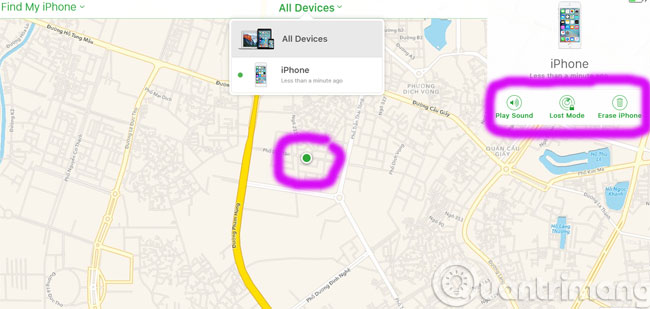
Lock and track iOS devices with Lost Mode
Lost Mode locks your iOS or Mac device with a password so that others cannot access your personal information. It also keeps track of any location changes of iOS devices. If you have Family Sharing set up, you can also turn on Lost Mode for family members' devices.
When your device is in Lost Mode:
- You can display custom messages on the screen. For example, notice when the device is lost or how to contact you.
- Your device does not display a warning or sound when receiving messages, notifications or alarms. Your device can still receive phone calls.
- Any credit or debit card set up for Apple Pay on your device is suspended even if it is offline. Apple Pay is also disabled on your device. You can continue using the card that has been discontinued on your device after unlocking and logging into iCloud.
Lost Mode requires iOS devices to meet minimum system requirements. You can lock a Mac or iOS 5 device, but you can't track it. If you lock your Mac, you can't locate it if it's not near a previously used Wi-Fi network, and you can't delete it remotely.
Turn on Lost Mode or lock the device
1. Click All Devices , then select the device you want to monitor or lock.
2. Click Lost Mode or Lock .
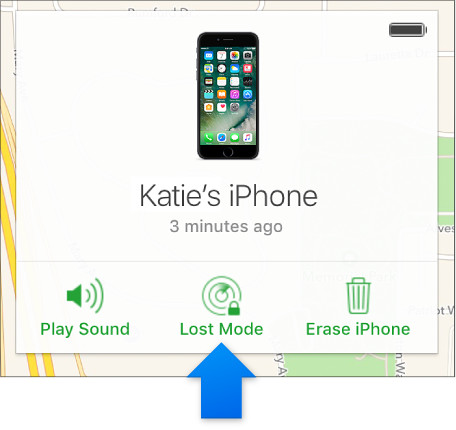
3. Follow the instructions on the screen, note the following:
- If you are trying to set up a family member's iOS device in Lost Mode and the device has no password, you need to enter the person's Apple ID password.
- If you are trying to lock a family member's Mac, that person's Apple ID password must be entered on this computer.
- If you are asked to enter a phone number, enter a phone number that you can contact. This number appears on the device's lock screen.
- If you are asked to enter a message, you can notify the lost device or how to contact you. The message appears on the device's lock screen.
Note: If you forget the password, or if you set the EFI firmware password on the Mac before it is lost, then lock and find it, you may have to bring it to the authorized repair center to open it. lock up.
Track device in Lost Mode
If you use Lost Mode, when you start tracking, you will see the current location of the device, as well as any changes to its location on the map.
- If your device is online when you leave it in Lost Mode or lock it, the device will lock and start monitoring (if possible). If Location Services is turned off, it will be turned on temporarily to track device location. A confirmation email will be sent to your Apple ID email address.
- If your device is offline, locking and tracking the password (if any) will take effect the next time it's online.
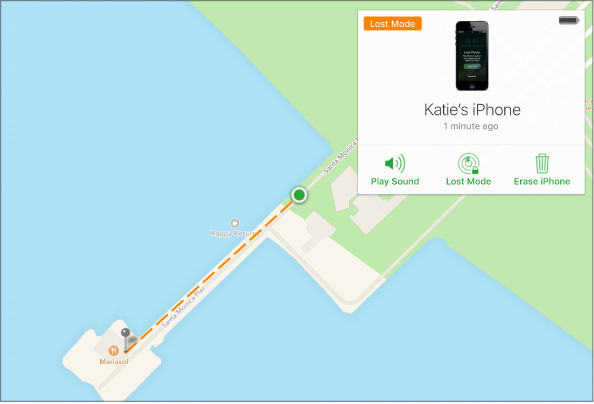
Turn off Lost Mode or change your contact information
You can turn off Lost Mode by entering the password on the device or follow the steps below. You can also follow the steps below to change the contact information displayed on the lost device.
Note: If your credit and debit card for Apple Pay has been suspended because you placed your device on Lost Mode, when you turn off Lost Mode and log in to iCloud, you can continue to use it. card.
1. Click All Devices
2. Click Lost Mode , then change the information or click Stop Lost Mode .
So, with security features with iCloud, you can rest assured that no one can violate the data on your iPhone. In addition, if you're lucky enough to meet "good people", you have the opportunity to get back your phone.
You should read it
- How to lock the iPhone when lost fastest
- How to fix iPhone OS 9 lock version on network operators
- Apple fixes the blocking problem that iPhone Lock uses as an international machine without SIM transplant
- iPhone Lock suddenly revived after 8 months of waiting
- 4 things to do with Android / iOS lock screen
- How to Lock a Lost Phone
 How to transfer data from old iPhone to new iPhone (iPhone X, iPhone 8, iPhone 7)
How to transfer data from old iPhone to new iPhone (iPhone X, iPhone 8, iPhone 7) How to transfer data from old iPhone to new iPhone with AnyTrans
How to transfer data from old iPhone to new iPhone with AnyTrans Copy photos from iPhone / iPad to computer without iTunes
Copy photos from iPhone / iPad to computer without iTunes Transfer data from Android to iPhone very easily
Transfer data from Android to iPhone very easily How to uninstall apps on iPhone, iPad?
How to uninstall apps on iPhone, iPad? Instructions for importing Gmail contact list into iCloud
Instructions for importing Gmail contact list into iCloud