Instructions to turn off audio capture on iPhone Lock iOS 10
If you own a portable iPhone that can be Japanese or Korean, it sometimes feels quite uncomfortable by the sound if we take a picture. Some people who have been jailbroken to use some tweaks to help turn off camera sound. However, when performing the jailbreak, the device will face some risks, affecting a lot of features or applications on the device. So how can I turn off the annoying sound when taking photos with iPhone Lock models? Please read the following article to apply for your portable iPhone devices.
Step 1:
First of all, follow the link below Settings> General settings> Accessibility> AssistiveTouch .
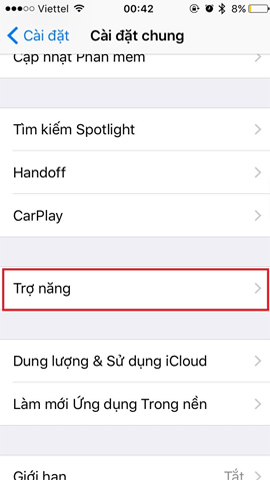
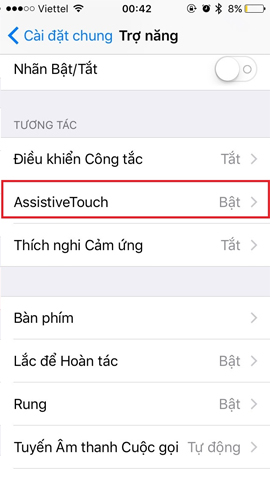
Step 2:
At the AssistiveTouch interface, we will find the Highest Menu Custom . Here you reduce the number of icons to 1 icon .



Step 3:
Click the remaining icon and select the Mute item. Then you just need to open the Camera app , click on the AssistiveTouch icon on the screen to turn off the sound when shooting is okay.



If the portable iPhone you are using has been installed with iOS 10, you can use the step-by-step instructions to turn off the sound of photography when using the Camera. Although the method is not too complicated, but hope we can handle the annoying sounds when taking photos on iPhone Lock.
Refer to the following articles:
- How to style messages for iMessage iOS 10
- Instructions to enable Slide to Unlock feature on iOS 10
- You may not know these 23 hidden features on iOS 10 (Part 1)
I wish you all success!
 How to block iMessage spam on iPhone, iPad and iPod Touch
How to block iMessage spam on iPhone, iPad and iPod Touch How to make a call right on the iPhone lock screen: no need to unlock iOS 10
How to make a call right on the iPhone lock screen: no need to unlock iOS 10 How to copy contacts from SIM to iPhone
How to copy contacts from SIM to iPhone The iOS 10.1 downgrade guide for iPhone / iPad has lost battery
The iOS 10.1 downgrade guide for iPhone / iPad has lost battery How to accurately check the lock or international version for iPhone
How to accurately check the lock or international version for iPhone Ways to make charging faster for smartphones
Ways to make charging faster for smartphones