How to Turn Off Notifications on PC or Mac
Method 1 of 3:
Disabling Notifications in Windows
-
 Click themenu. It's usually at the bottom-left corner of the screen.
Click themenu. It's usually at the bottom-left corner of the screen.
-
 ClickSettings. It's near the bottom-left corner of the menu.
ClickSettings. It's near the bottom-left corner of the menu.
-
 Click System. It's the first icon in the list.
Click System. It's the first icon in the list. -
 Click Notifications & actions. It's near the top of the left column.
Click Notifications & actions. It's near the top of the left column. -
 Scroll down to the 'Notifications' section. A list of notifications types and their switches will appear.
Scroll down to the 'Notifications' section. A list of notifications types and their switches will appear.- On means that notifications of this type are enabled.

- Off means that you do not currently receive this type of notification.

- On
-
 Disable all app notifications. To stop all Windows app notifications, slide the 'Get notifications from apps and other senders' to Off.
Disable all app notifications. To stop all Windows app notifications, slide the 'Get notifications from apps and other senders' to Off.
-
 Disable notifications from specific apps. If you want to receive notifications from some apps but not others:
Disable notifications from specific apps. If you want to receive notifications from some apps but not others:- Leave 'Get notifications from apps and other senders' On .

- Scroll down to the 'Get notifications from these senders' section.
- Use each app's own switch to turn notifications on or off for that app.
- Leave 'Get notifications from apps and other senders' On
Method 2 of 3:
Disabling App Notifications in macOS
-
 Click themenu. It's at the top-left corner of the screen.
Click themenu. It's at the top-left corner of the screen.
-
 Click System Preferences.
Click System Preferences. -
 Click Notifications. It's the gray square with a red circle at its top-right corner.
Click Notifications. It's the gray square with a red circle at its top-right corner. -
 Select the app for which you want to disable notifications. Apps are listed in the menu on the left side of the window.
Select the app for which you want to disable notifications. Apps are listed in the menu on the left side of the window. -
 Select Nonefor 'App Alert.' It's under the 'Alert style' header on the right side of the window.
Select Nonefor 'App Alert.' It's under the 'Alert style' header on the right side of the window. -
 Remove the check marks from each notification option. Make sure these boxes are unchecked:
Remove the check marks from each notification option. Make sure these boxes are unchecked:- Show notification on lock screenshot
- Show in Notification Center
- Badge app icon
- Play sound for notifications
-
 Repeat these steps for other apps on your Mac. Your new notification settings will take effect immediately.
Repeat these steps for other apps on your Mac. Your new notification settings will take effect immediately.
Method 3 of 3:
Using Do Not Disturb Mode in macOS
-
 Click the Notification Center button. If you want to disable the notifications for all apps at once, you can enable Do Not Disturb mode.
Click the Notification Center button. If you want to disable the notifications for all apps at once, you can enable Do Not Disturb mode.- DND mode is ideal for when you only want to disable notifications temporarily.
-
 Click the Notifications Center button. It's the three horizontal lines (each beginning with a dot) at the top-right corner of the screen. This expands your notifications.
Click the Notifications Center button. It's the three horizontal lines (each beginning with a dot) at the top-right corner of the screen. This expands your notifications. -
 Swipe up on the Notifications Center until you see 'DO NOT DISTURB.' Use two fingers on the trackpad or Magic Mouse to do this.
Swipe up on the Notifications Center until you see 'DO NOT DISTURB.' Use two fingers on the trackpad or Magic Mouse to do this. -
 Slide the 'DO NOT DISTURB' switch On. As long as your Mac is in Do Not Disturb mode, you will not receive notifications from any apps.
Slide the 'DO NOT DISTURB' switch On. As long as your Mac is in Do Not Disturb mode, you will not receive notifications from any apps.
- The Notification Center icon turns gray when it's in Do Not Disturb mode.[1]
- To turn this mode off, return to this screen and slide the switch back to the Off position.
4 ★ | 1 Vote
You should read it
- How to stop receiving continuous 'Apps running in background' notifications on Android 8.0 Oreo
- How to turn off the 'Is Displaying Over Other Apps' notification on Android Oreo
- 3 ways to turn off Instagram notifications to avoid being disturbed
- Change the application notification sound on iPhone
- Tips to quickly turn off notifications on Android
- How to mute WhatsApp chat group notifications on iPhone and Android
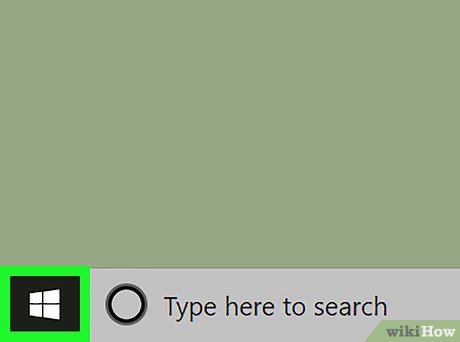
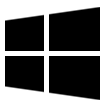
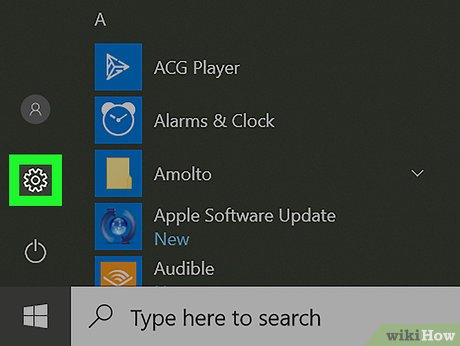
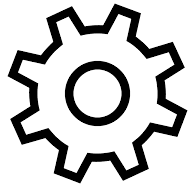
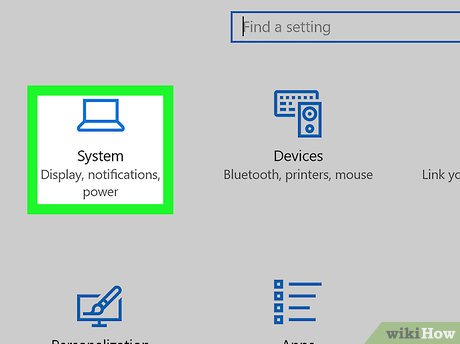
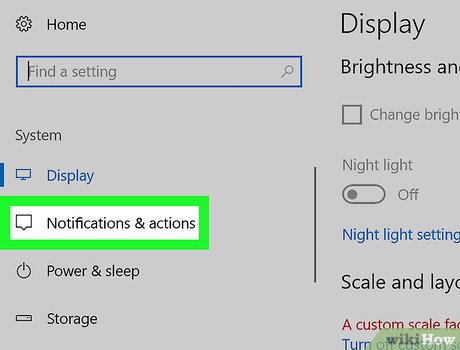
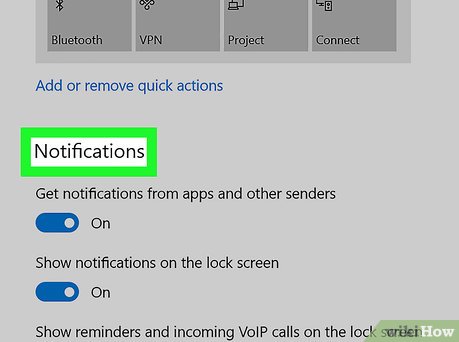


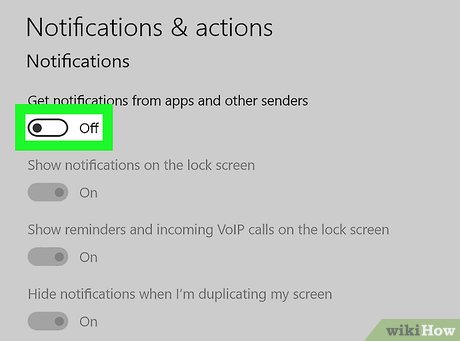

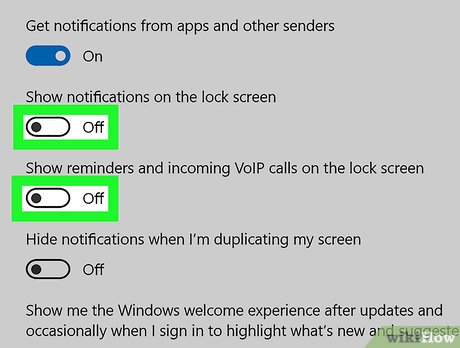

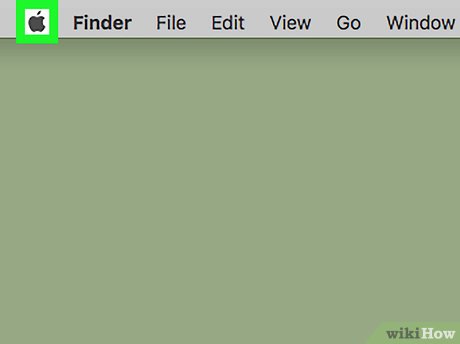
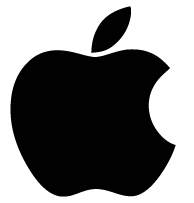
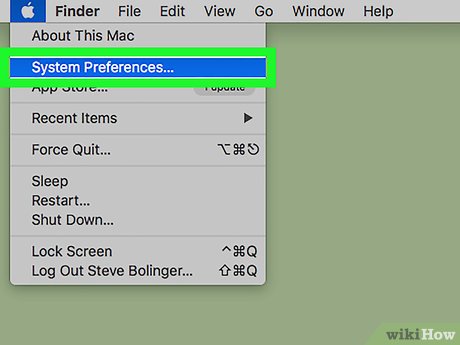
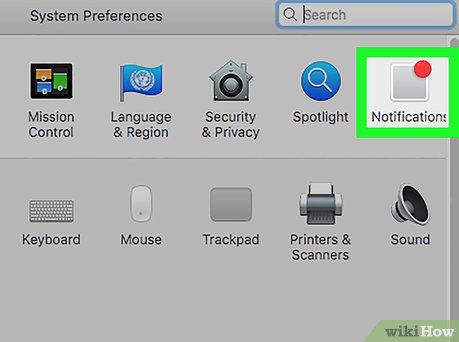
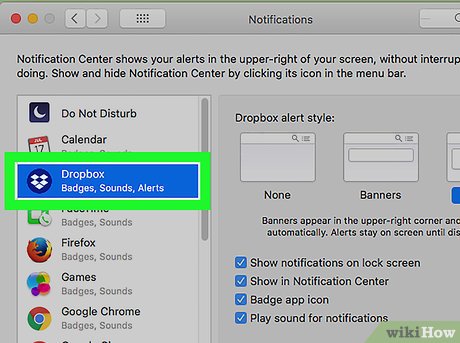
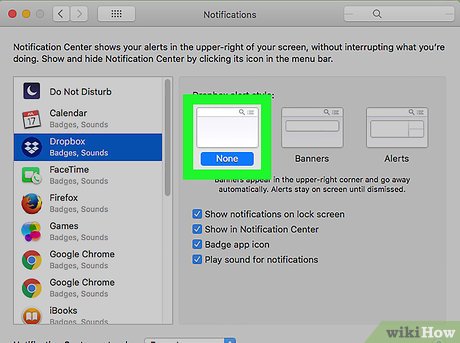
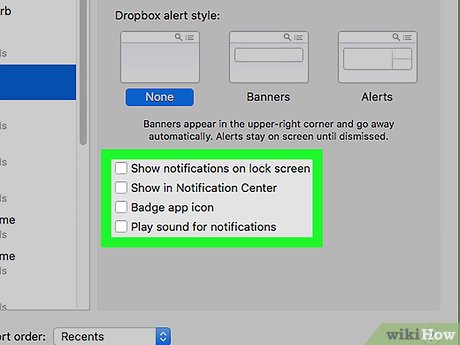
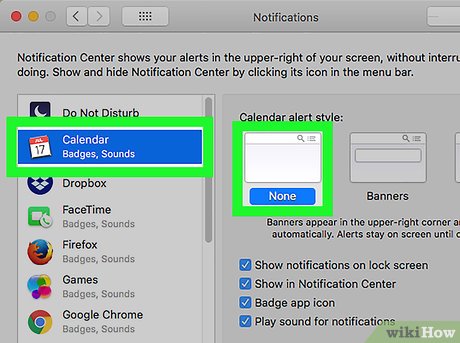
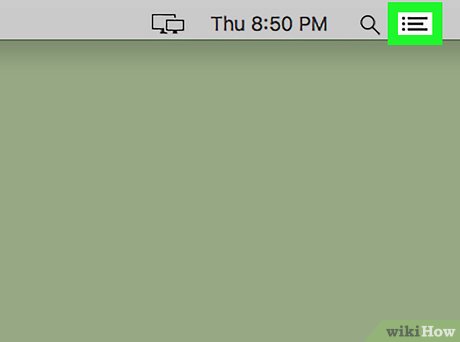
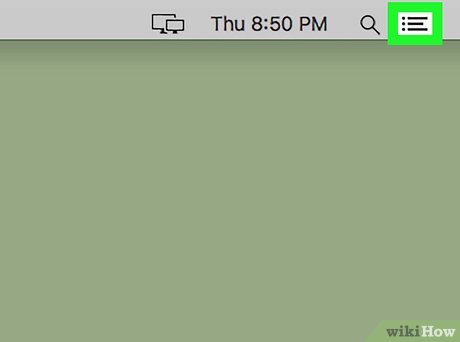
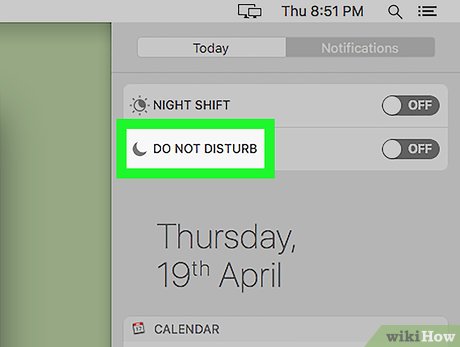
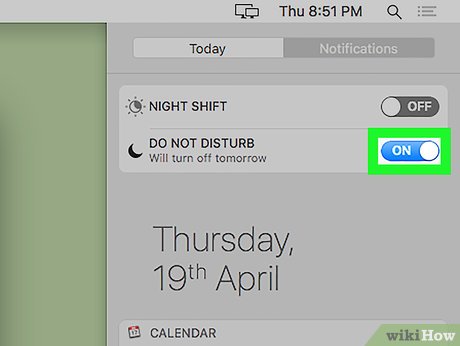

 How to Ping on Mac OS
How to Ping on Mac OS How to Print Double Sided on a Mac
How to Print Double Sided on a Mac How to Watch Multiple Twitch Streams at One Time on PC or Mac
How to Watch Multiple Twitch Streams at One Time on PC or Mac How to Password Protect Files on a Mac
How to Password Protect Files on a Mac How to Add a Video to Powerpoint on a Mac
How to Add a Video to Powerpoint on a Mac How to Stop Pop Ups on a Mac
How to Stop Pop Ups on a Mac