How to turn off the 'Is Displaying Over Other Apps' notification on Android Oreo
The fact that some applications may display thumbnails while other applications running (such as Facebook Messenger) are quite convenient for users. However, some applications will stop running when another application is inserted to create a 'Screen Overlay Detected' error that annoys the user. With the Oreo version, Android has shown system notifications to let users know what's going on. This is extremely useful but some users don't care and sometimes feel annoying. So what to do? Please see the article below to know how to turn off these notifications!
- Google Play Protect - useful feature to help protect Android device
- Install Android Oreo now
- The most notable new feature of Android 8.0 Oreo
How to disable 'Displaying Over Other Apps' message
You can quickly turn off these notifications, however, you must do this for each application you receive notifications.
To get started, wait until you see the message pop up and hold it.
This will open the Android system notification settings.

To quickly turn off notifications, you just need to adjust the slider. A note will show you that you have successfully turned off that notification. This only works with the running application, a new notification will appear if another application is running insert.

When you're done, click Done.
How to reactivate the 'Displaying Over Other Apps' message
If you change your mind to display the message again, you can follow the instructions below.
Scroll the screen from above and click on the gear icon to open the Settings menu .
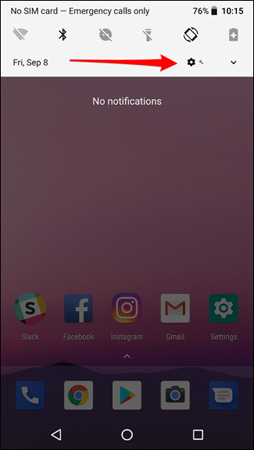
From here, click Apps & Notifications.
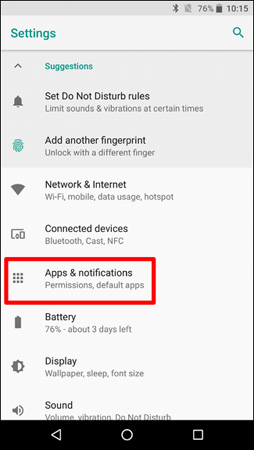
Then click Notifications> Notifications (On for all apps) .
Click the 3 dot vertical icon in the top right corner, then select Show system . This will display system apps and applications installed from Play Store in the list.
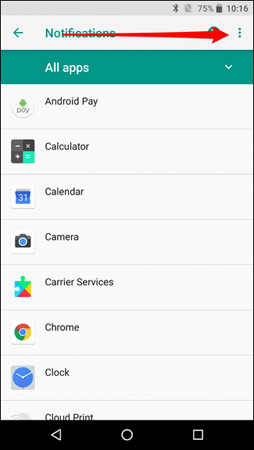

Then select Android System .

Find the message you disabled earlier (in this case, the Messenger application). Then reactivate by turning on the slider.
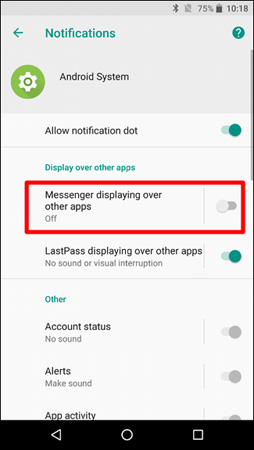
That's it. It's simple, right.
Good luck!
You should read it
- 5 certain tricks must know if you are using Android 8 Oreo
- How to turn off the notification dot on Android
- Google released Android Oreo Go for low-profile smartphones
- How to customize battery saving mode on Android Oreo
- How to turn off automatically add the application icon to the Home screen Android Oreo
- Install Android Oreo now
 How to turn off the notification LED on Samsung Galaxy Note 8
How to turn off the notification LED on Samsung Galaxy Note 8 How to change the font displayed on Galaxy Note 8
How to change the font displayed on Galaxy Note 8 Instructions for turning off the Sound (Touch Sound) on Android device
Instructions for turning off the Sound (Touch Sound) on Android device How to adjust the fast charging feature on Samsung
How to adjust the fast charging feature on Samsung How to turn on the 1-touch fingerprint unlock feature on Samsung Galaxy J5 Prime, J7 Prime
How to turn on the 1-touch fingerprint unlock feature on Samsung Galaxy J5 Prime, J7 Prime