Tips to quickly turn off notifications on Android
Notifications on the phone can be a distraction, especially for applications that are not important. Blocking notifications, especially at work, is a good idea. Numerous studies have found that notifications will disrupt your focus, even if it only produces a low beep.
Here's how to turn off notifications on Android completely or stop notifications for selected apps. Note that these steps are based on phones with Android 8 Oreo. The menus and instructions may vary slightly depending on your device and Android version.
How to turn off notifications from all applications in Android
- How to turn off notifications on Android
- How to activate Do Not Disturb on Android
- How to turn off notifications from all applications in Android
- How to turn off notifications from Android 4.1 Jelly Bean to 4.4 KitKat
- How to turn off notifications on Android 4.0 Ice Cream Sandwich or earlier
- How to turn off lock screen notifications on Android
- How to recover messages that have been removed?
- When can you not disable the notifications?
How to turn off notifications on Android
Android has a built-in option to turn off notifications or allow only certain contacts to call or text. It's called Do Not Disturb and you can find it in Settings. This article will look at how to enable and customize the Do Not Disturb setting.
There are also options to block notifications from specific applications. You can do all this without a third party application.
Before going any further, remember that some notices are important and necessary. Therefore, you probably do not want to turn off all notifications. But when you need to see an important document, you probably don't need to know that Amazon sells kitchen items today.
Use these tools to stop unwanted notifications and regain your focus.
How to activate Do Not Disturb on Android
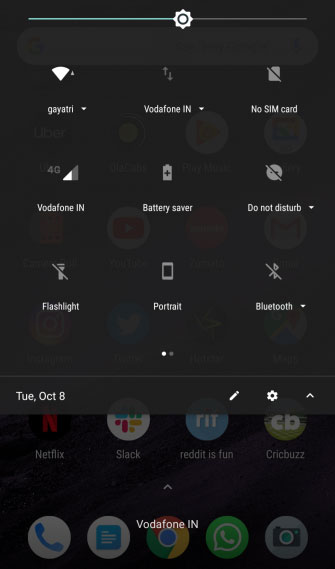
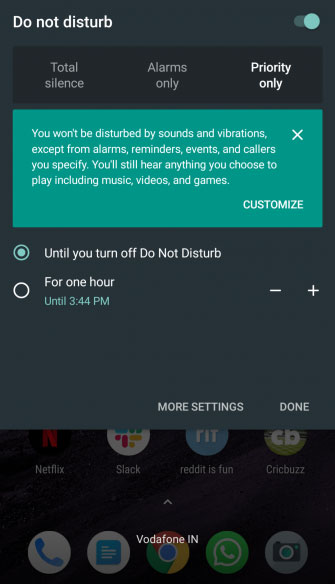
The best way to enable Do Not Disturb and turn off notifications on Android is through the Quick Settings menu. For details, please refer to the article: How to activate the do not disturb mode on Android.
How to turn off notifications from all applications in Android
Depending on the version of Android you're running, there are two ways to easily stop notifications from a specific app.
First, you can go to Settings to customize notifications. This method works on everything from Android 5 Lollipop to Android 10.
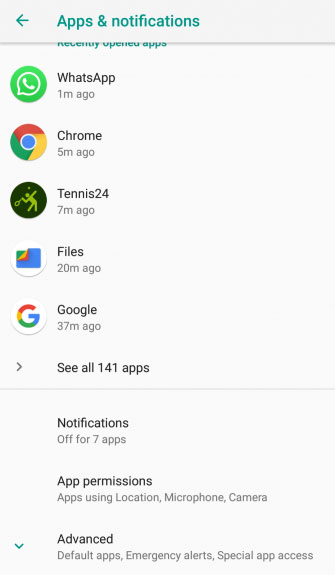
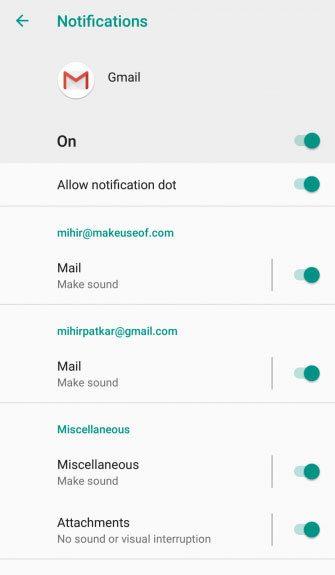
1. Go to Settings> Apps & notifications> Notifications> App notifications .
2. Here, you will see a list of all the applications installed on your Android device. Scroll and tap on any application whose notifications you want to customize.
3. Next, a list of all types of notifications that the application can send will appear. Turn on or off each type of notification as desired.
For greater control, tap on the notification type and you can change the sound, vibration, and other settings. You can also switch the main switch to block all notifications from that application.
4. Some applications have additional notifications in the application settings. This is indicated by additional settings in the application button. Click on it to access the application settings, and customize other notifications there. Obviously, what you see depends on the application.
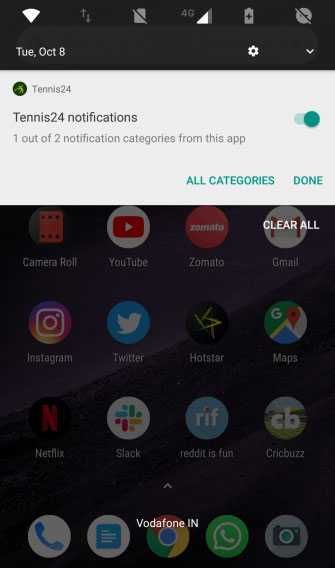
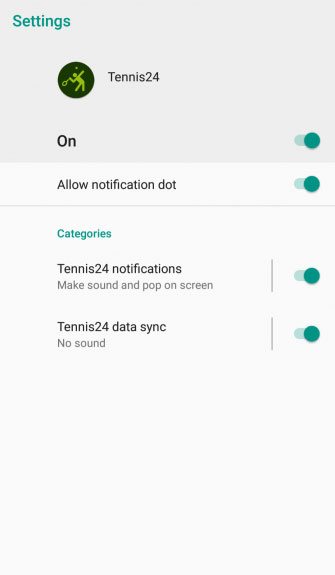
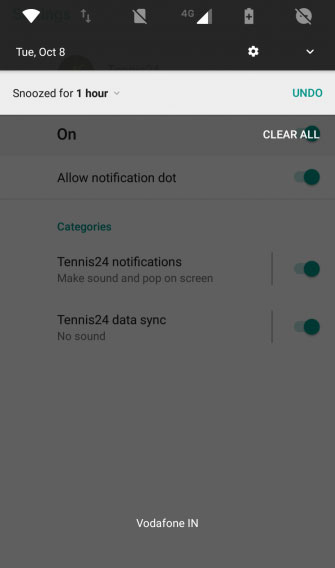
Second, you can change the notification settings of the app when the app sends you notifications. Like above, this feature works on Android 5 Lollipop through Android 10:
1. When you see a notification, press and hold it a bit, then swipe to the sides to display the settings gear icon and clock icon.
2. Click the settings gear icon to be taken directly to that app in the App notifications menu .
3. From here, follow steps 3 and 4 as in the first method.
Note : The clock icon is a Snooze button . It does not turn off or disable notifications. Instead, this button allows you to temporarily stop notifications from that application for a set period of time.
How to turn off notifications from Android 4.1 Jelly Bean to 4.4 KitKat
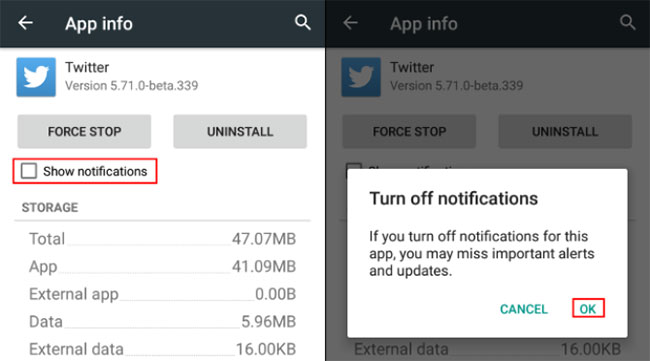
If you have an old Android phone running Lollipop, don't worry. You can still block notifications on your device without much concern, as long as you're running Android 4.1 Jelly Bean or a later version:
1. Go to Settings> Apps .
2. Click the application for which you want to stop unwanted notifications.
3. Uncheck the box to display notifications.
How to turn off notifications on Android 4.0 Ice Cream Sandwich or earlier
Unfortunately, there is no way to disable notifications from an app in older versions of Android. If you own an extremely old device, you'll need to upgrade your phone or install custom Android ROMs to get this functionality.
How to turn off lock screen notifications on Android
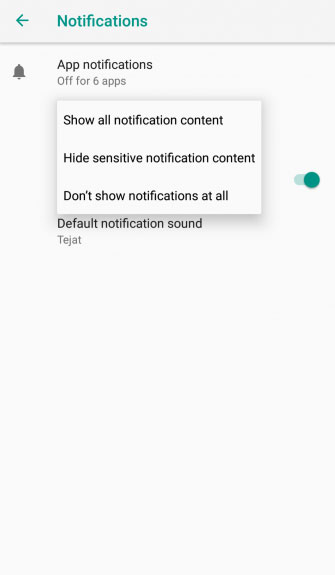
To make sure that the lock screen doesn't display any notifications in Android, do the following:
1. Go to Settings> Apps & notifications> Notifications .
2. Touch the lock screen and select Don't show notifications at all .
3. If desired, you can select Hide sensitive notification content . This option, for example, will tell you that you have a new text message, but do not show who the message was from or who the content was.
How to recover messages that have been removed?
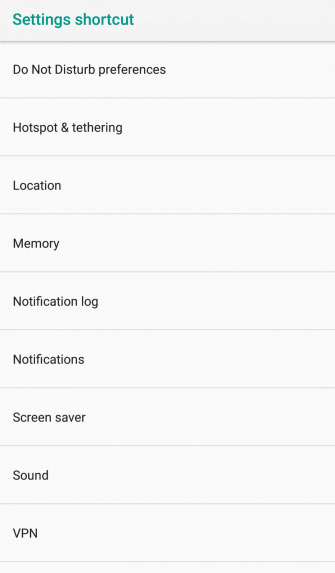
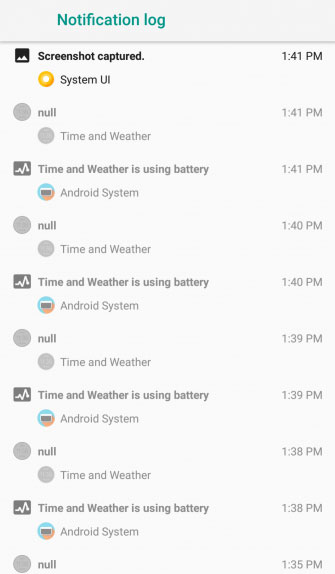
If you accidentally delete all notifications or miss an important item, you can get them back. Android allows you to do this with a simple widget that displays your entire notification history:
1. Touch and hold anywhere on the Home screen to display the Widgets dialog box .
2. Click Shortcut> Settings Shortcut> Notification log . On some Android versions, you may first have to choose the Settings utility .
3. You will see the new Notification log notification icon on the main screen. Click here to display your entire notification history.
4. Click on any application in this list and you will be taken to the Settings section .
When can you not disable the notifications?
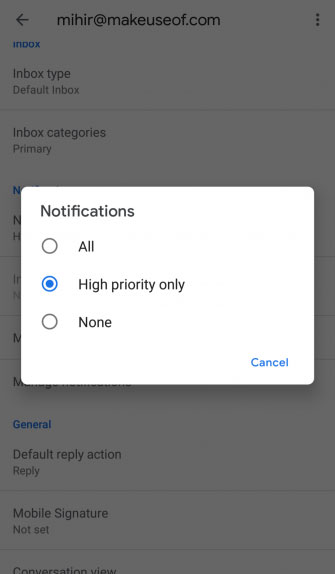
Unfortunately, what notifications you can and can't disable depends on the application. Since Android 8 Oreo introduced notification channels, most apps have updated to support custom notification options for various types of alerts. However, some applications still only have all or nothing option.
If you do not see the notification options you want, it is best to contact the developer and request to add this functionality to the application.
You can turn off annoying notifications that annoy you, as well as use these utilities to make Android notifications more efficient. By setting custom ringtones and alerts for different notification channels, you can make them better than ever.
Notifications are great if you know what to do with them. In addition to integrated features, there are third-party applications that allow you to do more, like Smart Replies and quick shortcuts. You can refer to the article: Preventing advertising notifications on Android of TipsMake.com.
Hope you are succesful.
You should read it
- How to disable app notifications on Android?
- Do you know how to use the Android 5.0 notification system effectively?
- 3 ways to turn off Instagram notifications to avoid being disturbed
- Instructions to turn off YouTube notifications on phones
- How to turn off the notification dot on Android
- How to turn off the 'Is Displaying Over Other Apps' notification on Android Oreo
 How to disable Auto-Brightness on iPhone
How to disable Auto-Brightness on iPhone How to use Audio Sharing on iPhone and iPad
How to use Audio Sharing on iPhone and iPad How to turn on parental controls on the Google Play Store
How to turn on parental controls on the Google Play Store How to turn on system-wide Dark Theme on Android 10
How to turn on system-wide Dark Theme on Android 10 Common errors on iPhone 11 and how to fix them
Common errors on iPhone 11 and how to fix them How to use the camera filter on iPhone 11, iPhone 11 Pro and iPhone 11 Pro Max
How to use the camera filter on iPhone 11, iPhone 11 Pro and iPhone 11 Pro Max