How to stop receiving continuous 'Apps running in background' notifications on Android 8.0 Oreo
One of the annoying things for users on Android 8.0 Oreo is to receive continuous notifications whenever there is an application running in the background. Although viewing this information is good, sometimes it distracts you. These messages cannot be deleted, we can only leave them in the following notification mode. Thankfully there is a way for you to remove these notifications. So if you are ready, follow these steps.
- Install Android Oreo now
- How to fix Bluetooth and Wifi connection errors on Android 8.0 Oreo

1. First, install the "Tasker" application ($ 2.99) and the 'Notification Listener' app (free) from Play Store. Now download the Tasker Profile to enable this feature.
2. Open Tasker and tap " Taskes ". Now, click Taskes again to bring up the Import menu. Click it to import the XML file you downloaded.

3. Click the arrow in the top right corner and navigate to the downloaded file and enter it.

4. Now, you will be able to view your imported file in the " Tasks " tab, then click on the " Profiles " tab.

5. Here, press the plus button in the lower right corner and then click on " Event ".

6. Now, on the card that pops up, click " Tasker " and then select "Monitor Start" .
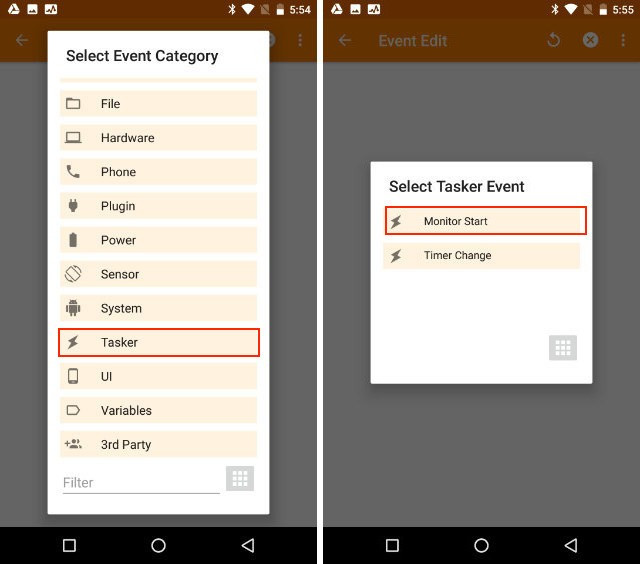
7. Click the back button and then select the " Snooze " task that we entered. Once you have done that, Tasker will stop any continuous notifications displayed on your smartphone.
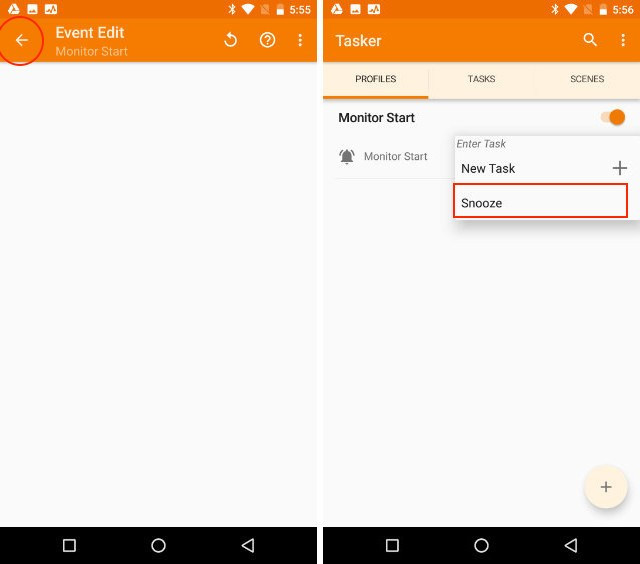
What really happens here is that the Tasker Profile has left the notification mode saying 'App is running in the background' for a very long time (several thousand years). This ensures that you will never see that message again.
I wish you all success!
You should read it
- 5 certain tricks must know if you are using Android 8 Oreo
- Install Android Oreo now
- Google released Android Oreo Go for low-profile smartphones
- How to turn off automatically add the application icon to the Home screen Android Oreo
- Emulator Android 8.1 Oreo running Windows Launcher was officially released, invited to experience
- Add custom notifications on Android lock screen
 Redeem feature Night Light for Android 8.0 Oreo on Nexus
Redeem feature Night Light for Android 8.0 Oreo on Nexus How to customize battery saving mode on Android Oreo
How to customize battery saving mode on Android Oreo 5 ways to take screenshots on Galaxy Note 8
5 ways to take screenshots on Galaxy Note 8 How to install Linux on Android doesn't need root
How to install Linux on Android doesn't need root How to use NEV Privacy - Hide Pictures hide photos, apps on Android
How to use NEV Privacy - Hide Pictures hide photos, apps on Android How to use the Live Messages feature on Samsung Galaxy Note 8
How to use the Live Messages feature on Samsung Galaxy Note 8