How to turn off highlight notifications on Facebook
Notifications on Facebook will sometimes confuse you when receiving notifications from people you don't know. Facebook recently launched a highlight feature for your friends to receive notifications about your comments. This will definitely affect everyone. And Facebook has its own notification section for users to adjust to their liking, limit receiving notifications so as not to be disturbed, let's turn on notifications if you want as usual. The following article will guide you to turn off featured notifications on Facebook.
Instructions to turn off highlighted notifications on Facebook
Step 1:
At the interface on Facebook, we click on the 3 dashes icon and then select Settings & privacy then click on Settings .


Step 2:
Switch to the settings interface for the Facebook application, click on the Notification item to adjust the notification on the application. Switch to the new interface, at the section You receive notifications about , click on the Card item .

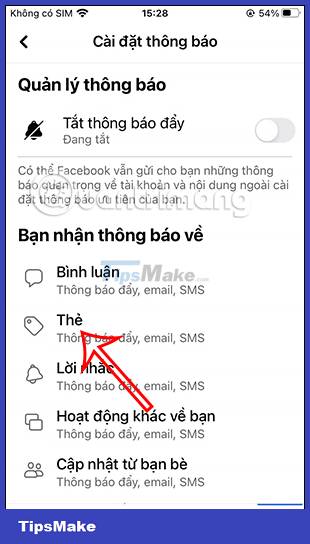
Step 3:
Here, we look down at the section Get notified when you are tagged by , click on the item Friends or Friends of friends depending on usage needs so that not everyone can mention you.
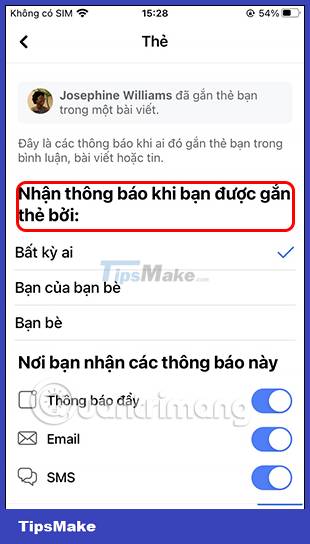
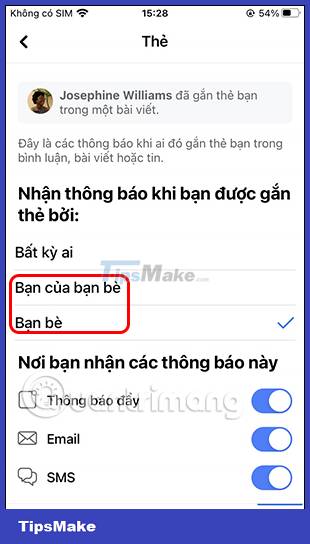
Step 4:
Next look below at the Get Notified About group , we will turn off Bulk Reminders to @everyone to not receive notifications about this type of tag everyone.
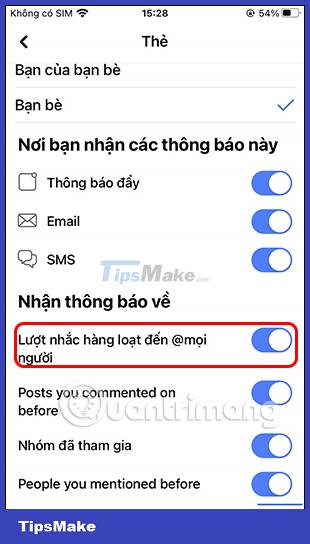
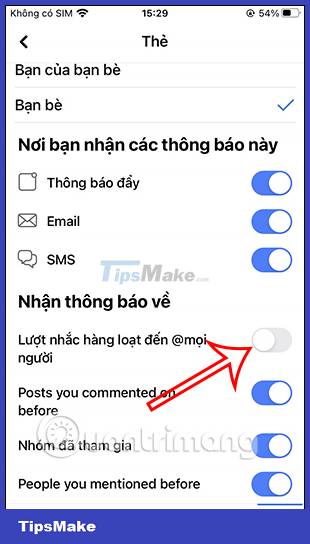
Thus, notifications if enabled and full name tags from other accounts will not be sent to your Facebook account so as not to be disturbed.
You should read it
- How to turn on and off the general Facebook notification on the phone
- Trick to turn off notifications from Facebook on Chrome browser
- How to turn off all notifications from Groups on Facebook
- How to turn on Facebook notifications in Chrome
- 3 ways to turn off Instagram notifications to avoid being disturbed
- How to hide notifications for each application on iPhone
 Guide to centering Instagram Bio content
Guide to centering Instagram Bio content Instructions for creating bookmarks in Twitter
Instructions for creating bookmarks in Twitter How to comment with a gif on Instagram
How to comment with a gif on Instagram Instructions to clear cache on Twitter are very simple
Instructions to clear cache on Twitter are very simple Meta stops NFT support for Facebook and Instagram
Meta stops NFT support for Facebook and Instagram How to post Reels Instagram video to Instagram Story
How to post Reels Instagram video to Instagram Story