How to turn on and off the general Facebook notification on the phone
Facebook includes 2 types of notifications when we install apps on phones and tablets. One type is push notifications for new notifications, such as people commenting on your posts, anyone liking your photos, videos on Facebook, etc. when we don't open and use the app. The other type is an in-app notification that is displayed via the notification icon with the number of new messages for the Facebook account.
With the notification type in the Facebook app, we cannot turn it off completely, but we can choose to turn off the notifications we want such as turning off birthday notifications on Facebook, turning off Facebook group notifications or turning off notifications for live streaming on Facebook. With push notifications on Facebook, you can completely turn it off or on whenever you want. The following article will guide you how to turn on and off Facebook notifications.
- Instructions on how to hide personal information on Facebook
- How to turn on Facebook notifications on Google Chrome
- How to turn off and block spam from Facebook sent to registered email
- How to change the ringtone of incoming messages and calls on Facebook Messenger
1. How to turn on notifications on Facebook
Step 1:
At Facebook interface we click on the 3 dashes icon and select Settings & privacy then click on Settings .
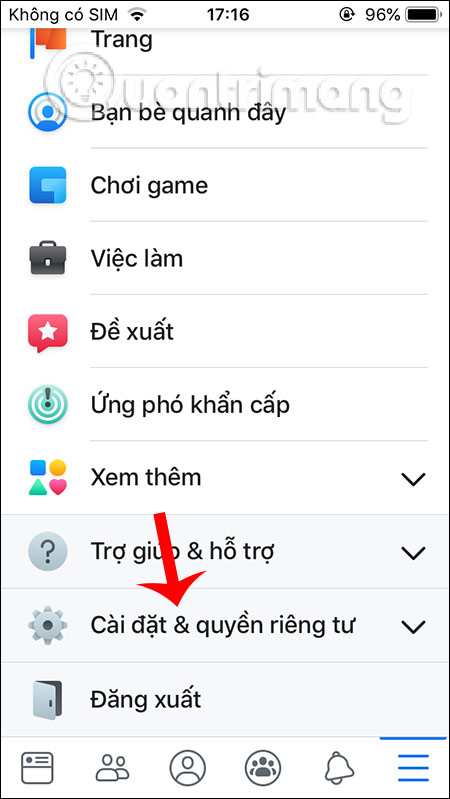
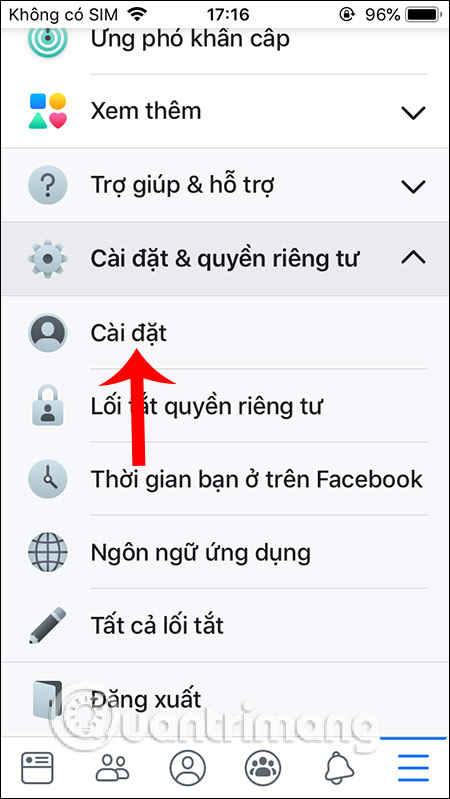
Step 2:
Switch to the new interface we find under the Notifications section, then click on the Notification settings section . In this interface, you need to slide the circle button from right to left to turn on general notifications for Facebook.
If you want to turn off notifications on Facebook users will have different time off
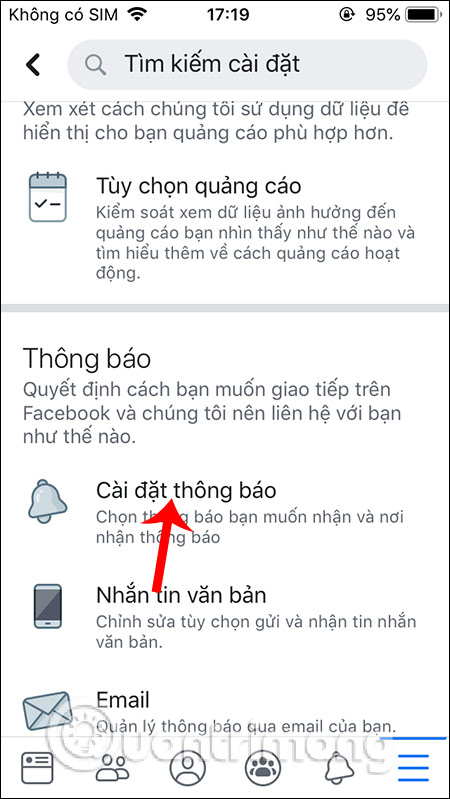
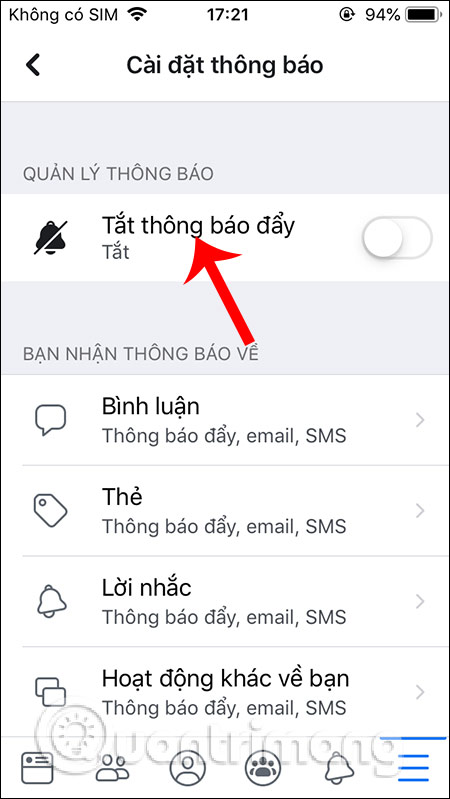
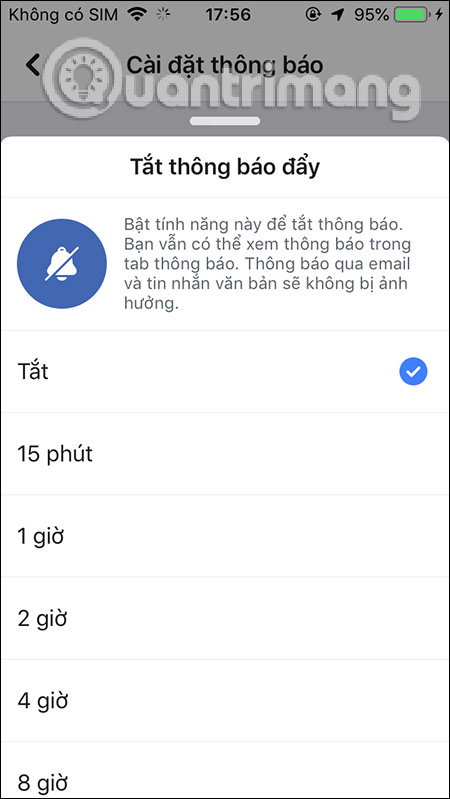
With Facebook Android in the Notification Settings interface, users scroll down to the content below at the Push . Then turn off the option Turn off push notifications .
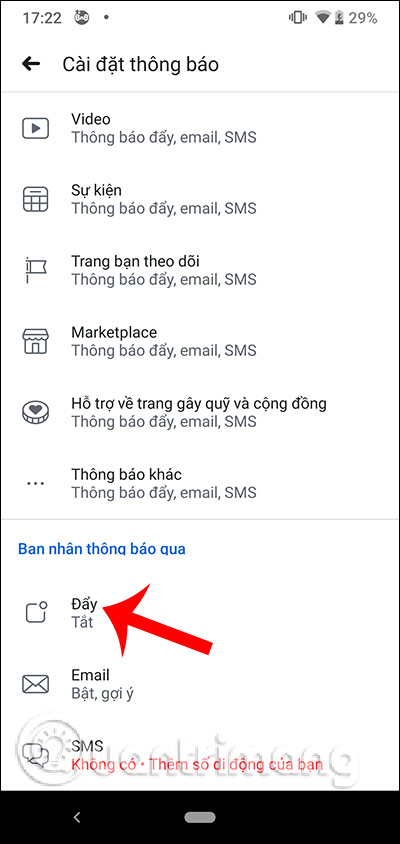
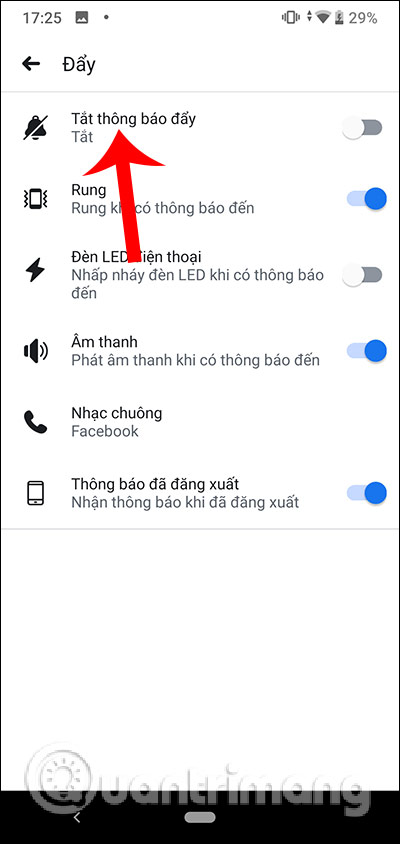
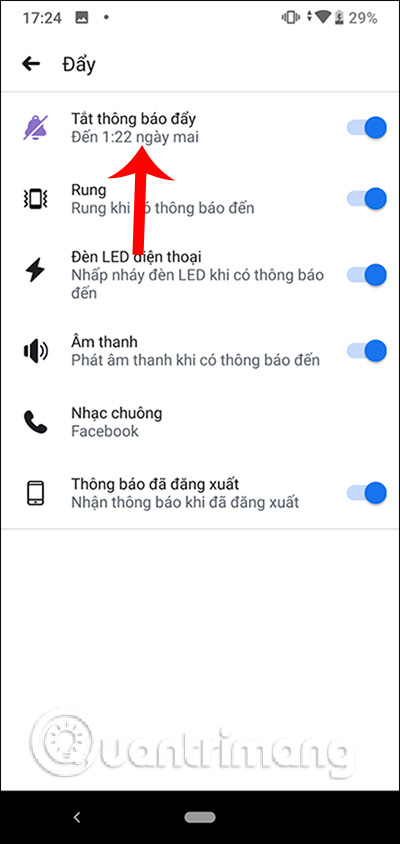
2. How to turn off notifications for Facebook
1. Turn off Facebook iOS notifications
We access the Settings interface on the iOS device, then click on the Notifications section and select the Facebook application . To turn off notifications for Facebook we turn the radio to the left at Allow Notifications . To turn it on, slide the circle button to the right.
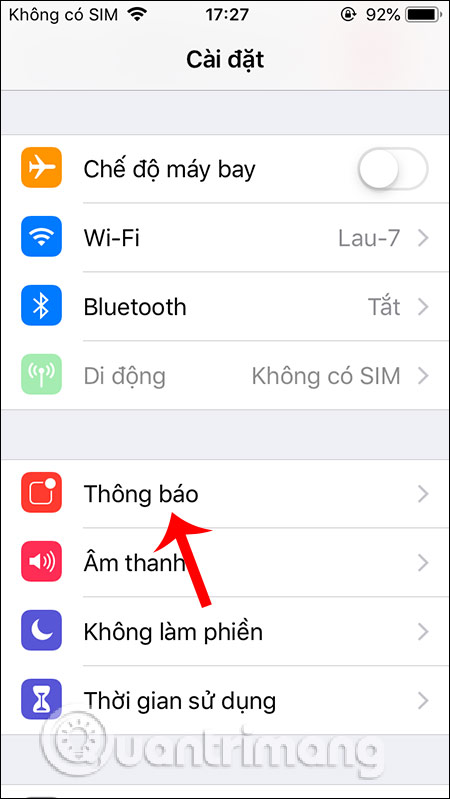
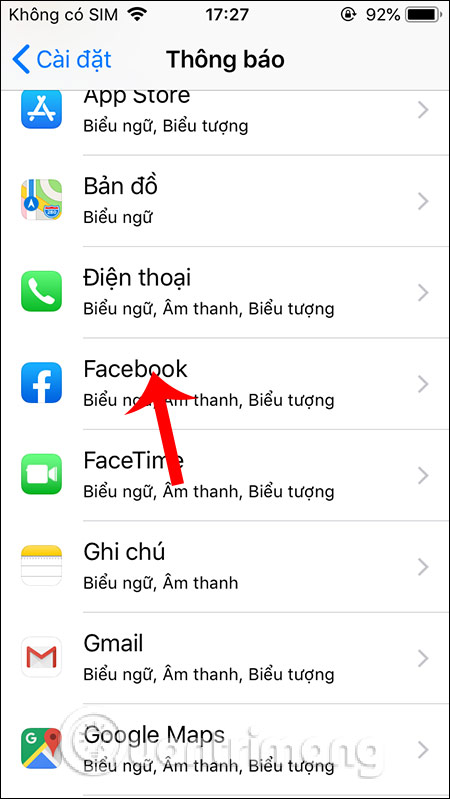
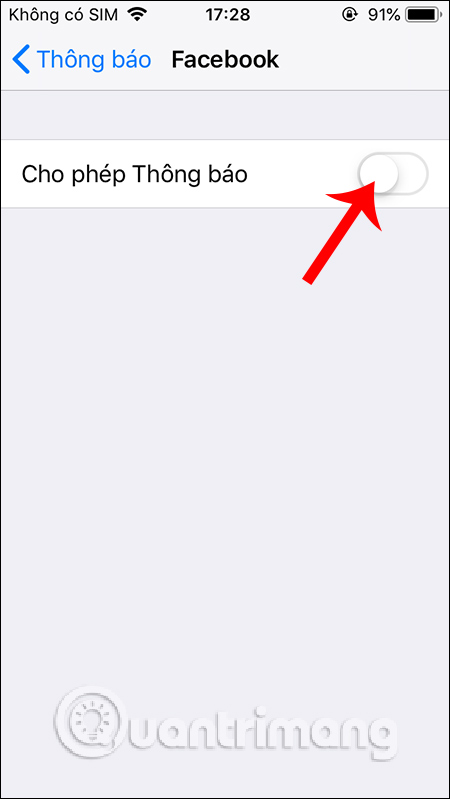
2. Turn off notifications on Facebook Android
We also go to the Settings section on the device and then click on Apps and notifications . Then click on the Facebook application .
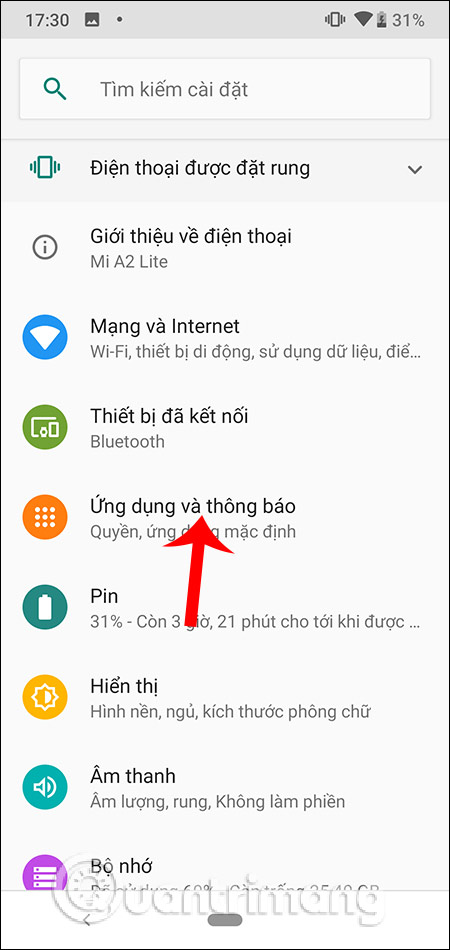
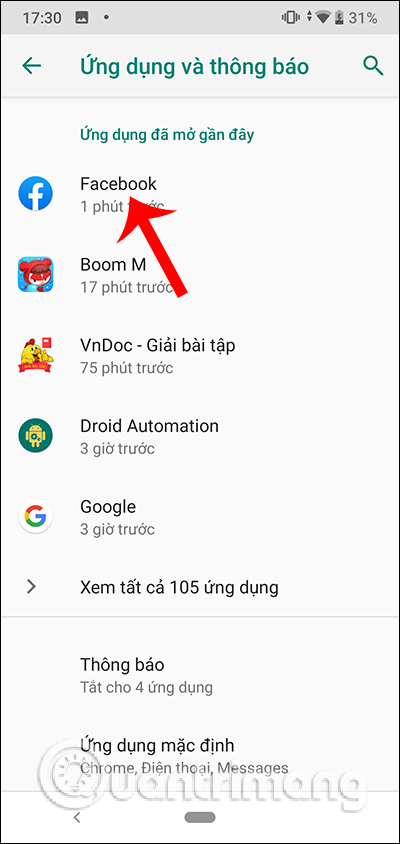
Switch to the Application Information interface, click on the Notification section . To turn off Facebook notifications we turn the circle from right to left at the Notification display . To turn Facebook notifications on, turn the circle to the right.
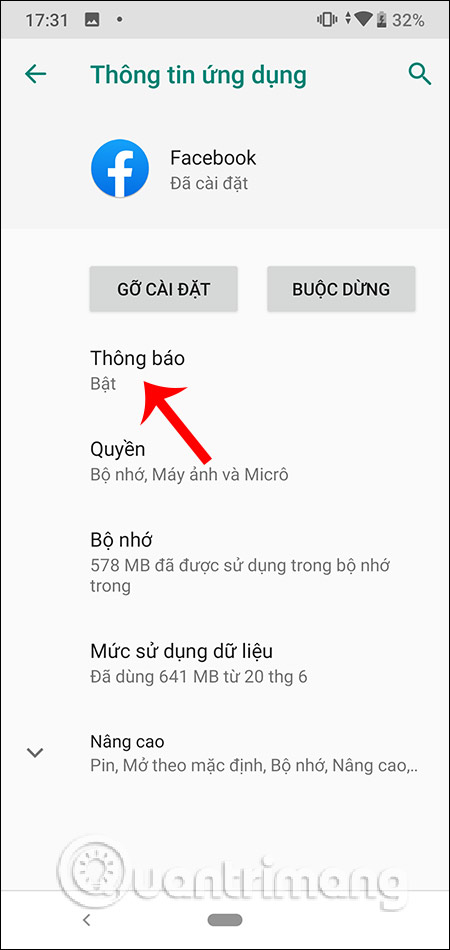
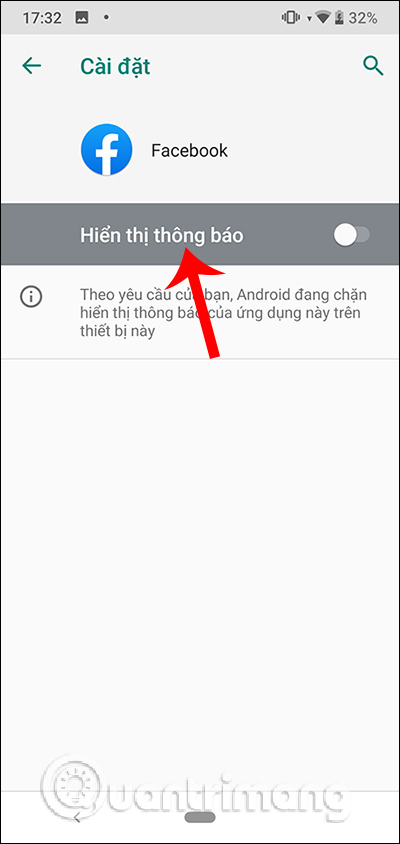
With the Facebook version on the computer, there is no general notification setting but only the notification in the application, divided into different types of notification content. If you want to turn off any notification, you must go to that content to turn it off.
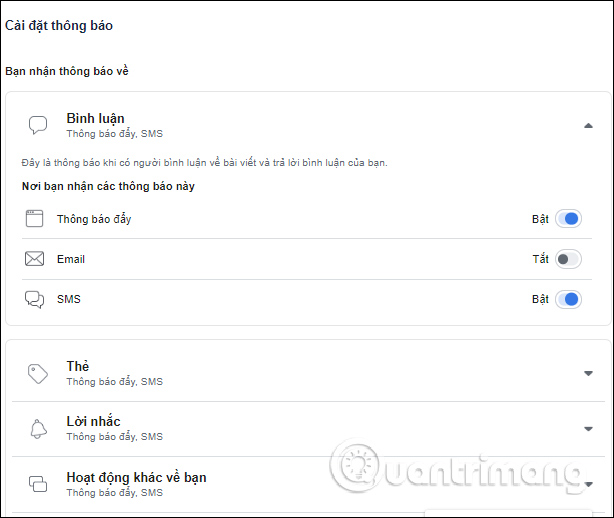
So with the Facebook app you will have the option to turn off or turn on general notifications, adjust whether or not to show notifications on the device screen. To turn off other individual notifications on Facebook, we just need to turn off push notifications.
I wish you successful implementation!
You should read it
- Trick to turn off notifications from Facebook on Chrome browser
- How to turn off highlight notifications on Facebook
- How to turn off all notifications from Groups on Facebook
- How to turn on Facebook notifications in Chrome
- 3 ways to turn off Instagram notifications to avoid being disturbed
- Instructions to turn off YouTube notifications on phones
 Instructions for creating status classification folder on Lotus
Instructions for creating status classification folder on Lotus Instruction to change Lotus account password
Instruction to change Lotus account password Instruction for registering Lotus account
Instruction for registering Lotus account How to pin comments on Facebook Livestream
How to pin comments on Facebook Livestream Instructions to change your Gapo account password
Instructions to change your Gapo account password 7 ways hackers steal your identity on social networks
7 ways hackers steal your identity on social networks