Trick to turn off notifications from Facebook on Chrome browser
On-screen notification feature is a convenient feature of new browsers, especially Chrome . You can update new messages, new emals or new notifications . from incoming websites even while working.
However, getting too many messages can make you feel annoying, especially if you are spammed and advertised. The best way for you to avoid hassles is to turn off notifications from these websites.
1. Enable the feature to receive notifications directly from Facebook on Chrome browser
The feature of receiving direct notifications from websites as well as social networking sites with Chrome browser on Android devices is a new feature. Android users can update new messages, notifications .
To activate this feature on your Android device, first on the Chrome browser toolbar , tap the 3 dots icon. Scroll down to Menu select Setting => Site Setting => Notifications.
On the Notifications screen, you will see the default Ask first option . This option allows you to choose to receive or block notifications from the websites you want.
Tap the circle icon lightly on the slider, drag to the right to activate the notification feature.
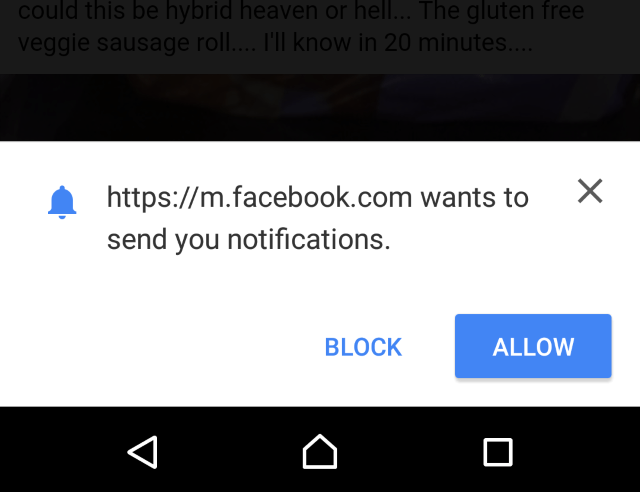
More reference: 3 ways to remove applications for Android devices
2. Turn off the notification feature from Facebook on Android Chrome browser
If you are logging into Facebook with Chrome browser on Android devices , you can completely receive notifications from Facebook without having to install the Facebook application.
In case if Facebook notifications make you feel annoying, especially if you get spam and attack ads. The best way to solve this problem is to open the Chrome browser on your Android device to set off notifications from these sites.
On your address bar, touch the 3 dots icon. Scroll down to Menu select Setting => Site Setting => Notifications.
On the Notifications screen, you will see the default Ask first option . This option allows you to choose to receive or block notifications from the websites you want.
Tap the circle icon lightly on the slider, drag to the left to turn off the notification feature from the page.
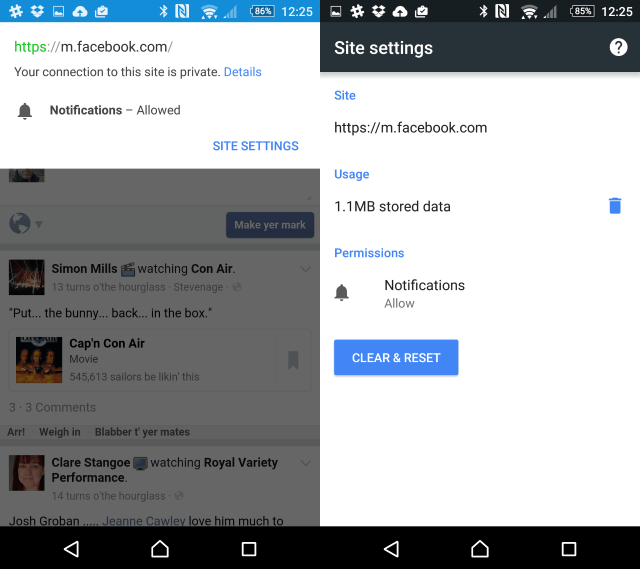
3. Turn off notifications from Facebook on Chrome computer browser
Step 1:
To turn off notifications from websites or social networks on your computer Chrome browser, first open your Chrome browser, click the icon (☰) on the top right, then select Settings .
Alternatively, you can type chrome: // settings into the address bar and press Enter.
Step 2:
Scroll to the bottom of the page and click Show advanced setting s (show advanced settings ).
Step 3:
In the Privacy section, click on Content settings .
Step 4:
Scroll down to Notifications (notice)

Step 5:
Select Do not allow any site to show desktop notifications (do not allow any website to display notifications).
Step 6:
If you want to allow certain websites to send you notifications, click on A while when a site wants to show desktop notifications (ask when the site wants to show notifications ). The websites you allow will be sent notifications.
Step 7:
Click Manage exceptions to see a list of websites you allow to send notifications. To the right of each URL of each page there is an option to allow or block the dialog box. You can block sites that do not want to receive notifications here.
Good luck!
You should read it
- How to turn off birthday notifications on Facebook?
- How to turn on and off the general Facebook notification on the phone
- How to turn off highlight notifications on Facebook
- How to turn off all notifications from Groups on Facebook
- How to turn on Windows 10 Notification on Google Chrome
- 3 ways to turn off Instagram notifications to avoid being disturbed
 These are the reasons why you should use a 64-bit Chrome browser
These are the reasons why you should use a 64-bit Chrome browser 4 Chrome extensions to help you surf the Web faster
4 Chrome extensions to help you surf the Web faster Trick to improve browsing speed with Chrome browser
Trick to improve browsing speed with Chrome browser Trick to turn on individual tab off sounds on Chrome
Trick to turn on individual tab off sounds on Chrome 3 ways to change the default browser in Windows 10
3 ways to change the default browser in Windows 10 How will your website look on mobile?
How will your website look on mobile?