How to turn on Facebook notifications on Google Chrome
Facebook is now a social network that many people use and use it as a main means of communicating with friends, or at work. Therefore, many people want to receive Facebook notifications as quickly as possible, even without accessing their Facebook account on the browser.
To receive notifications from a specific website on Google Chrome, you can edit your browser settings, allowing Chrome to receive notifications from the Facebook website. If you do not want to change your browser settings, users can set up directly in your Facebook account. Facebook now allows you to enable notifications on account access devices, including the Chrome browser. The following article will guide you how to enable Facebook notifications on Chrome.
- How to receive notifications of Facebook posts even without comment
- How to turn off all notifications from Groups on Facebook
- How to turn off birthday notifications on Facebook?
Video tutorials turn on, turn off Facebook notifications on Chrome
Instructions for getting Facebook notifications on Chrome
Step 1:
Log in to your Facebook account. In the interface click on Settings .
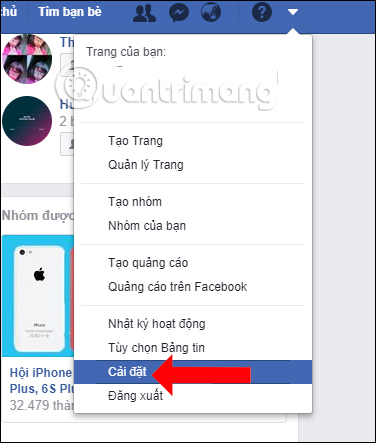
Step 2:
In the Account settings interface click on the Notification management item on the left of the interface.
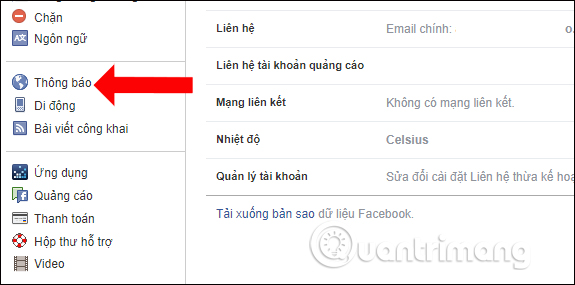
Look to the right, click on Desktop and mobile to set up notifications on devices that sign in to your Facebook account.
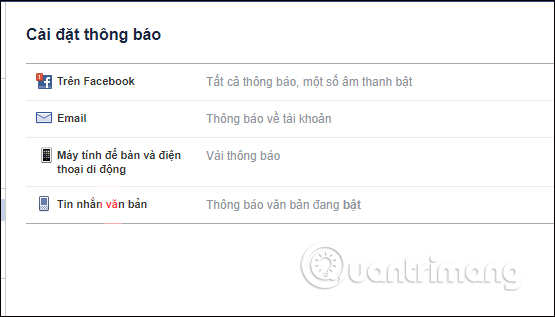
Step 3:
Below you will see the option to turn on Facebook notifications on Chrome browser, which this social network links. Press the On button to turn on the notification.
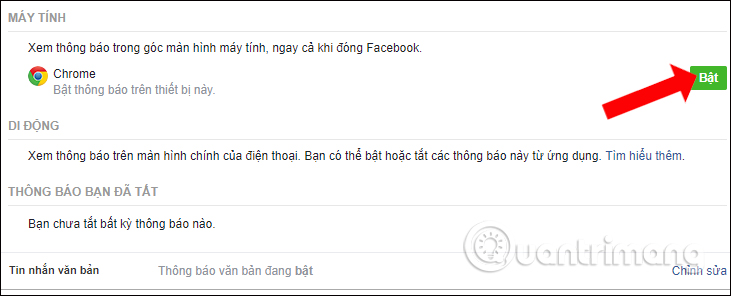
You will then see instructions for turning on Facebook notifications on Chrome browser.

Step 4:
Please click on the lock icon in the address bar of your browser, then click on the Notification item. By default Facebook has been blocked from enabling notifications on the browser. You need to check Always allow on this site .
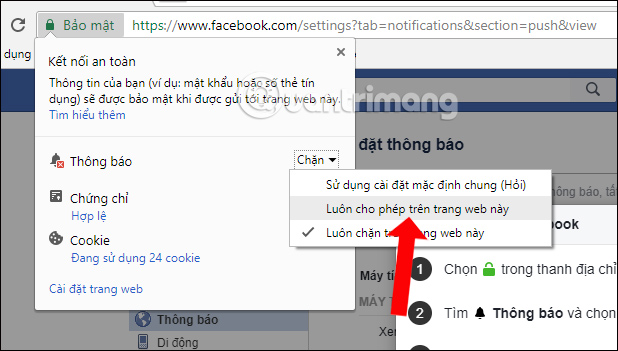
Then click on the Enable button in the guide below.
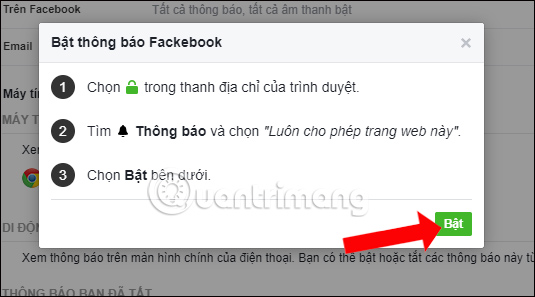
Step 5:
For changes to take effect, we need to click the Reload button in the notification bar on Chrome browser as shown.
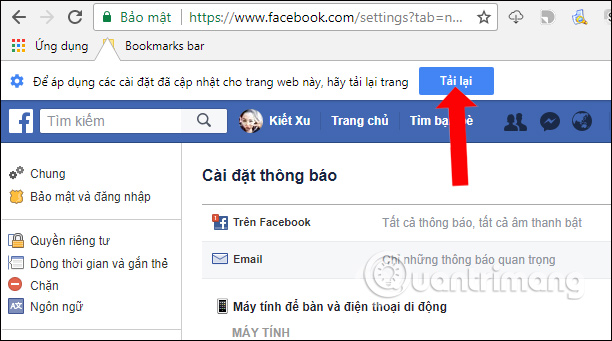
Then check again and see the Facebook notification on Chrome is turned on. If you do not want to receive notifications, click the Off button.
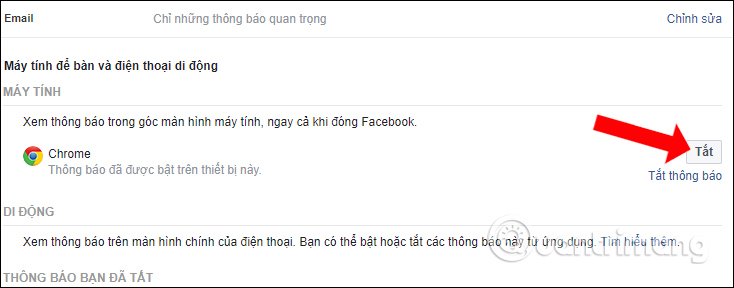
Or customize the time to turn off the notification, then click Turn off the notification. Facebook will ask users how long to turn off notifications, up to 1 day and minimum 15 minutes. Click Save to save the changes.
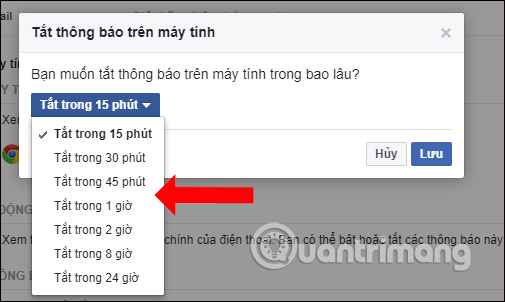
In addition, we can also apply to turn off Facebook notifications when adjusting in Chrome browser in the article Tricks to turn off notifications from Facebook on Chrome browser.
With the right way on Facebook, we can get instant notifications on Chrome browser without changing the browser settings. All notifications will be sent to you from messages, notifications of friends, . on Facebook.
See more:
- Instructions to turn off Tab Post notifications (article cards) on Facebook
- How to detect sneaky people on your Facebook
- How to turn off and block spam from Facebook send to registered email
I wish you all success!
You should read it
- How to turn on and off the general Facebook notification on the phone
- How to turn on Facebook notifications in Chrome
- How to turn off highlight notifications on Facebook
- How to turn off all notifications from Groups on Facebook
- 3 ways to turn off Instagram notifications to avoid being disturbed
- Instructions to turn off notifications on Zalo effectively
 How to use the dating feature on Facebook for the FA people
How to use the dating feature on Facebook for the FA people Instructions for creating V LINE account
Instructions for creating V LINE account How to name Facebook
How to name Facebook Instructions to download all photo albums on Facebook
Instructions to download all photo albums on Facebook How to limit advertising on Facebook
How to limit advertising on Facebook How to change your Facebook location
How to change your Facebook location