How to turn off birthday notifications on Facebook?
The birthday notification feature on Facebook is one of Facebook's new and quite useful features. This feature helps inform people to remember the birthday of friends and relatives to send greetings to them on Facebook.
However, in case Facebook users get too many notifications, they feel uncomfortable. So how to turn off birthday notifications on Facebook? Please refer to the following article of Network Administrator.
You can refer to: Tips to turn off notifications from Facebook on Chrome browser
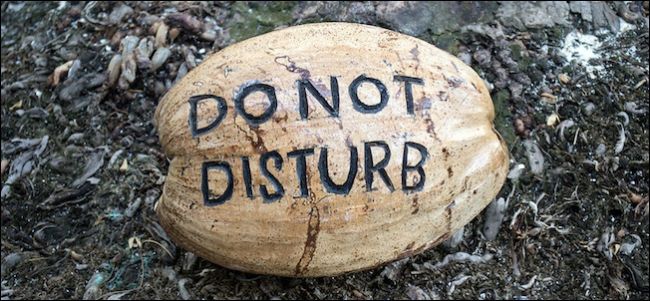
1. Turn off Facebook birthday notifications on Facebook account settings
On iOS devices:
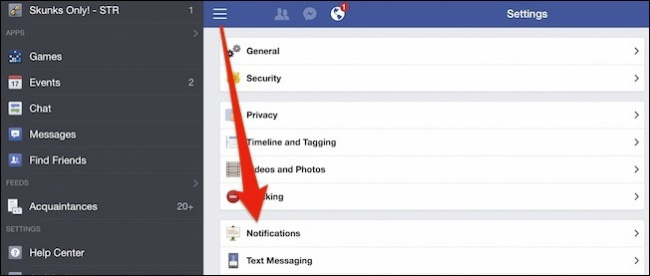
To turn off birthday notifications on Facebook on iOS devices (iPhone, iPad), first click on the 3 dash line icon in the top left corner. Then scroll down to find the Setting section, then select Notifications .
On Android device:
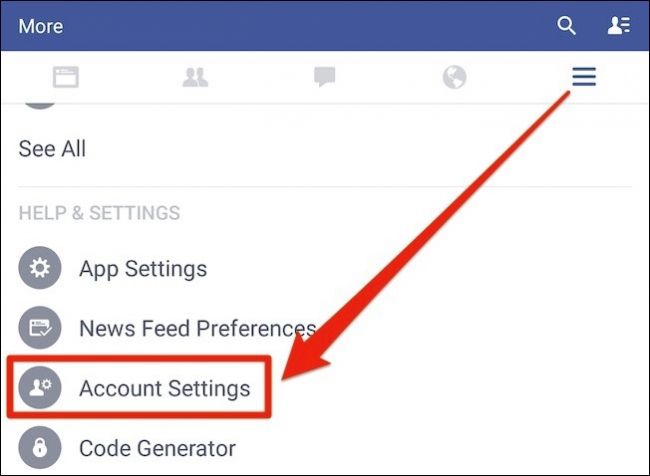
On Android devices, you click on the icon 3 lines dash in the top right corner, then scroll down to find Account Setting (account settings), select Next Notifications (notifications).
On the computer:
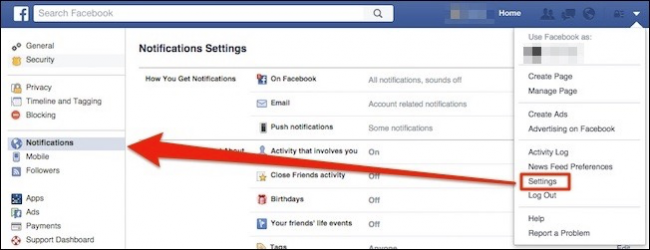
On the computer, click the arrow in the top right corner to display the dropdown menu, then click Settings and then select Notifications .
If you do not want to receive birthday notifications from Facebook, in the Birthday Options section of What You Get Notified About, you just need to switch from ON to OFF .
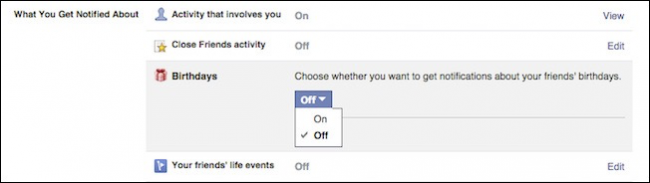
Similarly, in case you update status (status status), you don't want to receive notifications from Facebook (likes, comments or sharing .) you can turn off notifications by Access the status line settings (arrow icon in the top right corner of your status line), then a dropdown menu appears, in this menu you click Turn off notifications (turn off notifications ).
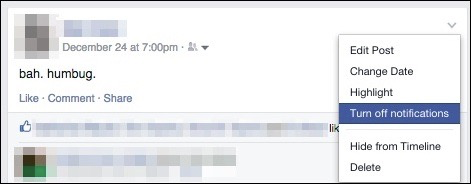
2. Block Facebook notifications on your device
If you are using Android Lollipop device , to block Facebook notifications on your device, first open the Settings app (settings) then click Sound & Notifications (sound & notifications), select the next App Notifications (app notification) and then select the Facebook application.

Next click on the slider in the Block option, swipe to the right to block the Facebook application notification on your device. You will no longer see any notifications from the Facebook app on your device.
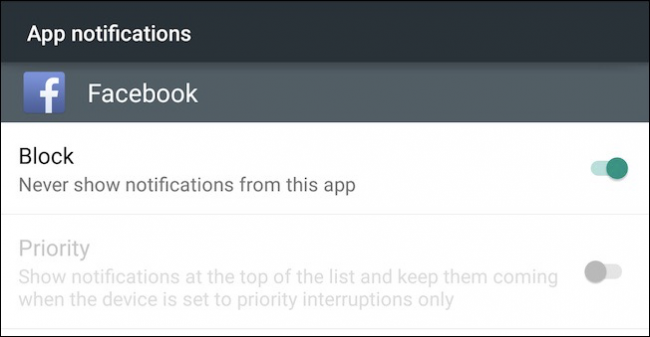
To block notifications from Facebook on iOS devices like iPhone, iPad, first open the Setting application (settings) then press Notification (notification).
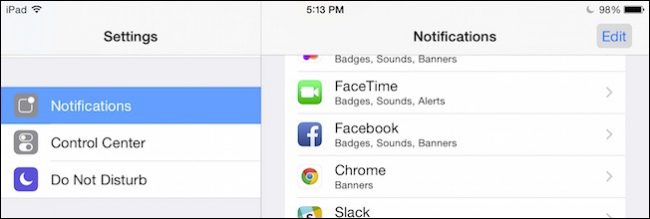
Then select the Facebook application.
Finally you click on the slider Allow Notifications section to slide the slider to block notifications from Facebook applications.

Note : this method only applies to Android 5.0 and iOS 8 devices .
3. Turn off Facebook app notifications on Android apps
The notification block feature on Android devices is one of the great features. However, if your device is running Android versions older than Android 5.0 , if you want to block application notifications, you must upgrade your device's Android version.
However, on Android Lollipop , you can still turn off all app notifications.
First, click on the 3 dash line icon in the top right corner of the application, scroll down to find and click on App Setting (application installation).

Here you can set off all application notifications in the Notifcation Setting option. Also you can set the vibrate mode, lights on . when there is a notification here.
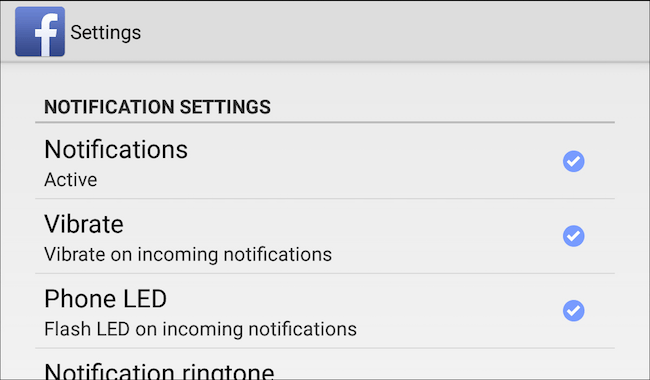
You can refer to more:
-
2 ways to rename Facebook when less than 60 days or more than 5 times
-
2 steps to make video calls on Facebook
-
How to permanently delete Facebook account
Good luck!
You should read it
- How to turn off highlight notifications on Facebook
- Trick to turn off notifications from Facebook on Chrome browser
- How to turn off all notifications from Groups on Facebook
- How to receive notifications of Facebook posts even without comment
- How to remove receiving notification emails from Facebook, block mail from Facebook
- How to block Facebook nick, how to block an annoying invitation?
 5 steps to select advertising content on Facebook News Feed
5 steps to select advertising content on Facebook News Feed Why is Facebook account hacked? This is how to prevent that!
Why is Facebook account hacked? This is how to prevent that! 3 steps to make the Happy Friends Day app fun on Facebook
3 steps to make the Happy Friends Day app fun on Facebook Quickly try the Valentine's gift sending feature immediately with Facebook Messenger
Quickly try the Valentine's gift sending feature immediately with Facebook Messenger Enhance Facebook account security in 5 steps
Enhance Facebook account security in 5 steps How to post animated images, GIFs to Facebook?
How to post animated images, GIFs to Facebook?