How to Turn on the Flash on iPhone when a message arrives
Turn on notifications when a message arrives
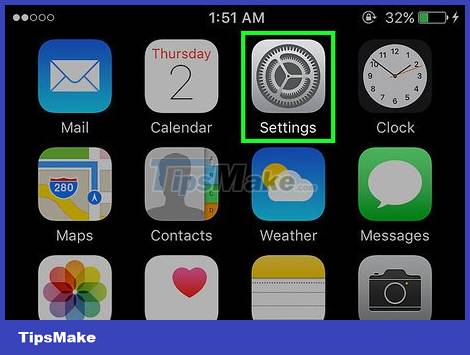
Open the Settings app on your iPhone. This app has a gray gear icon (⚙️) on the home screen.
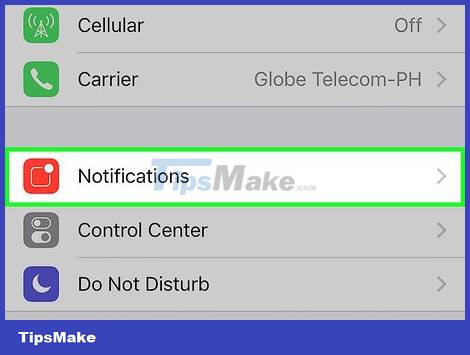
Tap the Notifications section . It's near the top of the settings menu, next to a red icon with a white square inside.
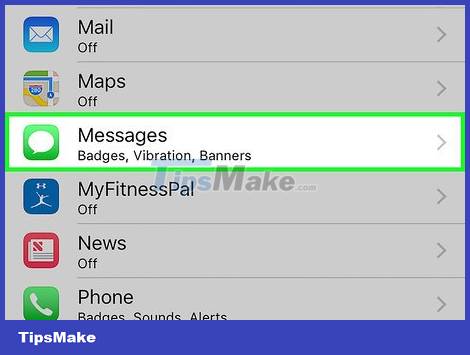
Scroll down and tap the Messages app . Applications are listed in alphabetical order.
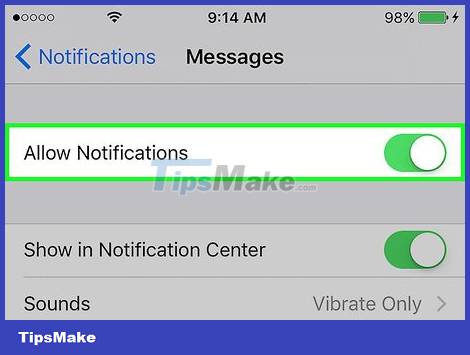
Slide the button next to "Allow Notifications" to "On". This button is located at the top of the screen and when enabled turns green. This allows the app to send you notifications.
Turn on Show on Lock Screen to allow notifications to appear on the screen when the device is locked.
Activate the LED when there is a notification
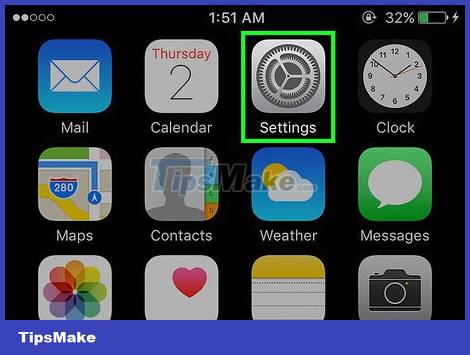
Open the Settings app on your iPhone. This app has a gray gear icon (⚙️) on the home screen.
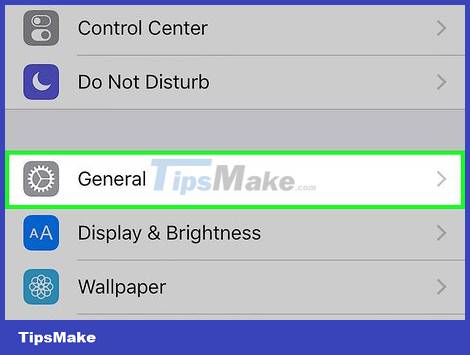
Tap on General . It's near the top of the screen, next to the gray gear icon (⚙️).

Tap the Accessibility item . This item sits alone near the center of the settings menu.
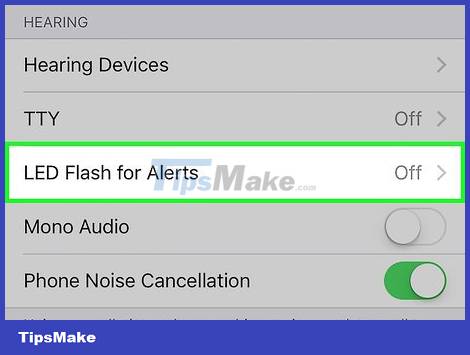
Scroll down and tap the LED Flash for Alerts feature. This feature is near the bottom of the menu under "Hearing".
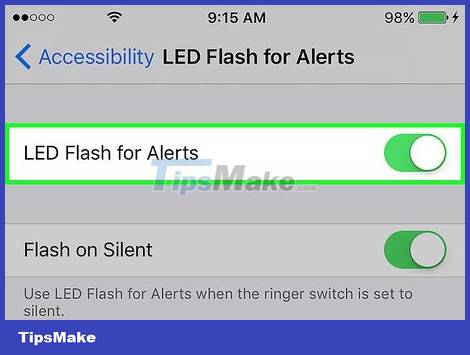
Slide the button next to the "LED Flash for Alerts" feature to the "On" state. This button will turn green. Remember to also switch the Flash on Silent button to "On".
The LED Flash for Alerts feature only works when the phone is in sleep or "Locked" state.
You should read it
- 5 best USB flash drives for iPhone
- Instructions for using USB Flash drive with iPhone
- Instructions on how to turn off and turn on the power of iPhone X
- How to make the flash fire when an incoming call comes on iPhone and Android
- 5 ways to turn off iPhone not everyone knows
- How to use iPhone Xs, Xs Max for newbies
 How to Hide Text Messages on iPhone
How to Hide Text Messages on iPhone How to Record a Zoom Meeting on iPhone or iPad
How to Record a Zoom Meeting on iPhone or iPad How to Enable MMS for iPhone
How to Enable MMS for iPhone The easiest way to Install Facebook Messenger
The easiest way to Install Facebook Messenger How to enable the Microsoft Teams walkie-talkie feature
How to enable the Microsoft Teams walkie-talkie feature How to fix the error that can't send videos via Messenger
How to fix the error that can't send videos via Messenger