How to hide the message content on the iPhone lock screen
The preview feature of the message content on the iPhone lock screen enables us to read the necessary message and decide whether to unlock and reply to the message. If your message is private and you do not want others to see it, you have to find a way to hide the message content by following the trick in the following article.
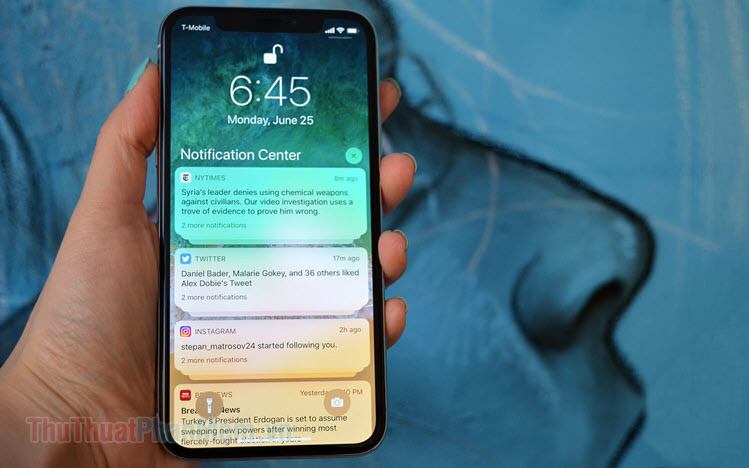
To hide the notification content on the iPhone home screen, do the following:
Step 1: Go to Settings => Notifications (1) => Show Preview (2) .

Step 2: You select the line When unlocked or None. If you select the When unlocked line , the notification content only shows when you unlock the screen with password, Touch ID or Face ID and the No option will not display the notification content, but you must touch the notification. there to see.

Step 3: If you only want to hide notifications of specific applications, go back to Notifications => select the app to hide content (1) => Show preview (2) => select When Unlocked or None (3) depending on your intended use.

You can view the comparison picture before and after hiding the message content on iPhone.
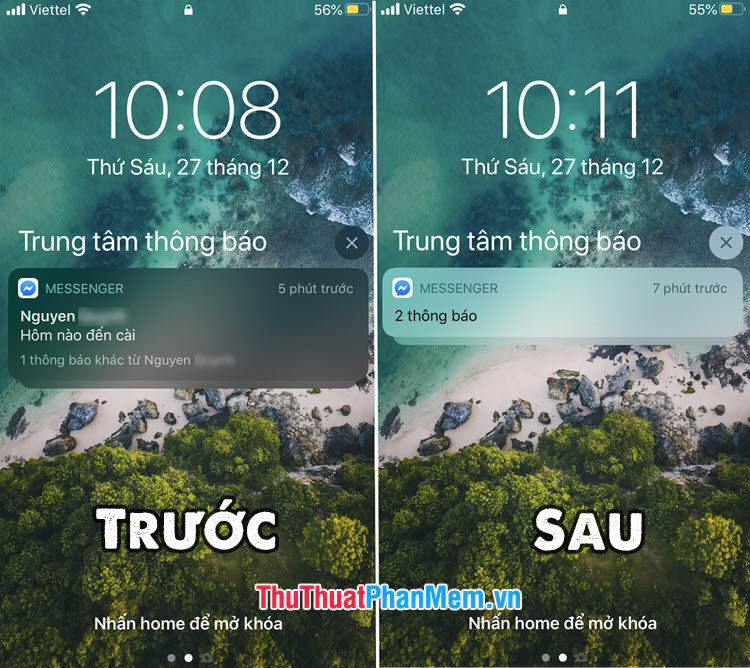
With the trick of hiding message content on iPhone screen, we can protect privacy from "peepers" of messages. Good luck!
 How to create a watch face on Mi Band 4
How to create a watch face on Mi Band 4 How to fix Mi Band 4 error when the battery is low
How to fix Mi Band 4 error when the battery is low Top 5 best VPN apps for Android
Top 5 best VPN apps for Android How to recover deleted files on iCloud Drive
How to recover deleted files on iCloud Drive How to search by image on iPhone and Android phones?
How to search by image on iPhone and Android phones? How to make the flash fire when an incoming call comes on iPhone and Android
How to make the flash fire when an incoming call comes on iPhone and Android