How to display the iPhone message character counter
On iPhone devices, the character counter will not be displayed when texting as on an Android device. If you use iMessage, the messages are free so you don't need to care about the length of the message. But when sending SMS messages, they charge normal messages. If the message content is long, it will be sent several times. If you want to turn on message character count on iPhone please follow the article below.
- How to turn off the display of message preview content on iPhone
- Instructions for backing up individual messages on iPhone
- Instructions for deleting messages on iPhone
Instructions for enabling iPhone message character counter
Step 1:
You access Settings on the device and then click on the Messages message application in the interface.
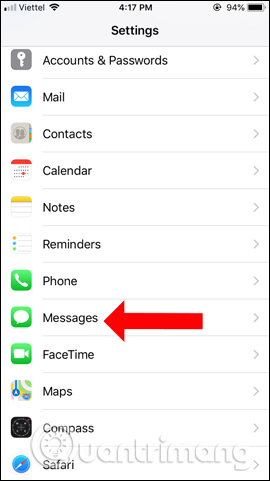
Step 2:
In the new interface, drag the content down and see the Character Count section. Please enable this content to display the message character counter on iPhone.

Now when we text SMS to people who do not use iPhone or do not use iMessage, we will immediately display the message counter. The maximum number of SMS messages on iPhone is 160 characters. When you text a message with a long content and exceeding one line, the counter is displayed so that the user can know.
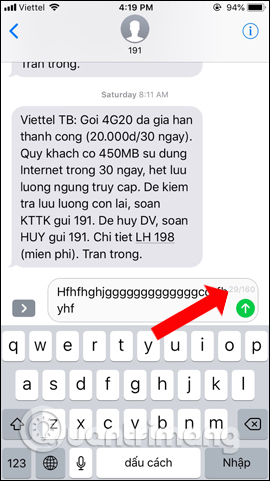
With the message character counter on iPhone, users will know if the number of imported messages exceeds the maximum character. To turn off the message character counter on your iPhone, just turn off the Character Count mode in the Messages application.
See more:
- How to delete or forward each message on iPhone?
- How to retrieve messages sent on iPhone?
- Delete automatic messages to increase memory capacity in iPhone
I wish you all success!
You should read it
- Count the number of characters in the paragraph
- This paragraph can paralyze iPhone, there is currently no workaround
- 10 messaging tips on iPhone you should not ignore
- How to turn off displaying message preview content on iPhone
- Special Characters Damage Wi-Fi Connections on iPhone and AirDrop
- How to Turn on the Flash on iPhone when a message arrives
 How to use the Digital Touch feature in iMessage
How to use the Digital Touch feature in iMessage How to send text messages instead of iMessage messages on iPhone or iPad
How to send text messages instead of iMessage messages on iPhone or iPad 3 easy ways to record calls on iPhone
3 easy ways to record calls on iPhone How to convert the camera when FaceTime video call on iPhone or iPad running iOS 12
How to convert the camera when FaceTime video call on iPhone or iPad running iOS 12 How to change FaceTime caller ID on iPhone and iPad
How to change FaceTime caller ID on iPhone and iPad Just 'chat chit' just entertained with 9 interesting iMessage games
Just 'chat chit' just entertained with 9 interesting iMessage games