How to turn off automatic iCloud backup on iPhone
Then the data will not automatically sync with iCloud anymore. The following article will guide you to turn off automatic iCloud backup on iPhone.
Instructions to turn off automatic iCloud backup on iPhone
Step 1:
First, go to Settings on your iPhone . Then we click on our Apple account . Switch to the new interface, click on iCloud .
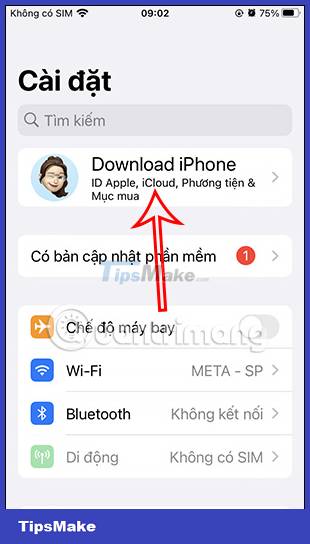
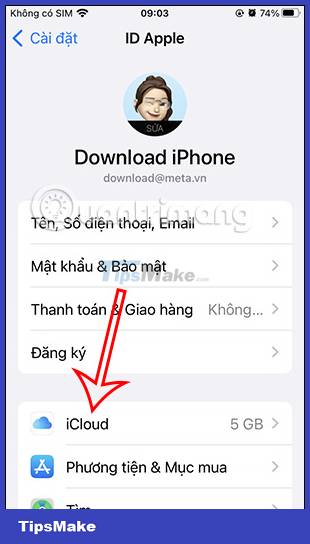
Step 2:
In the iCloud adjustment interface, we click on iCloud Backup to adjust. Now they turn off automatic backup on iCloud by swiping the circle button to the left to turn it off .
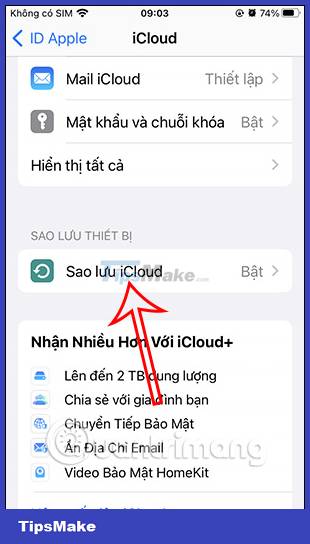
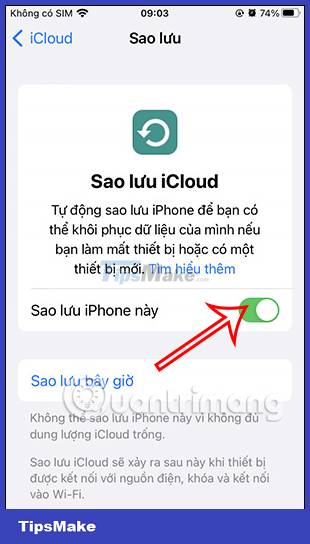
Step 3:
You will then be asked if you agree to turn off data backup to iCloud. If the power fails, the data will be lost, so you need to pay attention. Tap Off to turn off automatic backup on iCloud.
So you have turned off automatic iCloud backup on iPhone.
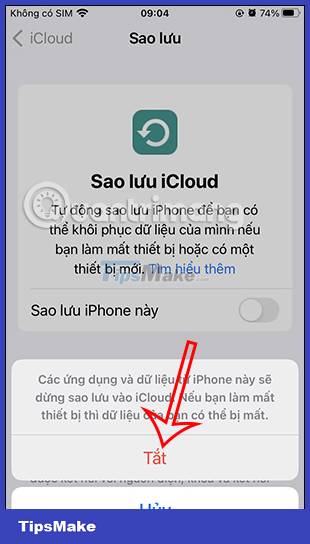
Instructions to turn off iCloud backup for apps
Step 1:
In the iCloud interface, we drag to the Applications that use iCloud and then click Show all. Now you will see all the applications that are installed on the iPhone to adjust the backup mode to iCloud.
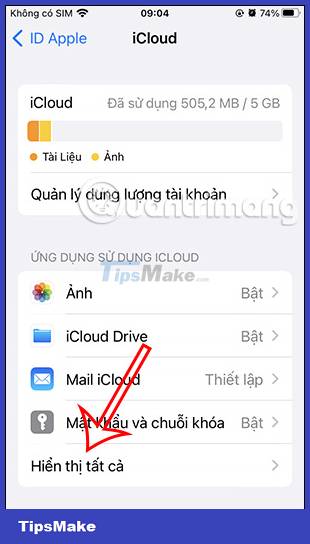
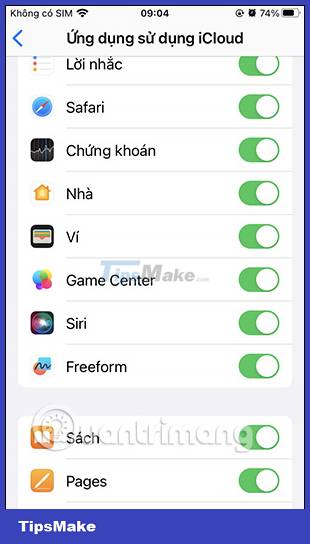
Step 2:
To turn off backing up application data to iCloud , we just need to move the white circle button to the left to turn it off . Some applications will have the option to handle backed up data on the application as below.
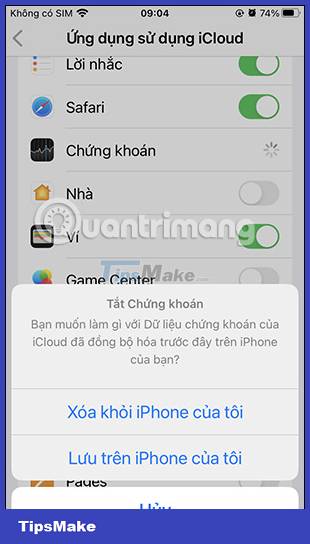
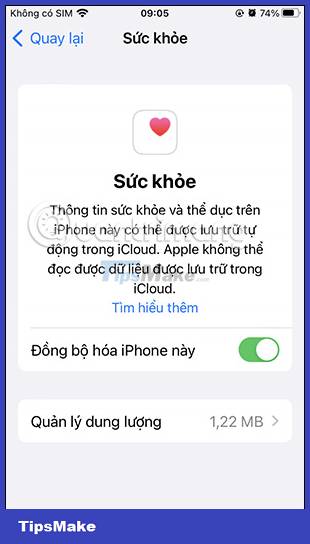
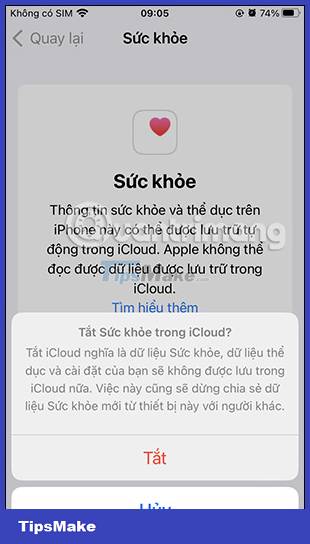
You should read it
- Instructions to turn on automatic backup on Zalo
- How to backup data on iPhone or iPad
- Apple offers a free month of iCloud but that's not what iOS users need
- Instructions to delete Siri data from iCloud on iPhone or iPad
- Comprehensive management of iCloud from computer
- How to turn on automatic registry backup in Windows 10
 What does the back of Nothing Phone 1 do?
What does the back of Nothing Phone 1 do? Instructions to hide email addresses on iPhone with virtual email
Instructions to hide email addresses on iPhone with virtual email Comparing Exynos vs Snapdragon: Why Android Phones Still Need Samsung Chips?
Comparing Exynos vs Snapdragon: Why Android Phones Still Need Samsung Chips? How to Set Up and Use Wireless ADB with Android
How to Set Up and Use Wireless ADB with Android How to hide information in photos on Xiaomi phones
How to hide information in photos on Xiaomi phones