Instructions to turn on automatic backup on Zalo
The backup and restore feature on Zalo makes it easy to save all personal data, especially the messages of your Zalo account. When you change devices or log in to your Zalo account on your computer or in another device, the message content is immediately synchronized. When you turn on automatic backup on Zalo, all messages are automatically saved without you having to perform manual backups. The following article will guide you to turn on automatic backup on Zalo.
How to turn on automatic backup on Zalo
Step 1:
At the application interface on Zalo, users click on the Personal item in the bottom corner below the screen. Next switch to the new interface, click on the gear icon in the top right corner.
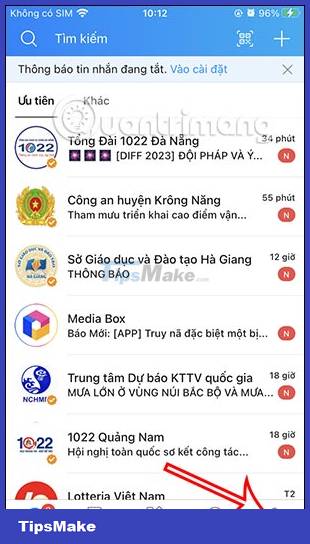

Step 2:
Switch to the interface of settings for the Zalo account, we click on the Backup and restore feature to set up automatic backup mode.
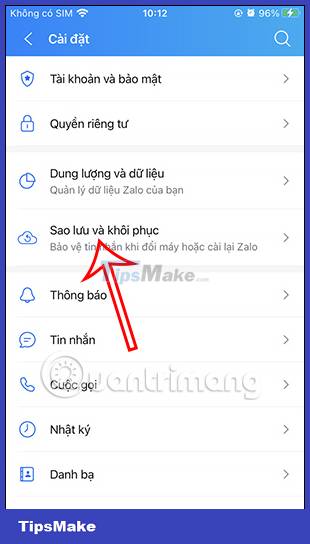
Step 3:
Now you will see the settings for the backup and restore feature on Zalo. Here, please enable Automatic daily backup to perform. Next, below shows more network conditions settings when performing automatic daily backups on Zalo.
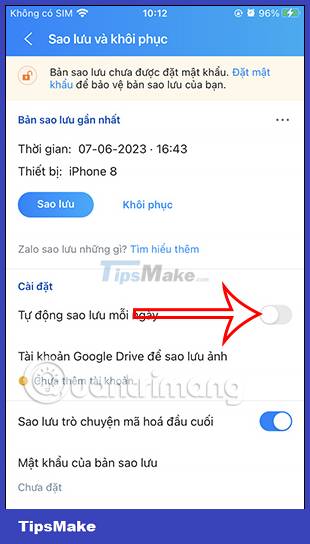
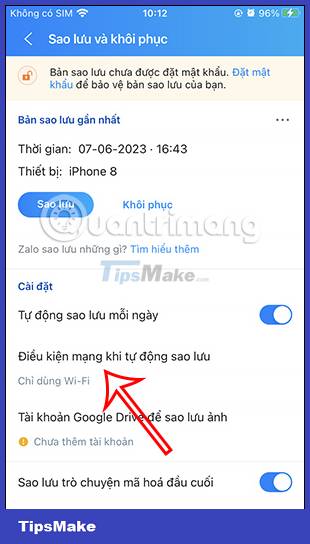
Step 4:
Now we will choose the type of network to use for the Zalo application when performing automatic backups. You should choose to use WiFi to limit the use of data data when your Zalo messages are many, especially with media files.
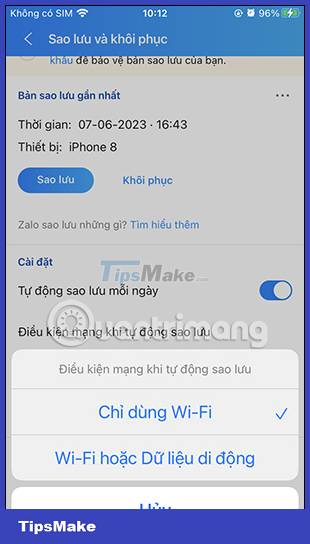
You should read it
- Instructions to review old messages on Zalo
- 2 steps to backup Zalo messages on your computer
- How to backup and restore messages on iPhone Zalo
- How to turn off automatic iCloud backup on iPhone
- Instructions to turn off notifications on Zalo effectively
- How to turn on automatic registry backup in Windows 10
 How to sync Zalo messages on your computer with your phone?
How to sync Zalo messages on your computer with your phone? How to send WhatsApp messages to yourself
How to send WhatsApp messages to yourself Instructions for posting status on WhatsApp
Instructions for posting status on WhatsApp How to check if WhatsApp messages have been read?
How to check if WhatsApp messages have been read? How to turn off WhatsApp message notifications
How to turn off WhatsApp message notifications How to drop WhatsApp message emoji
How to drop WhatsApp message emoji