Instructions to delete Siri data from iCloud on iPhone or iPad
You do not want iCloud to store data of Siri? Follow these instructions to remove Siri's data from iCloud on iPhone.
Siri learns how you use it and offers appropriate suggestions. And if you allow the application to access iCloud, you will receive similar suggestions on devices synced with an Apple ID account. For example, if you connect an iOS and macOS device with the same Apple ID, Siri will use the learning feature to provide personalized recommendations for both devices. It is quite useful, but due to privacy issues, you may want to delete Siri data from your iOS device.
- How to turn off voice control on iPhone
How to disable Siri in iCloud and delete the data it has stored
Step 1. Open the Settings / Settings app on your iOS device.
Step 2. Touch the Apple ID icon → iCloud → Manage Storage . Next, scroll down and select Siri .
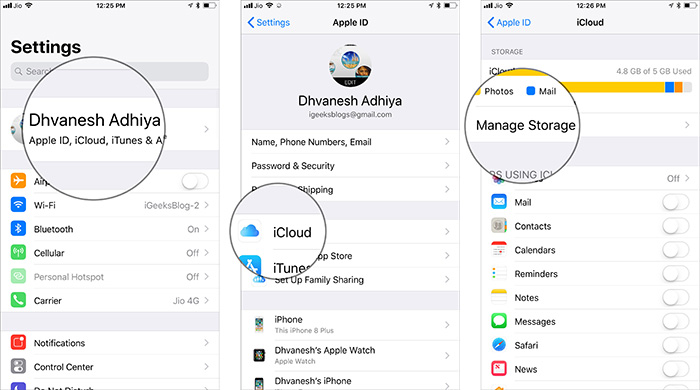
Step 3 . Finally, select Disable & Delete and confirm.

So you have deleted Siri data from iCloud with iOS device. This does not disable Siri, but limits the learning data on the device that is not stored on iCloud.
If you Siri continue to store learning data on iCloud, just go back to Settings and turn on the switch next to Siri.
How to turn on backing up Siri data in iCloud on iPhone and iPad
Step 1 . Open the Settings application → Apple ID banner → iCloud .
Step 2. Now, turn on the switch next to Siri.
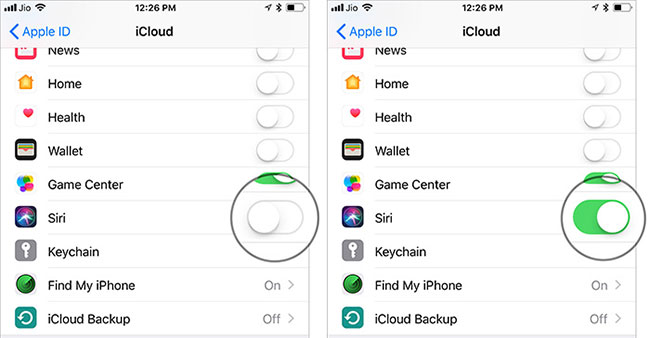
See more:
- The "critical" answers of Siri, the funny assistant on iOS
- How to translate many languages on Siri iOS 11
- How to activate Hey Siri on macOS Sierra
 How to turn on iCloud Photo Sharing on iPhone, iPad, Mac and Windows
How to turn on iCloud Photo Sharing on iPhone, iPad, Mac and Windows How to share files to self-destruct using SendGB
How to share files to self-destruct using SendGB How to delete YouTube history and ensure privacy
How to delete YouTube history and ensure privacy How to transfer photos from OneDrive to Google Drive
How to transfer photos from OneDrive to Google Drive How to set up automatic actions with Dropbox Automator
How to set up automatic actions with Dropbox Automator How to download YouTube videos to Android smartphones
How to download YouTube videos to Android smartphones