How to turn off automatic Google Photos photo sync
However, this automatic Google Photos photo sync mode will increase Google memory space, occupying the memory of other data. That's why you should free up space on Google Photos by turning off automatic image syncing to Google Photos. The following article will guide you to turn off automatic Google Photos photo sync.
Instructions to turn off automatic Google Photos photo sync
Step 1:
First, go to the Google Photos app on your phone, then tap your profile picture in the top right corner of the screen.
Now you will click on the Settings mode group of Photos to change the settings of the application.
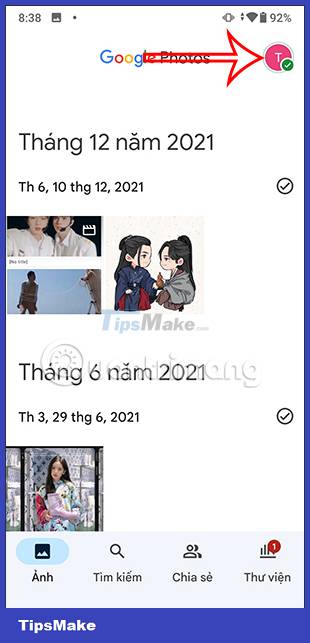
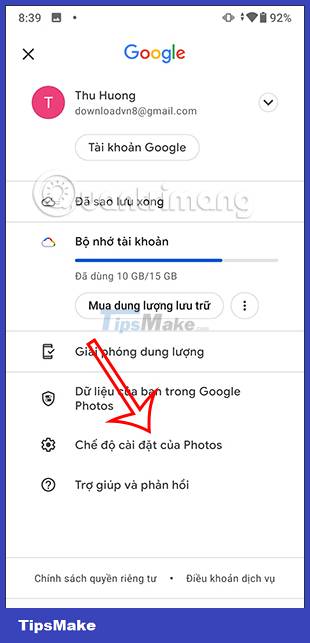
Step 2:
Switch to the settings interface on the Google Photos application. You click on Backup and sync to adjust the backup mode on the application.
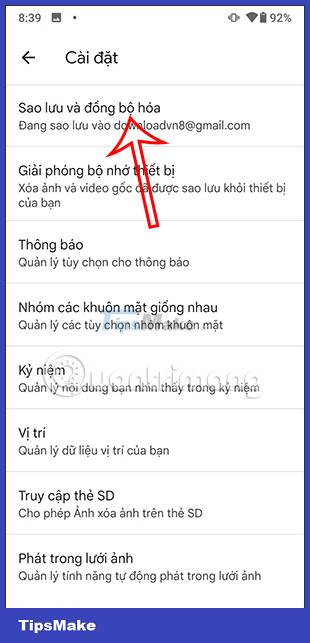
Here you will see the Backup and sync mode being activated for use. We will turn off this Backup and sync mode to not automatically back up data to Google Photos anymore.
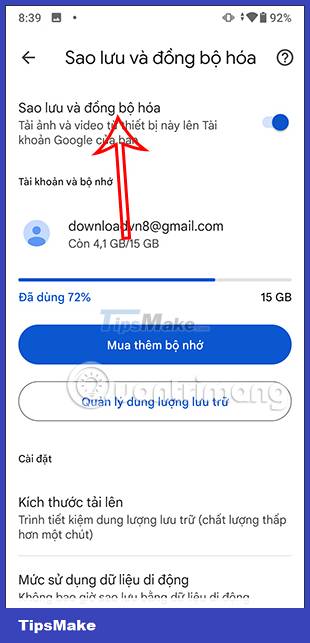

Video on how to turn off syncing Google Photos photos on your phone
Instructions to turn off automatic Google Photos photo sync on PC
Step 1:
On the computer in the system tray, right-click the Google Drive icon as shown below.
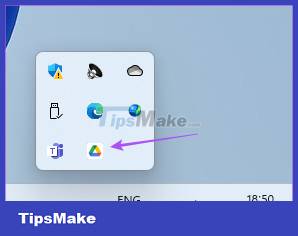
Step 2:
Switch to the main interface on Google Drive, click on the gear icon in the top right corner.
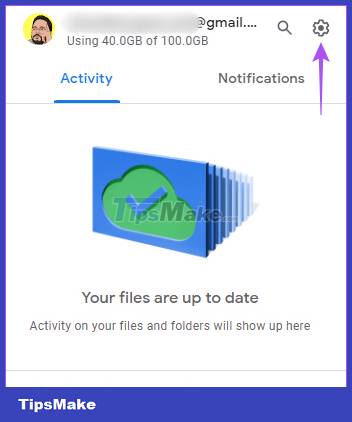
Step 3:
Now we will click on the Pause Syncing setting to turn off data synchronization on Google Photos.
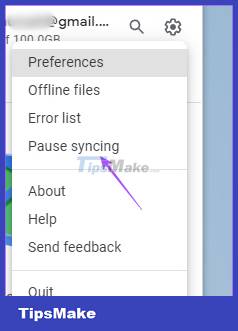
You should read it
- The self-sync feature between Photos and Drive will stop working from July 10
- Instructions for automatic photo editing on iPhone
- How to turn off iCloud photo synchronization with mobile data
- How to use Google Photos from AZ for new users
- Instructions for using Google Photos on Windows 10
- 5 reasons to use Google Photos to replace iCloud Photo
 How to create YouTube username, create @username YouTube
How to create YouTube username, create @username YouTube Instructions to turn off YouTube notifications on phones
Instructions to turn off YouTube notifications on phones How to manage Netflix login devices
How to manage Netflix login devices How to use Ambient Mode on YouTube
How to use Ambient Mode on YouTube Instructions to remove the device to download Netflix movies
Instructions to remove the device to download Netflix movies Instructions to turn on data saving on Netflix
Instructions to turn on data saving on Netflix