How to turn off Viber photo sync on computers and phones
Zalo and Viber are great communication applications, making it easier for users to exchange chat and texting today. These applications also provide enough versions for phones and computers. All data from messages, media files will be synchronized, enabling us to quickly access from computer or phone.
However, the synchronization feature on chat apps sometimes also annoys users, such as syncing media files, images on Viber apps. When mobile connects to WiFi or mobile data, images sent on the computer will automatically be synchronized to the device. If you don't like it, you can turn off auto image sync on Viber.
- How to hide, hide the chat content, chat on Viber
- Instructions to remove, remove members of the Viber chat group
Note to readers , when this feature is turned off the image will not be automatically saved on the phone, so users are forced to save them directly if the image is sent on the Viber PC version.
- Download Viber PC
- Download Viber for Mac
- Download Viber on Android
- Download Viber iOS
Video tutorial to turn off photo syncing on Viber
Step 1:
First you access the Viber application on the device. At the home page interface, click on the 3 dashes icon in the top left corner of the screen. A list of settings appears for Viber, click Settings .
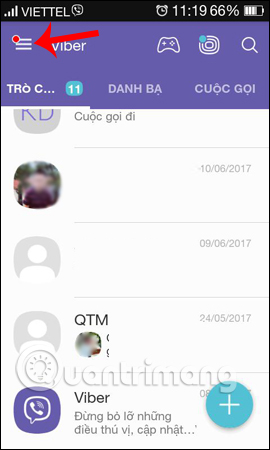
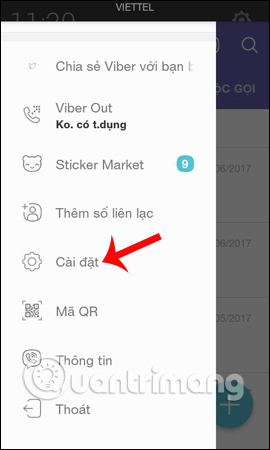
Step 2:
In the Settings list go to Image gallery . Under the default settings on Viber, images will automatically be downloaded to the device when we connect to WiFi or mobile data network.
To cancel the image synchronization feature on Viber phone and computer, turn off 2 options Automatically download media files on mobile network and Automatically download multimedia files when connecting to WiFi .
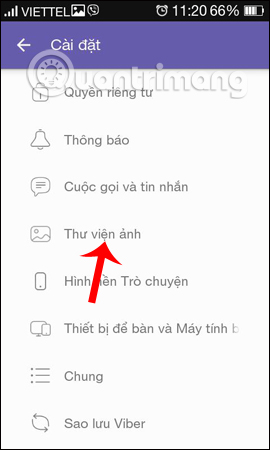
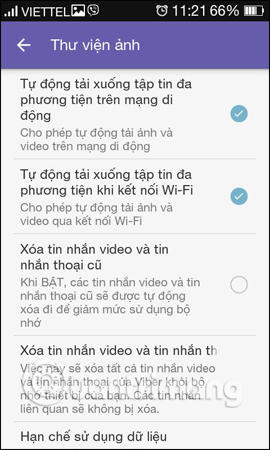
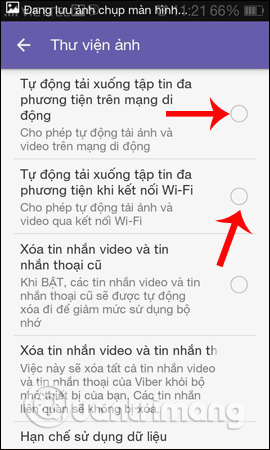
With iOS devices, you also access the Settings and Media section, then push the horizontal bar to the left in the two options are Save to Gallery and Auto download photos to turn off automatically downloading images to the device. So you can turn off the feature to automatically download media files, photos to your phone when you have an Internet connection.
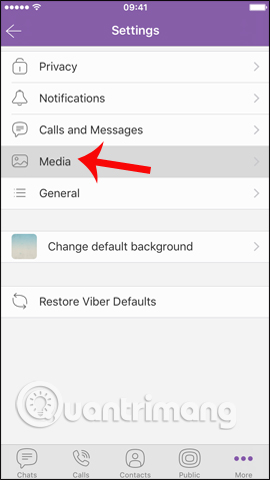

Thus the image will no longer be automatically downloaded to the phone when users use the Viber application. Turning off photo syncing on Viber will mean you have to save the image directly with the necessary images.
I wish you all success!
 Instructions for sending video messages on Viber
Instructions for sending video messages on Viber How to record videos repeatedly on Zalo
How to record videos repeatedly on Zalo How to turn off Viber message preview on the phone
How to turn off Viber message preview on the phone How to change the conversation background on Viber
How to change the conversation background on Viber How to share contacts on Zalo
How to share contacts on Zalo How to turn off the suggestion of writing a message on Zalo
How to turn off the suggestion of writing a message on Zalo