How to use Google Photos from AZ for new users
Google Photos is an online photo storage service that allows you to sync photos from your computer or on Android devices easily. If you are new to Google Photos and do not know how to use it, let's follow the tutorial below.

You can download Google Photos for Android at: https://play.google.com/store/apps/details?id=com.google.android.apps.photos&hl=en
Or download Google Photos for iOS at: https://itunes.apple.com/en/app/google-photos/id962194608?l=en&mt=8
1. Sync photos on your phone to Google Photos
Step 1: At the main interface of Google Photos, you touch the icon 3 dashes (1) => Settings (2) .

Step 2: Go to Backup and Sync (1) => turn on Backup and Sync (2) .

2. Share photos on Google Photos to other users
Step 1: You select the Share (1) in Google Photos and select Start new share (2) .

Step 2: You select Add title (1) and enter a title for your shared folder (2) .
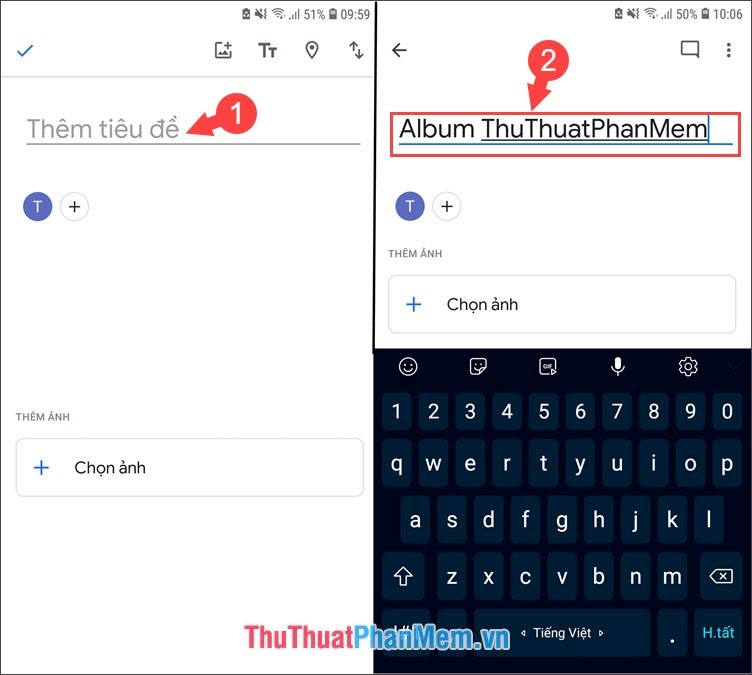
Step 3: After adding the title, add people to share photos with. We touch the Add icon (1) and enter the Gmail address to add (2) and click Send (3) .
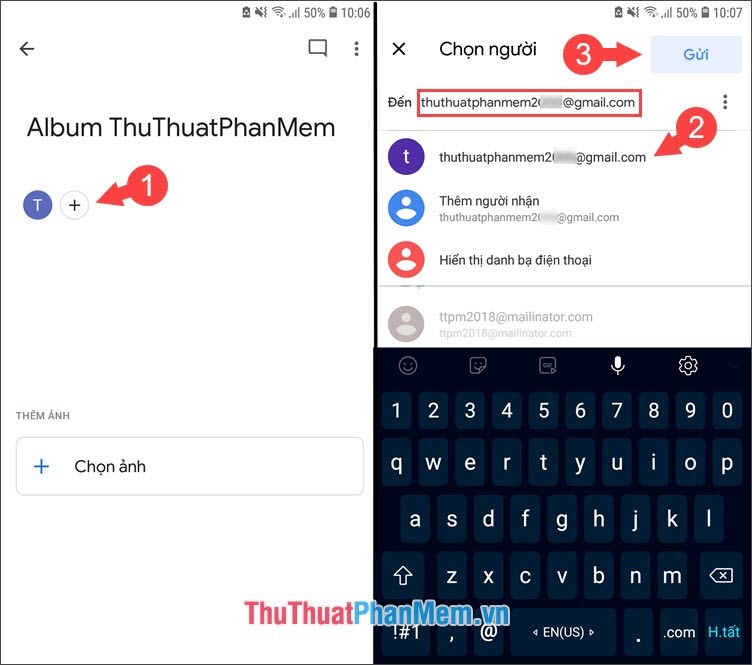
Step 4: To add photos, we touch Choose photos (1) , highlight the photos to share (2) and click Add (3) .

Step 5: You add a few lines of description (1) and click Submit (2) .
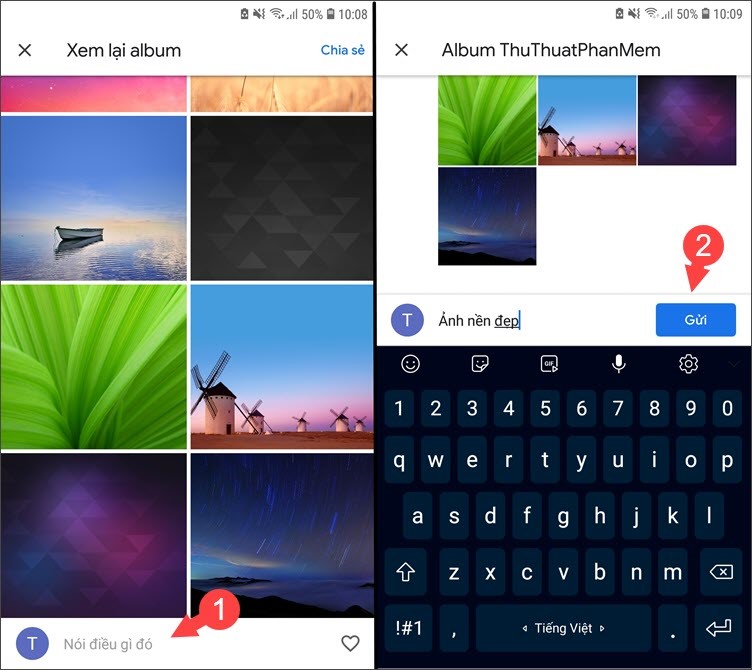
After that, you try to login the account shared on another phone and go to the Share section if any Album shared as below is successful.
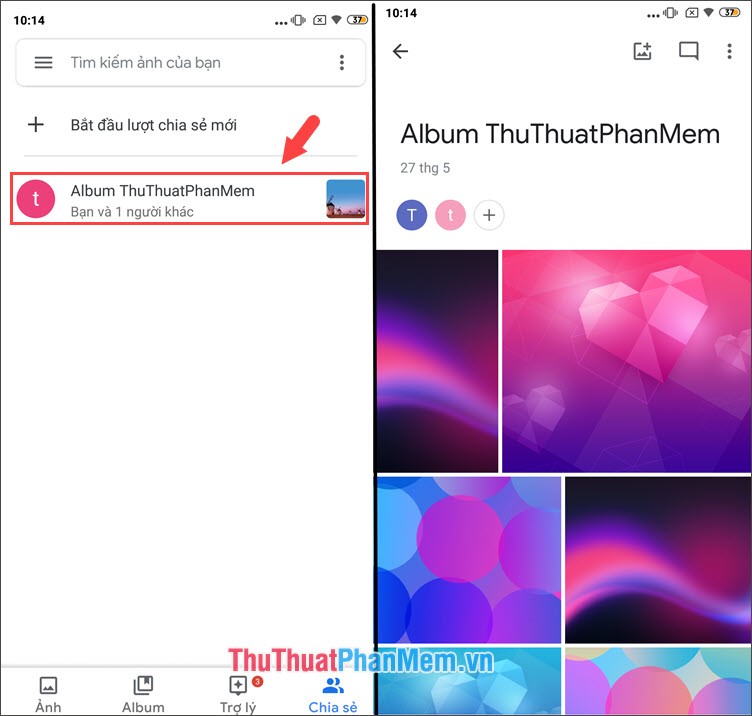
With the basic Google Photos guide for beginners, we can do it using Google Photos to easily backup, edit and share it with everyone. Good luck!
 The most beautiful and professional free logo creation software
The most beautiful and professional free logo creation software Top 3 best Webcam software for computers
Top 3 best Webcam software for computers Top 5 best computer monitoring and monitoring software 2020
Top 5 best computer monitoring and monitoring software 2020 K-Lite Codec Pack Full - The best movie software for watching all types of Video formats
K-Lite Codec Pack Full - The best movie software for watching all types of Video formats What is a DWG file? Software to open and read DWG files
What is a DWG file? Software to open and read DWG files![Backup and RIP any DVD extremely fast with Best DVD Ripper software [Free license and opportunity to get iPad Pro]](https://tipsmake.com/data/thumbs_80x80/backup-and-rip-any-dvd-extremely-fast-with-best-dvd-ripper-software-[free-license-and-opportunity-to-get-ipad-pro]_thumbs_80x80_00z5FYexs.jpg) Backup and RIP any DVD extremely fast with Best DVD Ripper software [Free license and opportunity to get iPad Pro]
Backup and RIP any DVD extremely fast with Best DVD Ripper software [Free license and opportunity to get iPad Pro]