How to turn off application loading suggestions on Windows 10 Start Menu?
Under the default settings in the left corner Start Menu Windows 10 displays suggestions for downloading some applications. It can be said that this is a pretty good feature, helping users to find and download some applications to the computer and install without having to search the Web or Store.
However, some users feel dissatisfied with this feature, because sometimes it makes users confused about the ads on the screen.
So how to turn off the suggestions to download applications on Windows 10 Start Menu, please refer to the following article of Network Administrator.
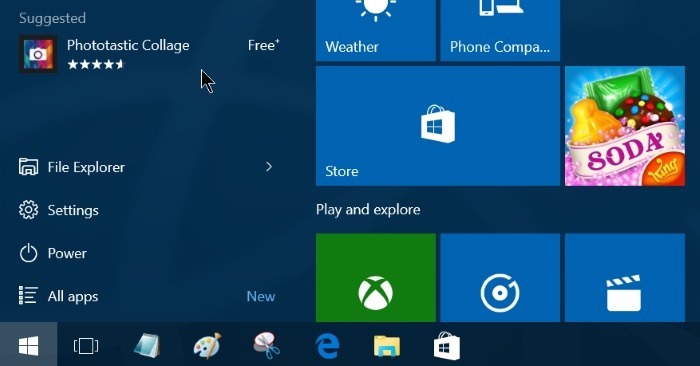
Turn off application loading suggestions on Windows 10 Start Menu
To turn off the application loading suggestion on Windows 10 Start Menu you can follow 1 of 2 ways below:
1. Method 1
Step 1:
On Start Menu, click Settings to open the Settings interface.
Or alternatively press Windows + I key combination to open the Settings interface.

Step 2:
On the Settings interface, click on the icon Personalization .
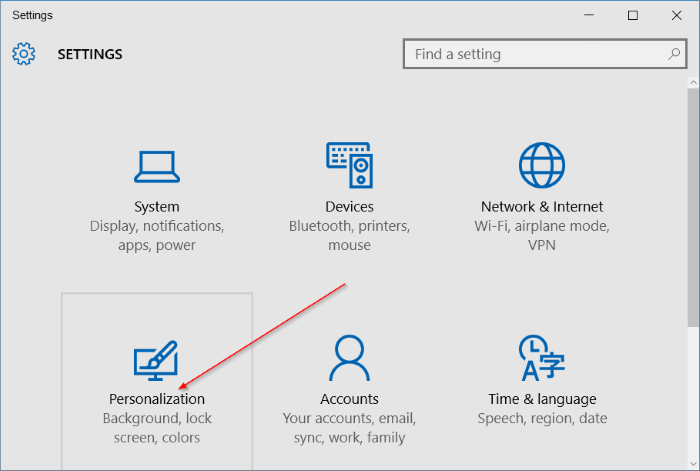
Step 3:
Click on Start .
Step 4:
Turn off the Occasionally show suggestions in Start option to turn off application suggestions on the Start Menu.
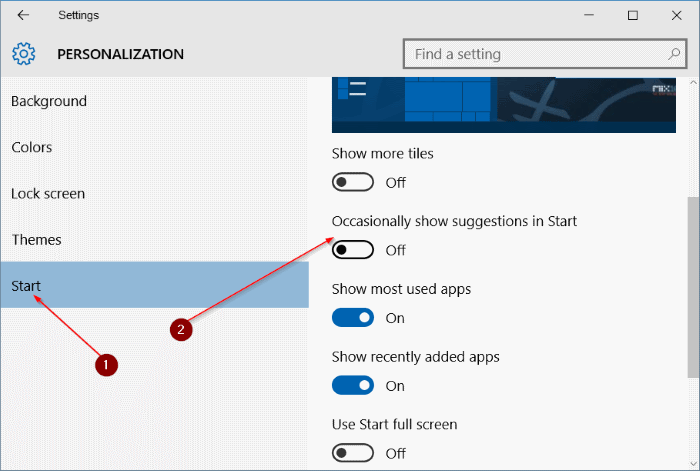
2. Way 2
Step 1:
When you see the application loading suggestions appear on the Start Menu, right-click on the suggestion.
Step 2:
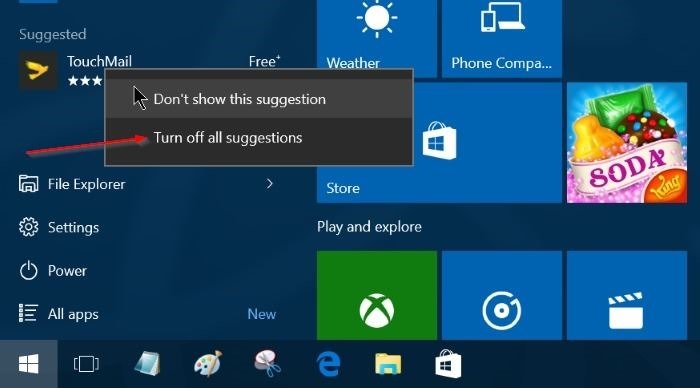
Click Turn off all suggestions to turn off all suggestions for downloading applications on the Start Menu.
Alternatively, you can click Don't show this suggestion to display the new apps icon.
Refer to some of the following articles:
-
4 simple ways to disable (turn off) Action Center on Windows 10
-
How is the Cotrol Panel and the Settings menu on Windows 10 different?
-
Trick to speed up Start Menu on Windows 10
Good luck!
You should read it
- How to disable applications that start with Windows 11
- How to pin any file to Start Menu on Windows 10
- 20 best tips for the Start menu and Taskbar in Windows 7
- Disable all Live Tile at the same time on Windows 10 Start Menu
- How to turn off programs that start with Windows
- Back up Start Menu settings on Windows 10
 How to run old software on Windows 10 using Compatibility Mode
How to run old software on Windows 10 using Compatibility Mode Instructions for creating pin code in Windows 10
Instructions for creating pin code in Windows 10 Instructions for setting up and managing HomeGroup on Windows 10
Instructions for setting up and managing HomeGroup on Windows 10 Instructions to bring Safe Mode to the standard Boot Menu on Windows 8 and 10
Instructions to bring Safe Mode to the standard Boot Menu on Windows 8 and 10 How to delete and reset the cache thumbnail on Windows 10
How to delete and reset the cache thumbnail on Windows 10