How to turn off programs that start with Windows
In the process of booting up the computer you find it seems a bit slow and want to remove some unnecessary applications to start with Windows. This article details how to turn off programs that start with Windows 7.
Step 1: Open the Run dialog box, there are 2 ways: -
- Option 1: Click Start -> type run command -> Enter .
- Option 2: Press the key combination Windows + R .
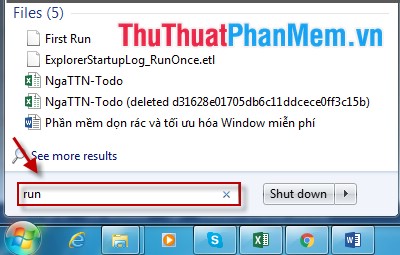
Step 2: The Run dialog box appears -> type msconfig -> Click OK .
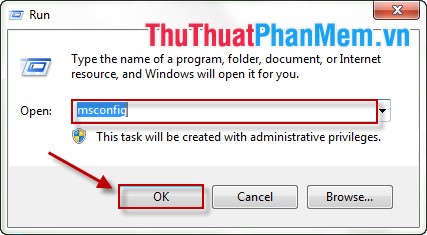
Step 3: The System Configuration dialog box appears -> select the Startup tab -> Uncheck the name of the application you want to disable during Windows startup -> click OK to finish.

Good luck!
4.5 ★ | 2 Vote
 How to delete junk files, caching of computers
How to delete junk files, caching of computers Instructions to turn off the automatic update mode on Windows 7
Instructions to turn off the automatic update mode on Windows 7 Instructions to change the computer name in 2 ways
Instructions to change the computer name in 2 ways How to use System Restore in Windows: Turn off, turn on, create, restore System Restore
How to use System Restore in Windows: Turn off, turn on, create, restore System Restore How to share folders, drives in Windows
How to share folders, drives in Windows How to speed up computer effectively - Speed up computers, laptops
How to speed up computer effectively - Speed up computers, laptops