How to turn off 3D Touch on iOS 13
The iOS 13 version has been officially released with extremely new products for the iPhone version 2019. During this upgrade, Apple provided and changed quite a lot of features including Haptic Touch, instead replacing the previous 3D Touch feature. Haptic Touch is basically a long-press and hold gesture to open up additional features. If 3D Touch relies on strong or light pressure to open the appropriate content, then with Haptic Touch will change to the time of touch on the screen. However, going to iOS 13 using both 3D Touch and Haptic Touch will make you feel more difficult to use. The following article will help you how to turn off 3D Touh on iOS 13.
- 5 interesting features on iOS 13 you may not know
- How to connect and use the mouse with iPad
- 9 ways to overcome the induction disorder on iPhone devices
- 8 iPhone applications can be locked using Touch ID or Face ID
Instructions to turn off 3D Touch on iOS 13
Step 1:
Users access to Settings on the device and then click on Accessibility .
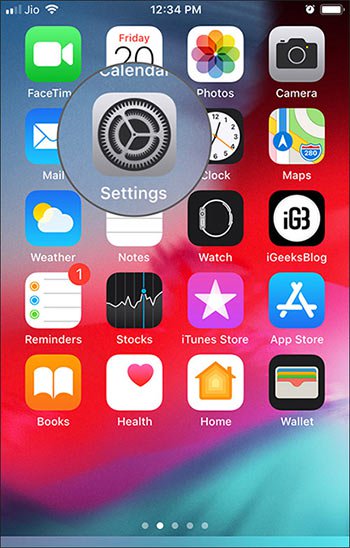

Step 2:
Switch to the new interface, select the item Touch and then click 3D Touch & Haptic Touch . By default, 3D Touch is turned on, you just need to slide the white circle to the left to turn it off .
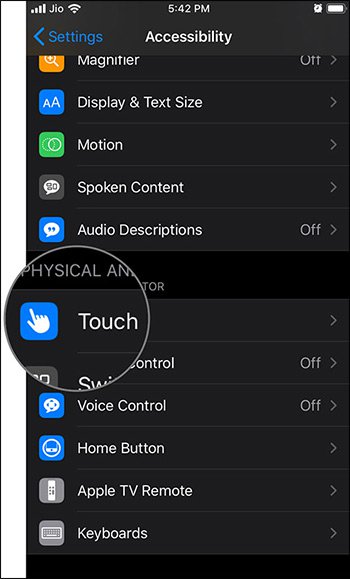
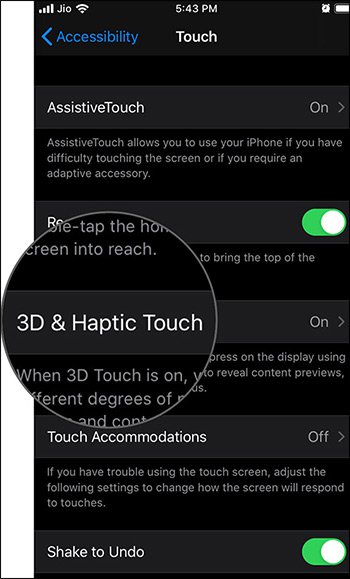
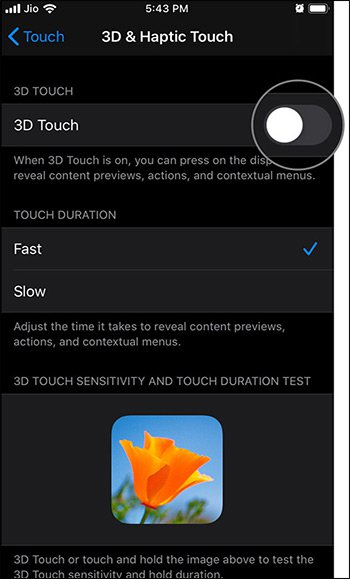
Step 3:
In the case of users using 3D Touch, the sensitivity of this feature can be adjusted to make it work lighter. We access the 3D Touch & Haptic Touch section and then look below the 3D Touch Sensitivity option and then push the circle button towards Light .
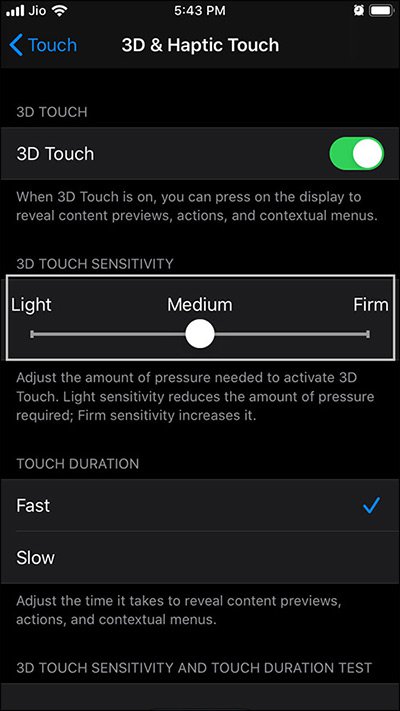
3D Touch and Haptich Touch features on iOS 13 work separately, so when you turn off 3D Touch will not affect Haptich Touch. If you want to use 3D Touch then we should reduce the activity level of the feature down.
I wish you successful implementation!
You should read it
- Did you know the tricks to use 3D Touch on iPhone?
- How to turn on Touch ID fingerprint lock on iPhone
- Useful shortcuts on iPhone with 3D Touch without your knowledge
- Instructions on how to turn off the touch screen on Android phones for children
- How to disable Touch ID on iPhone, iPad?
- Why the touch screen does not work and how to fix it
 Great tips on iOS 13 you may not know
Great tips on iOS 13 you may not know How does Sign in with Apple work?
How does Sign in with Apple work? How to choose the right iPad storage space
How to choose the right iPad storage space How to connect Android wirelessly to the projector
How to connect Android wirelessly to the projector How to automatically turn off the strange number calling on iPhone
How to automatically turn off the strange number calling on iPhone What is Ultra Wideband and its effect on iPhone 11
What is Ultra Wideband and its effect on iPhone 11