Did you know the tricks to use 3D Touch on iPhone?
Since appearing on the iPhone 6S line, 3D Touch has brought a new and exciting feeling to users. Based on our impact on the screen, 3D Touch will determine the exact requirements you want to use. This will lessen the operations when we use them on the iPhone. The article will give you some tips on 3D Touch on iPhone.
1. Delete notifications by 3D Touch:
Normally, to delete notifications on the device you will have to delete each message. If you do not delete the notice in a few days, or weeks, then it will take some time to delete all the notifications.
However, 3D Touch will help us delete all notifications on the device as quickly as possible, with just a few touches. At the notifications interface on the device, click on the X and select Delete all notifications . When clicking on that option, all notifications can be completely deleted, without having to delete each one as before.
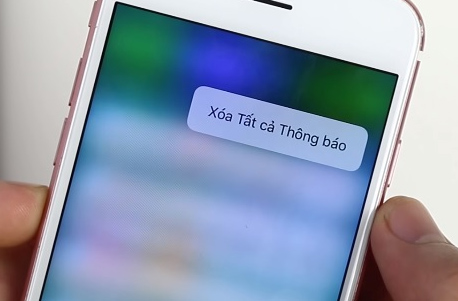
2. Quickly see the notice:
If there is a notification coming in and you want to see the content you will need to slide on the screen. However, there is no need for such cumbersome operations when we have the support of 3D Touch. Users just need to click on the notification to see the content is okay.
Besides, the lock screen interface on iPhone is also improved, so you can also reply quickly to the message without having to unlock it and then access the application to reply to the message as before.
See more posts iOS 10 screen unlock is much simpler with 3 ways.
Note , this feature is only available on iPhone 6S or iPhone 7 devices.

3. Customize on Control Center with 3D Touch:
Control Center on the iPhone version has taken on more functions than previous versions, especially when there is a combination of 3D Touch. Right at the Control Center, we can adjust the mode of flashlight, clock, select the mode of Camera, or computer depending on the purpose of use.
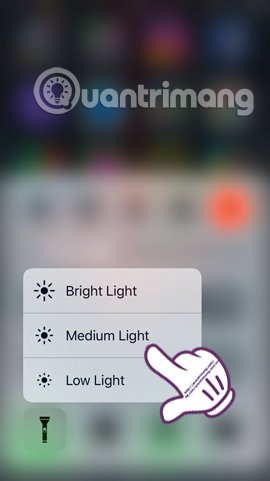
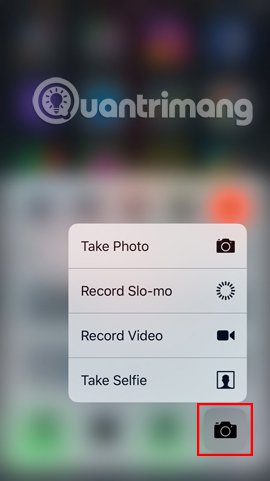
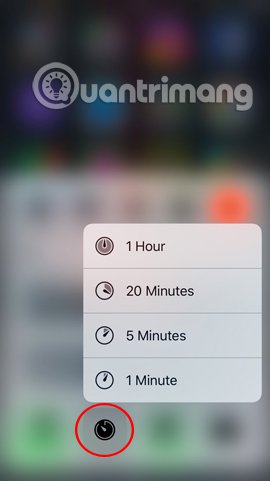
4. Change the folder name faster:
In previous iOS versions, we were still familiar with the task of renaming the folder, we had to go to that folder, touch it before we could delete the old name and replace the new name for the folder. From iOS 10 version, there will be no need for 3, 4 actions, just one touch with 3D Touch.
To rename the folder on iPhone, click on the folder you want to rename and select Rename to finish.
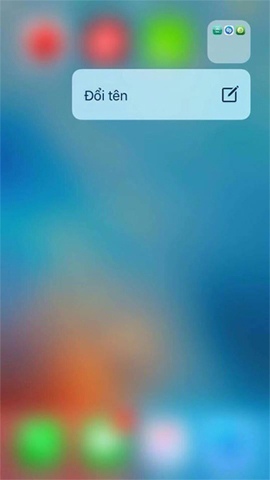
5. Share application link faster:
Sending applications to friends on previous iOS will undergo copy and paste operation. You will need to copy the application link, game on the App Store or any other page, then send it to a friend. Of course, this operation has become familiar to everyone so it will not feel too complicated. However, why don't we shorten the steps when the device has been released for iOS 10?
In the app store on the iPhone, we just need to click on the application we want to share and then there will be an option to share the app. Click on it then send it to your friends anywhere you want, Zalo, Facebook, Viber, or even with Gmail.
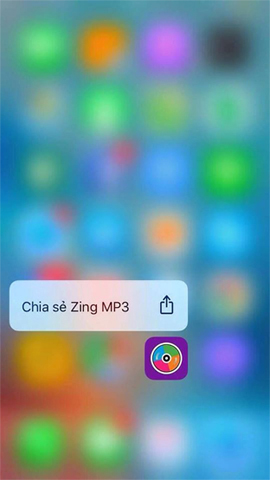
6. Turn on and off 3G quickly:
When we press and hold the Settings icon, there are more options like Wi-Fi, Bletooth, Battery, Mobile Data. Soon, you can adjust your preferences with items such as turning off or on 3G for example.
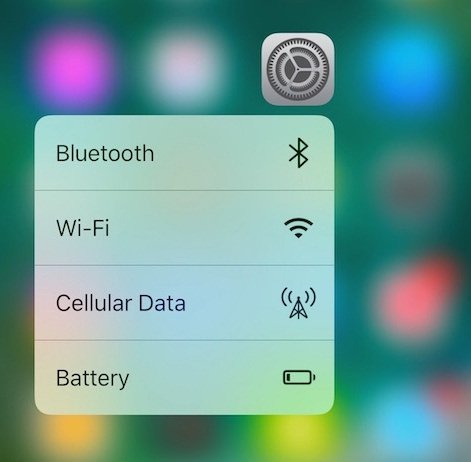
7. Pause application downloads:
If we are downloading multiple applications at the same time and want to pause downloading an application, we can use 3D Touch to stop downloading.
When using 3D Touch on a downloading application, different options appear, such as Temporarily Stop loading, Canceling downloads, Download priority. With the Download Priority option, users will be allowed to choose an application that you want to download first compared to other applications.
Refer to the article How to set the priority to download applications on iOS 10.
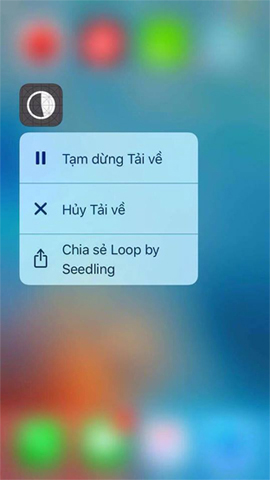
8. Move the cursor quickly when typing
You may have heard about this feature, which makes typing faster. When entering text and want to move the cursor, use 3D Touch on the keyboard and you can drag the cursor as you like. It basically turns the keyboard into a pointer table.
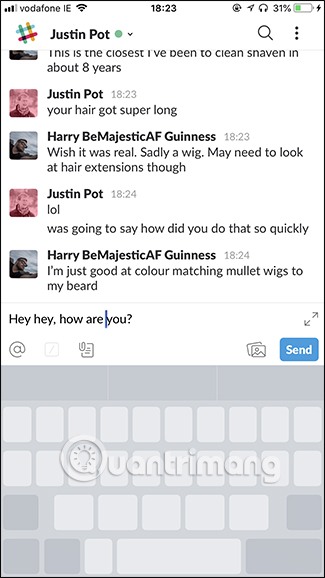
9. Go to any application in the directory with the notification
Folders are a great way to organize applications or hide applications that are rarely used, but every time searching for an application with a notification in the directory is not great, especially when your directory Contains many applications. However, when using 3D Touch on a folder, you will see a list of all the applications with notifications.
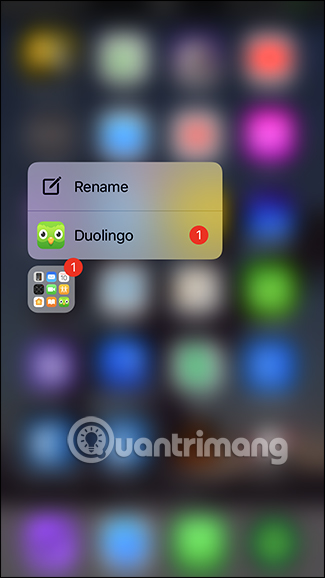
10. Prioritize downloading applications in the App Store
If you download multiple apps at once like installing new apps or updating apps, you can prioritize which apps are preloaded using 3D Touch on a loading application and selecting the option ' Prioritize Download . This way you will prioritize downloading important applications and running them first.
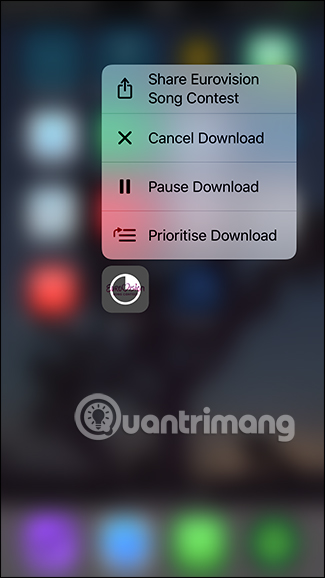
11. Take a selfie or shoot video quickly
Many apps have quick shortcuts when pressing 3D Touch on the home screen, but the Camera app is especially useful when you want to switch to a specific mode. When pressing 3D Touch on the Camera app, there will be some options like T ake Selfie, Record Video, Record Slo-mo, Take Portrait . This trick is useful when you want to take a quick snapshot of something.
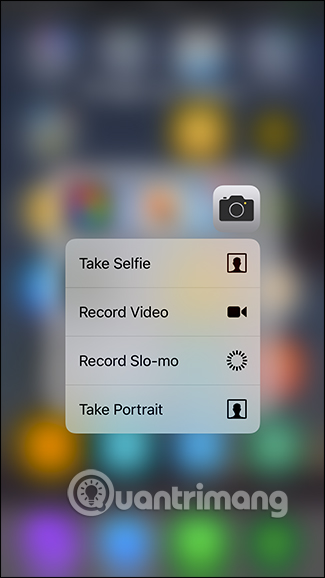
12. Easily save images from the web
When you want to save images from the web the fastest way is to use 3D Touch on the image you want to save, swipe up and select the option ' Save Image '.
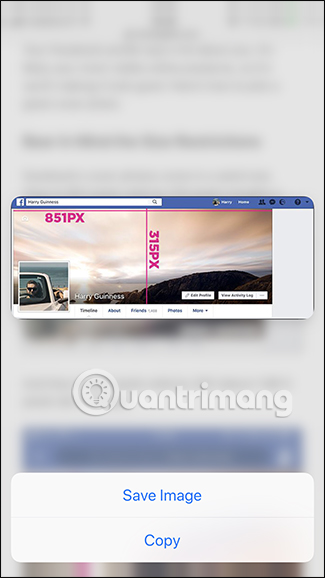
13. Ask Google to stop displaying AMP pages
If you don't like AMP pages you can use 3D Touch by seeing an AMP link in Google's search results on Safari, pressing 3D Touch on it until it opens and Google will ignore the AMP page and give it. You go straight to the regular website.
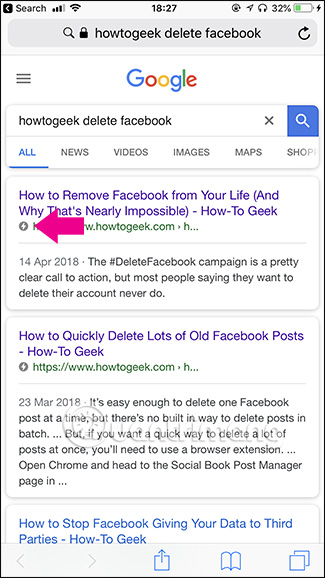
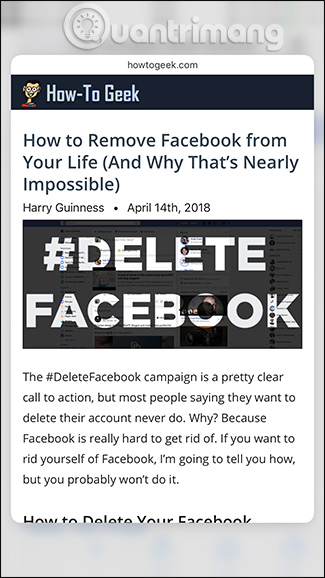
Refer to the article: How to disable Google AMP in Google search on Android and iPhone
14. Delete the text you entered faster
To quickly delete the text entered in iOS, you usually press and hold down the delete key. However with 3D Touch, the text will be deleted more quickly.
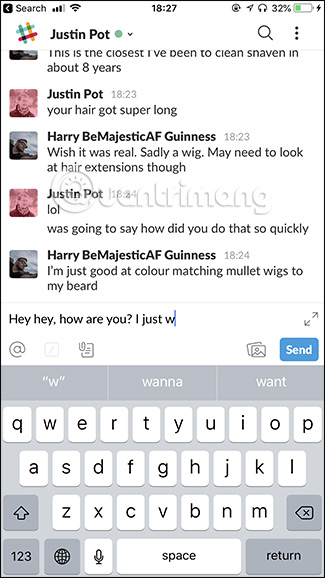
15. See summary content about a movie or show on Netflix
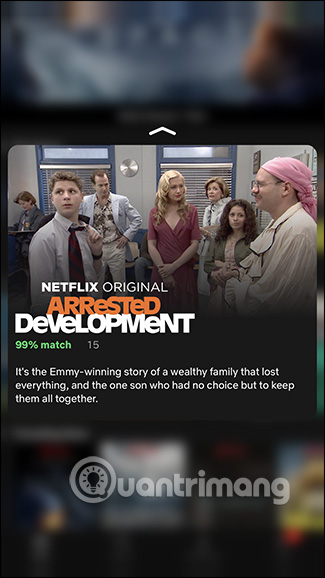
When browsing Netflix on iOS apps, if you want to see a quick summary of a movie or program, simply press 3D Touch on the icon. This is a great way to view content without clicking on it.
Here are some tips for using 3D Touch on iPhone, hoping that these tips will help you use the iPhone faster.
Refer to the following articles:
- Useful shortcuts on iPhone with 3D Touch without your knowledge
- Tips for using 3D Touch on iPhone 6S as electronic scales
- Instructions for using Home with Control Center on iPhone
I wish you all success!
 How to add a shutdown button, reboot into Control Center iOS 11
How to add a shutdown button, reboot into Control Center iOS 11 How to install applications on iOS 11 jailbreak
How to install applications on iOS 11 jailbreak How to enlarge photos without limitation on iPhone, without jailbreaking or applications
How to enlarge photos without limitation on iPhone, without jailbreaking or applications This is why you should set your iPhone's custom alphanumeric password 'immediately and always'.
This is why you should set your iPhone's custom alphanumeric password 'immediately and always'. Check IMEI and check the origin of Android and iPhone phones
Check IMEI and check the origin of Android and iPhone phones Instructions for clearing Twitter cache on iPhone and iPad
Instructions for clearing Twitter cache on iPhone and iPad