How to turn on Touch ID fingerprint lock on iPhone
Users are still familiar with creating mobile password security mode, with 4 or 6 digit characters. However, according to the development of technology as well as the need to increase security, Touch ID fingerprint security system was born on high-end devices such as iPhone.
First released on iOS 7 and iPhone 5S, Touch ID on iPhone device offers new options for device security via fingerprint sensors. Touch ID will be integrated directly into the physical Home button to open the device when just press your finger on the Home button. Currently, the Touch ID security feature is used on models from the iPhone 5S and above, until now it is iPhone X. The following article will guide you how to turn on the Touch ID fingerprint lock on iPhone.
- How to disable Touch ID on iPhone, iPad?
- How to set Face ID on iPhone X
- Security "security" for iPhone. How many methods do you know?
How to activate Touch ID on iPhone
Step 1:
First click on Settings on the device. In this new interface click on the Touch ID & Passcode (Touch ID & Password) option.
In the device field where the security password has been set, you will be asked to enter a password. Otherwise, switch to the next screen.


Step 2:
Next click the Add a Fingerprint option at the bottom of the interface. When the Touch ID interface appears, place your finger on the physical Home button to enable the Touch ID feature on the device to recognize.
Switch to the Place Your Finger interface, press again on the Home button with the same finger you used earlier.
Note when pressing on the Home button, moderate pressure is not too strong or too light. When the device vibrates, it means that the first time the fingerprint has been successfully set, lift the hand off the Home button.
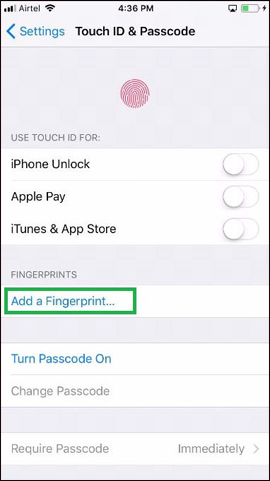
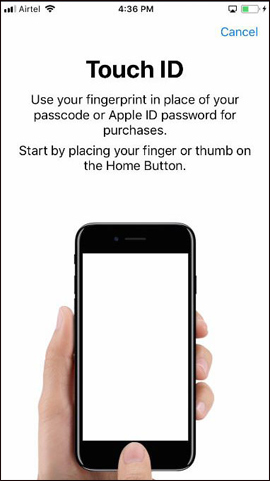
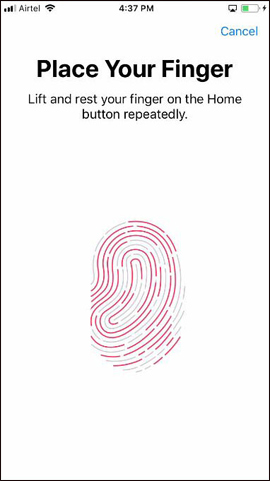
Step 3:
Next go to Adjust Your Grip interface, press the Continue button. The user will then be asked to press the Home button so that the Touch ID feature can identify the more obvious angles of the finger. Go to the Complete interface, click the Continue button below.
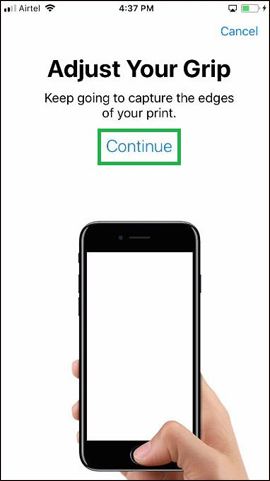
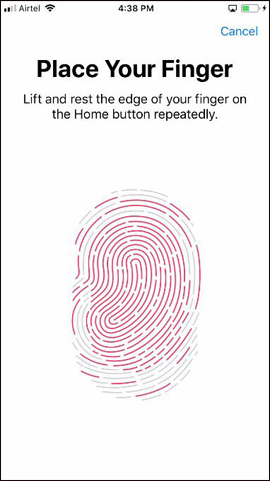
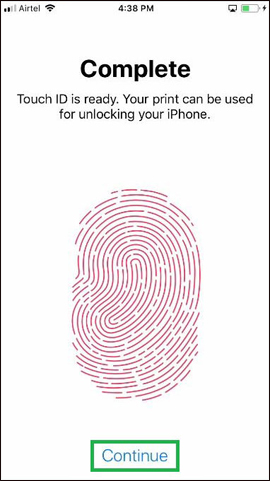
Step 4:
In the Set Passcode interface, enter the password with 6-digit characters to ensure security for the device. This password may be a backup unlock method if the fingerprint lock feature is problematic.
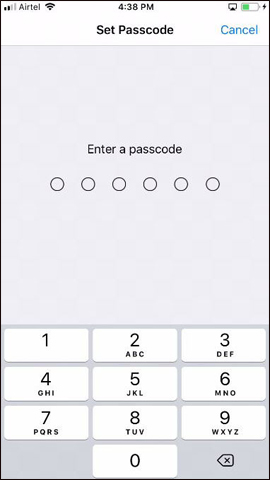
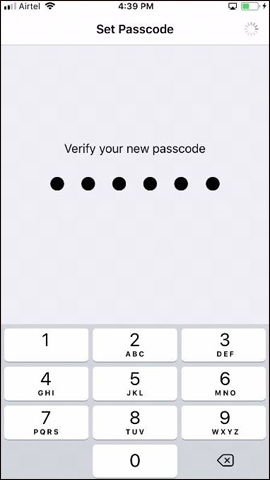
Step 5:
Return to Touch ID interface & Passcode (Touch ID & Password). Here you can turn on the options you want to use the lock for hands, especially iPhone Unlock (Unlock iPhone).
If you want to lock App Store with Touch ID, activate iTunes & App Store. Enter your Apple account password and click OK. So when you open App Store, you will see a message to enter the fingerprint to access the App Store.
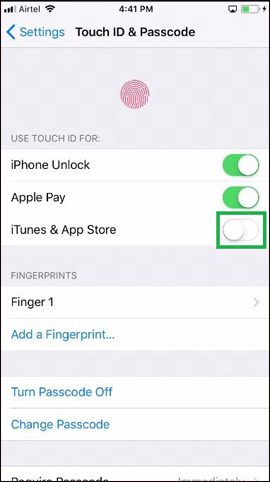
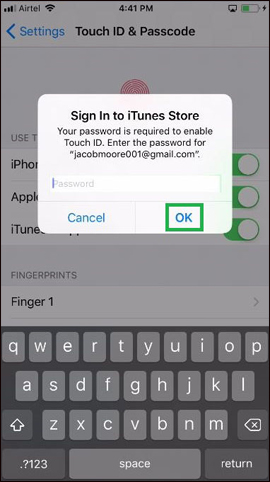
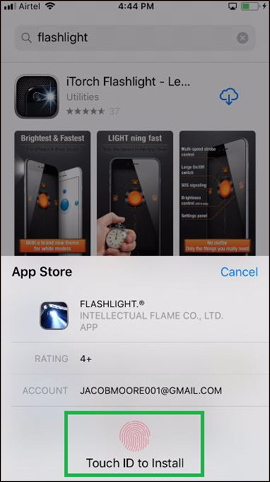
So you have activated the computer to turn on Touch ID fingerprint lock on iPhone device, line from iPhone 5S and above. Although on iPhone devices the Touch ID setup sequence may be different, but generally the basic steps are the same as the above article.
See also: How to set a super strong iPhone password to hackers also "give up".
I wish you all success!
You should read it
- Useful shortcuts on iPhone with 3D Touch without your knowledge
- Instructions on how to turn off the touch screen on Android phones for children
- Did you know the tricks to use 3D Touch on iPhone?
- Apple will death 3D Touch on iPhone?
- How to turn on the 1-touch fingerprint unlock feature on Samsung Galaxy J5 Prime, J7 Prime
- How to Set Up Touch ID
 How to fix yellow screen phone error
How to fix yellow screen phone error How to change wallpaper on iPhone / iPad
How to change wallpaper on iPhone / iPad 8 ways to speed up the old iPhone after updating to iOS 11
8 ways to speed up the old iPhone after updating to iOS 11 How to control auto-fix feature on iPhone / iPad
How to control auto-fix feature on iPhone / iPad Create an Apple ID, register an Apple ID account for less than 3 minutes
Create an Apple ID, register an Apple ID account for less than 3 minutes How to create a new Apple ID on iPhone or iPad
How to create a new Apple ID on iPhone or iPad