Useful shortcuts on iPhone with 3D Touch without your knowledge
Since 3D Touch technology has been put on iPhone 6S and later iPhone 6S Plus, users first experience the device control feature through the pressure on the touch screen. When users press on the touch screen, the system will receive commands and feedback to users to preview content or quickly open applications.
The 3D technology will analyze based on the force applied on the screen, including the force of force (Pop) or the light force (Peek), pointing the finger on the screen to return the results for our manipulation. And there will be a lot of shortcuts via 3D Touch technology on iPhone to help you use the device faster and much more convenient.
1. Quick call to numbers that are normally contacted:
To quickly open the phone numbers you frequently use, contact or text, you can click on the Phone app to show the 3 numbers or the most contact . When the list appears, we can make calls immediately without searching in the directory.
In addition, we can edit this contact in the Favorites Contact section. And when you click on the Phone app, the contact also changes.

2. Quick access to Camera:
When the user presses on the Camera icon , quick options will appear, including taking a selfie or video recording.

3. Navigate home on Google Maps:
When we click on the Apple Maps icon or Google Maps on the device, immediately appear the two Directions Home or Directions to Home options. When clicking on that option, a directions map will be immediately opened.
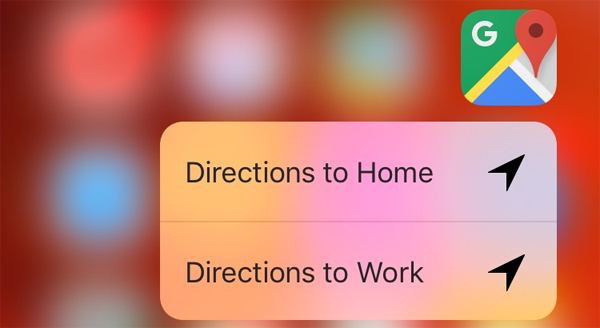
4. Preview email content:
When you receive a notification of a new email, to preview the first part of the message, users just need to tap on any email in the list of mailboxes. To open and read the entire contents of the email, just press the screen.
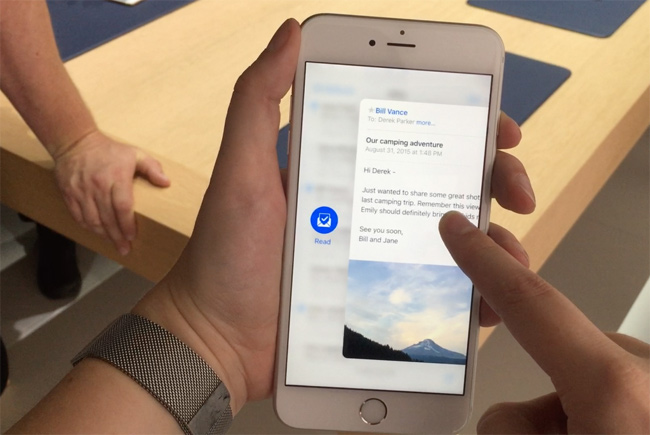
5. Check message group members:
In a message group to be able to quickly see the participants, click on the icon of the group text icon in Messages . Immediately the members present in that group will appear one after another.
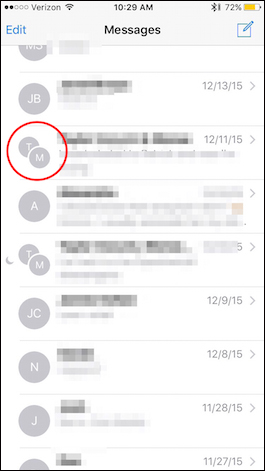
6. Control mouse cursor:
In the process of entering text content, to move to the text to edit we will use the mouse cursor. This operation sometimes makes it difficult for the user, and can be mistakenly manipulated. If so, we can use 3D Touch technology.
Click on the on-screen keyboard to resize the keyboard display, turn the keyboard into a Touchpad and control the cursor, instead of using the magnifying glass as before.
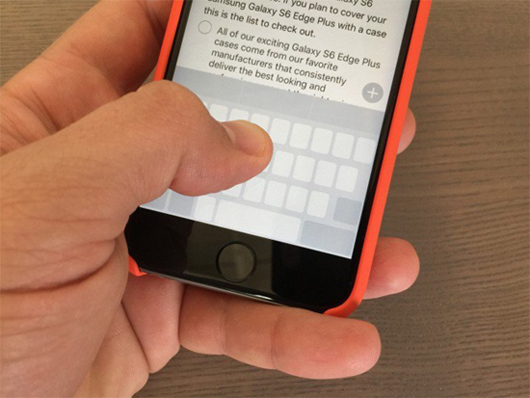
7. Update the entire application:
Normally to control the update of the application, we will think of Auto update feature immediately. However, if using Touch 3D is simpler, just click on the App Store icon and select the Update All item in the list that appears.
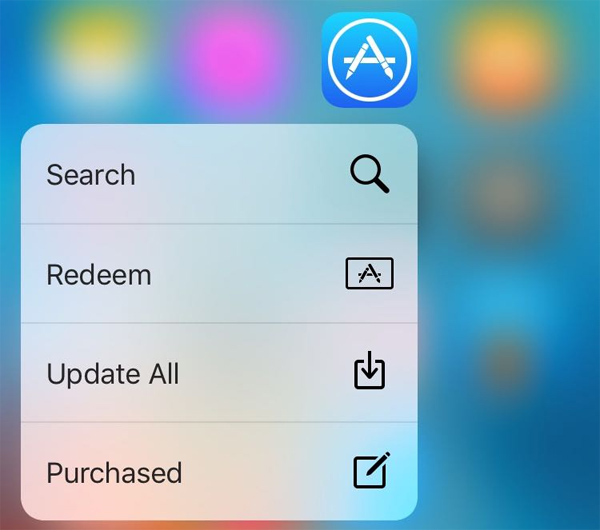
8. View Live Photo photo:
To be able to quickly see a certain image in Live Photo mode, we can use 3D Touch by holding down the image to view it.
9. Quick post Facebook status:
One of the interesting shortcuts that 3D Touch has for Facebook, is that it is possible to write the status quickly without having to open the Facebook application.
We just need to click on the Facebook application icon on the interface, appear a list of options and then select Write Post to post status or Upload Photo / Video to quickly upload the image / video available on the device.
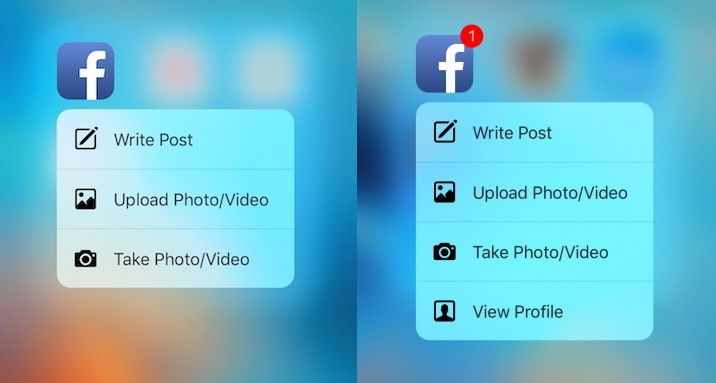
10. Play the song on Shazam:
If we are installing Shazam application, we can take advantage of 3D Touch to open the song quickly. Click on the application icon, then select Shazam Now . The application will then launch and play music immediately afterwards.
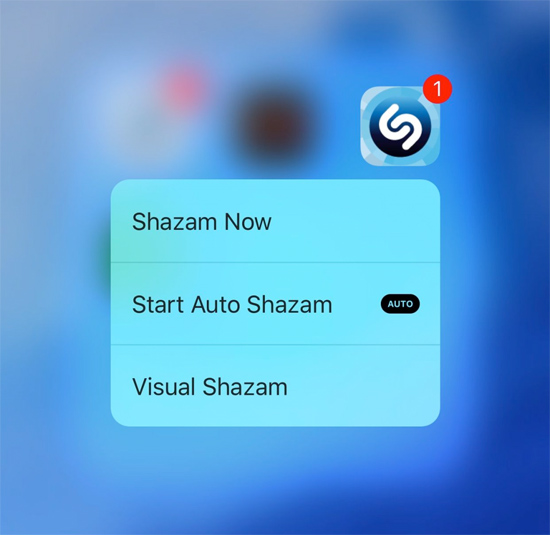
Above are some tips for using 3D Touch on iPhone to be able to work quickly on the device. 3D Touch will help users save traditional operations that they used to use, instead of performing faster through force of force or light on the touch screen.
Hope this article is useful to you!
You should read it
- How to turn on Touch ID fingerprint lock on iPhone
- iPhone touch disorder - Causes and solutions
- iOS 11.3 disables iPhone touch screen being replaced by 3rd party
- There is an official version of Opera Touch for iPhone, download and experience
- Tips for using 3D Touch on iPhone 6S as electronic scales
- 9 ways to overcome touch disorder on iPhone phones
 How to filter and block spam calls on iPhone
How to filter and block spam calls on iPhone Tips to increase speaker volume on iPhone without software
Tips to increase speaker volume on iPhone without software Trick to check the application time on iOS
Trick to check the application time on iOS 10 new things you can do on the iMessage app
10 new things you can do on the iMessage app Effective call recording applications on smartphones
Effective call recording applications on smartphones 10 iPhone operations and shortcuts not everyone knows
10 iPhone operations and shortcuts not everyone knows