How to disable Touch ID on iPhone, iPad?
Touch ID, also known as fingerprint sensor, is equipped by iPhone 5S and the following generations: iPhone 6, iPhone 6 plus, iPad air 2, iPad mini 3. Touch ID is integrated into the HOME button on the device. Apple iPhone, iPad, and made of sapphire stone can resist scratching to make Touch ID's surface more durable, identify the fingerprint of the user.
Touch ID is integrated into Apple devices to enhance security. Instead of having to type in the password to access the device or download applications from the App Store, now you just need to tap your finger on Touch ID to quickly complete those tasks.
There is no denying the benefit that Touch ID brings. But for better device security, or for whatever reason you don't want to use Touch ID, you can disable Touch ID.
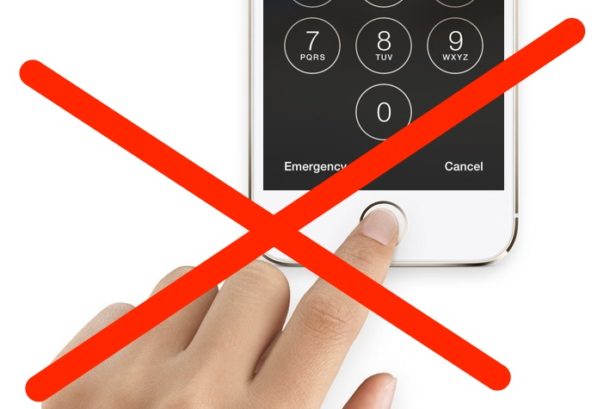
How to disable Touch ID?
If you want to disable Touch ID completely or just disable it to unlock and access the device, make sure you have enabled passcode on your iOS device to prevent others from using it and accessing it illegally. Your device.
1. Open the Settings app on your iPhone or iPad.
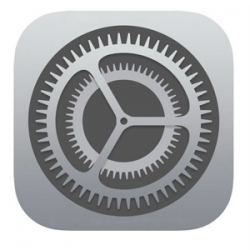
2. Go to Touch ID & Passcode , enter your passcode when requested.
3. In the Use Touch ID for section, turn off some of the options needed to turn off the Touch ID feature (turn off all settings if you want to completely disable Touch ID):
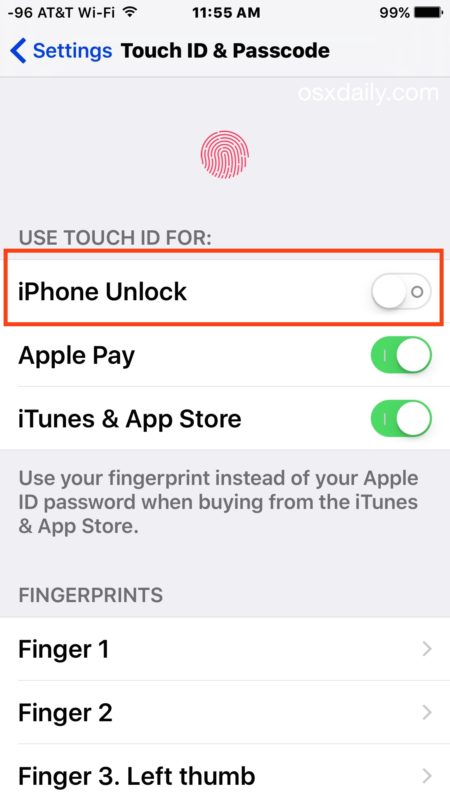
- iPhone Unlock (or iPad Unlock): turn off this feature to disable Touch ID, to unlock and access the device.
- Apple Pay : switch this feature to OFF to prevent Touch ID from being used on Apple Pay.
- iTunes & App Store: convert this setting to OFF to disable the Touch ID used on App Store and iTunes for a fee.
4. Make sure you have enabled Passcode, then exit the Settings application.
Refer to some of the following articles:
- Summary of common errors on iPhone 6, 6 Plus and how to fix errors
- Trick to delete junk files to free up space and cache iPhone, iPad
- Conflict of IP address error when connecting to Wifi on iPhone, iPad, this is a fix
Good luck!
 3G nightmares are no more, because there are 4G of Mobiphone
3G nightmares are no more, because there are 4G of Mobiphone This is how to increase GB storage space on iPhone
This is how to increase GB storage space on iPhone Instructions on how to convert Live Photos to still images on iPhone
Instructions on how to convert Live Photos to still images on iPhone Instructions for setting up an email account on iPhone (SMTP / IMAP / POP3)
Instructions for setting up an email account on iPhone (SMTP / IMAP / POP3) Hunting promotion news to load scratch cards on iPhone in 4 steps
Hunting promotion news to load scratch cards on iPhone in 4 steps