How to translate English Vietnamese on Microsoft Edge Chromium
The latest Microsoft Edge Chromium in Canary channel has added web page translation feature, switching to any user selected language. Microsoft Edge Chromium in Canary channel is used to test daily features, update the progress of the manufacturer. With this new language translation feature on Microsoft Edge Chromium, the translation icon will be displayed right in the address bar to make it convenient for users to use. Website content is transferred to the language selected by the user. The following article will guide readers how to translate languages on Microsoft Edge Chromium.
- 3 simple ways to download pronunciation files on Google Translate
- Chinese translation applications on quality phones
- Dictionary search utilities on Chrome should not be ignored
- Top 23 top English learning apps on Android and iOS
Instructions for translating on Microsoft Edge Chromium
Step 1:
To download the Microsoft Edge Chromium in the Canary branch, users access the link below to download. Click on Canary Channel to download the Canary version to your computer.
https://www.microsoftedgeinsider.com/en-us/download/ 
Users proceed with the installation as usual.

Step 2:
After the installation is complete, we will start as normal. At the address bar, enter your browser : // flags and press Enter.
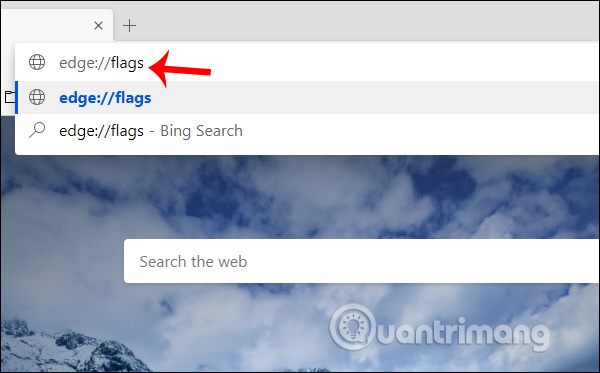
Switch to the new interface and enter the Translate keyword in the search bar and see the Microsoft Edge Translate results displayed.
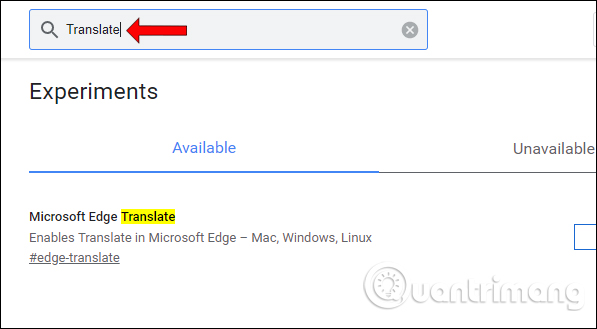
Here you need to change the Default mode to Enable mode to enable translation on Microsoft Edge browser.
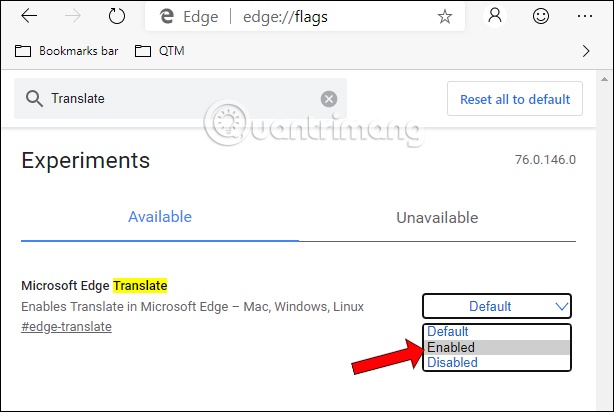
Step 3:
Continue to press Relauch Now to restart the browser and apply the changes.

Step 4:
Continue the user to enter edge: // settings / languages in the address bar and press Enter to access the browser configuration interface.

Step 5:
In this interface, click Add languages to add a new language in the browser.

Display the list of languages, enter Vietnamese into the search bar and you will see Vietnamese - Vietnamese below the results. Click on Vietnamese then click on Add to add the language.

Step 6:
When returning to the list of browser languages, Vietnamese will be displayed. Users can click on the 3 dots vertical icon and press Move to the top to select the preferred language mode. You also need to check whether the Offer to translate option is turned on or not, to enable automatic language translation to the default language.

Step 7:
Since the translation feature is currently in testing, it will not be able to translate automatically into Vietnamese. So users need to translate manually. At the English website or any foreign language to translate, right-click and select Translate to English .

The result displays the translation icon in the address bar. We click on the icon and select Vietnames to translate into Vietnamese, then click Translate to proceed with the translation.
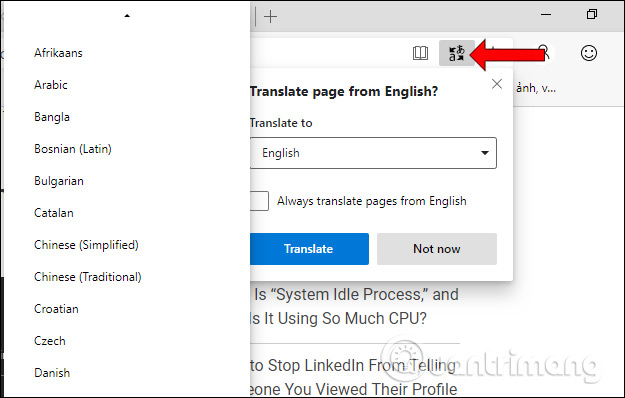
Then the entire website has been converted to Vietnamese as shown below.
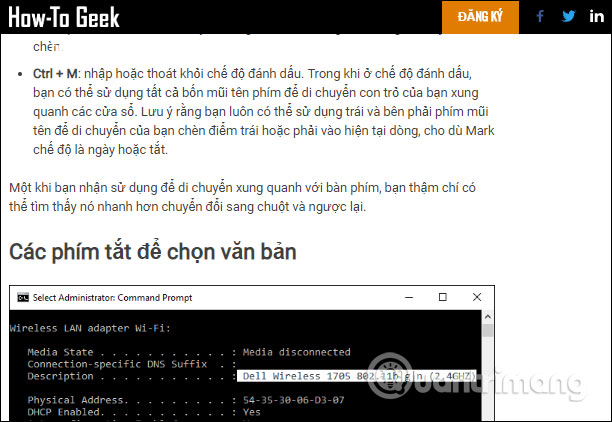
You can also switch to another language if you want.

Microsoft Edge Chromium's ability to recognize languages and translations is relatively fast and accurate. The list of languages supports a very rich translation so users can easily choose the target language they need.
I wish you all success!
You should read it
- Microsoft Edge is about to add a series of features to support remote work and enhance security
- The newly launched Edge Chromium browser has an installation error
- How to group tabs on Microsoft Edge Chromium
- Microsoft Edge Chromium has added support for ARM64
- How to turn on Chromecast in Microsoft Edge Chromium
- How to use the web application in the new Chromium Edge browser on Windows 10
 How to install and remove Chrome themes on Microsoft Edge Chromium
How to install and remove Chrome themes on Microsoft Edge Chromium How to change the location to save the default file on Edge Chromium
How to change the location to save the default file on Edge Chromium How to adjust the font on Microsoft Edge Chromium
How to adjust the font on Microsoft Edge Chromium 3 ways to view download history on Chrome
3 ways to view download history on Chrome Instructions for syncing Chrome data on multiple devices
Instructions for syncing Chrome data on multiple devices Is the password manager on the browser secure enough?
Is the password manager on the browser secure enough?