How to install Vietnamese for Microsoft Edge Chromium
Current browsers have the option of setting Vietnamese language settings for the browser interface. With the new Microsoft Edge Chromium browser, users can also switch the interface into Vietnamese to make it easier to set up and install features on Microsoft Edge Chromium, when in the new manufacturer's update. Export has added some other features. Besides changing the Edge Chromium interface into Vietnamese, users can transfer entire foreign websites translated into Vietnamese to read documents more easily, understand the content. The following article will guide you how to switch Edge Chromium interface into Vietnamese.
- How to adjust the font on Microsoft Edge Chromium
- How to change the search engine on Microsoft Edge Chromium
- How to merge tabs on Microsoft Edge Chromium
- How to turn on Reading View on Microsoft Edge Chromium
How to convert Edge Chromium to Vietnamese
Step 1:
At the Edge Chromium browser interface, click the 3 dashes icon and select Settings .

Step 2:
Display the list of settings for the browser on the left of the interface, we click on Languages .
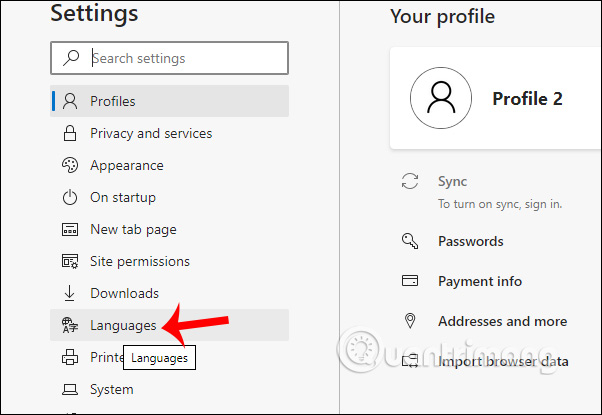
Looking to the right in the Preferred languages section, click Next to add languages to add new languages.

Displays a list of languages supported by the browser. Users enter the bar above Vietnamese to search and then select the Vietnamese - Vietnamese box . Click the Add button to add languages.
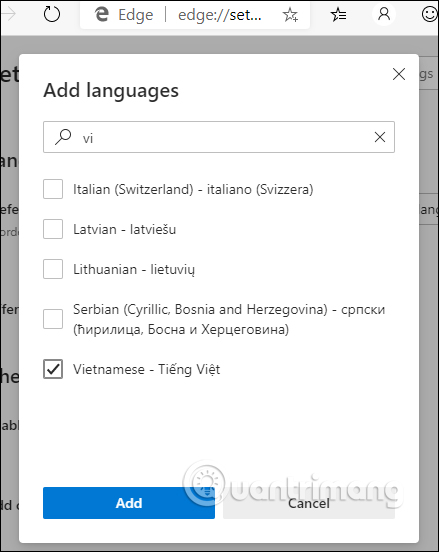
Step 3:
In the newly added Vietnamese language, click on the 3-dot icon and select Display Microsoft Edge in this language to switch the browser interface to Vietnamese.

Step 4:
Click the Restart button to restart the browser.
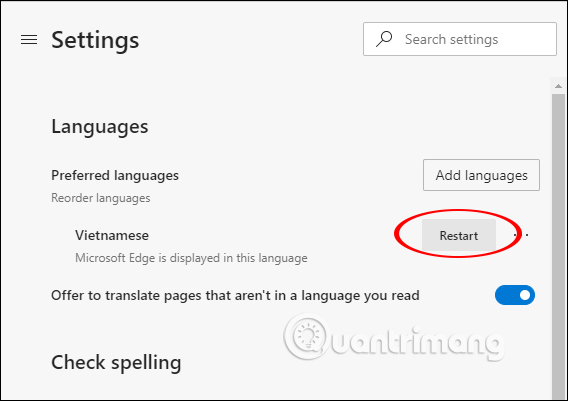
Now the Edge Chromium interface will switch to Vietnamese as shown below.
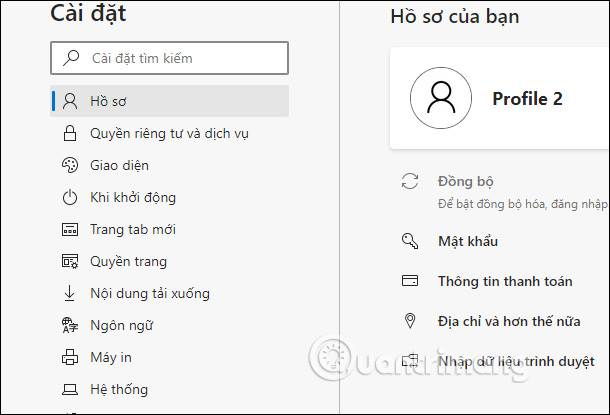
Adding Vietnamese language to the supported language on Microsoft Edge Chromium has helped us a lot. Everything from setting up a browser to reading documents on the web just got easier.
I wish you successful implementation!
You should read it
- How to see which tabs consume RAM on Edge Chromium
- How to group tabs on Microsoft Edge Chromium
- Microsoft releases a new Windows 10 update, Microsoft Edge will be hidden if you install Edge Chromium
- Edge Chromium is adding many useful new features
- How to adjust the font on Microsoft Edge Chromium
- How to use the web application in the new Chromium Edge browser on Windows 10
 Using Sortify groups tabs of the same domain on Chrome
Using Sortify groups tabs of the same domain on Chrome How to write on the web page with Simple Webpage Note
How to write on the web page with Simple Webpage Note What is mixed content? And why does Chrome block it?
What is mixed content? And why does Chrome block it? How do HTTP / 3 and QUIC speed up the browser?
How do HTTP / 3 and QUIC speed up the browser? How to download Chrome full installer, Chrome portable
How to download Chrome full installer, Chrome portable How to fix no sound in Google Chrome on Windows 10
How to fix no sound in Google Chrome on Windows 10