How to group tabs on Microsoft Edge Chromium
Features tab Tab Groups on Chrome and Edge Chromium make it easier for users to browse the web, when we can group tabs with the same purpose to work together. The tabs when grouped will be arranged in the back of the group title. This tab feature can also save and restore the currently closed tab.
Previously, to group tabs together, users were forced to use tab group software or tab aggregation utilities. However, now the Tab Groups feature has been applied on Chrome browser and with Edge Chromium you have to activate it manually. The following article will show you how to group tabs on Edge Chromium.
- How to merge applications into a window on Windows
- How to reopen many tabs on Google Chrome
- 5 new tab management utilities for Chrome and Firefox
- How to group tabs with web pages on Chrome
Instructions for grouping tabs on Edge Chromium
Step 1:
In the Edge Chromium browser interface, the user enters edge: // flags in the address bar and press Enter.
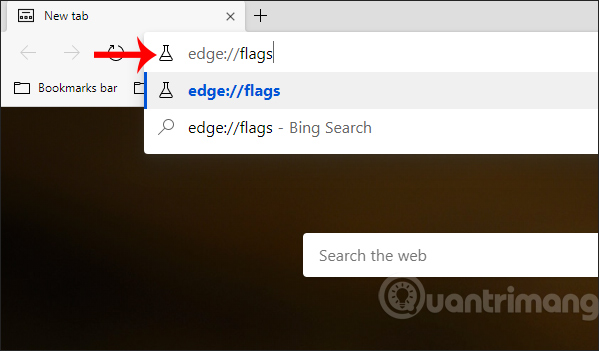
Step 2:
New interface appears, we enter Tab Groups keyword into the search bar and will see results right below.
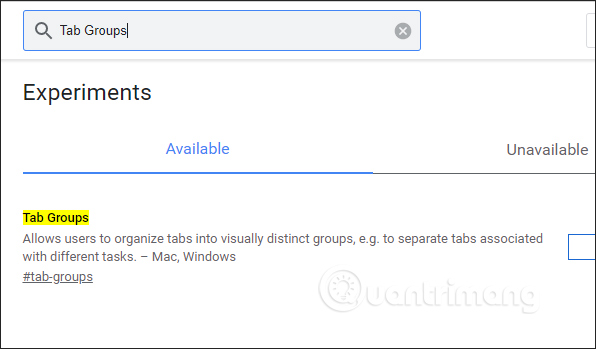
Step 3:
At Tab Groups will see the default mode off. Users need to switch to Enabled mode to enable tab aggregation.
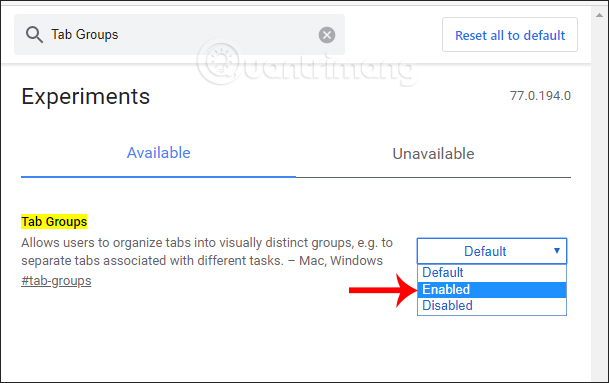
Then the browser will ask the user to restart the browser, click Relaunch Now to restart.
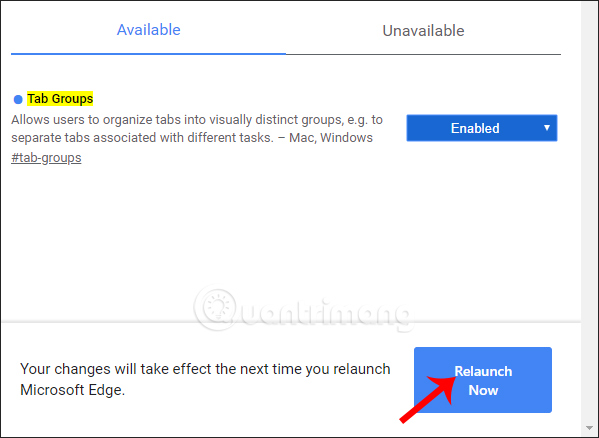
Step 4:
When restarting the browser, we open the tabs we want to merge into groups. To group the tabs, right-click on a tab and select Add to new group .

If the first tab is grouped, the group name created with the heading is Group 1. Each group is a separate color and numbered in the same order as shown below.
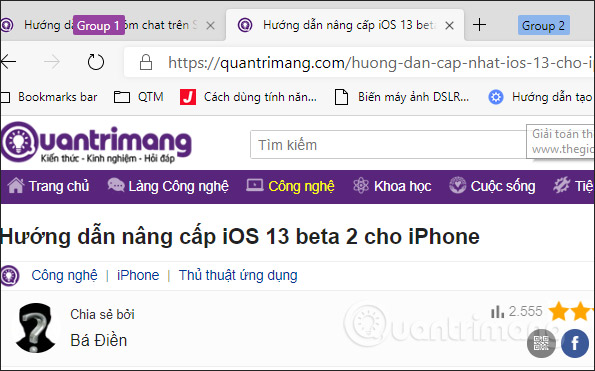
Step 5:
Right-click on an open tab and select Add to existing group and then select the created tab group to add. Which group of groups are grouped into the group will jump to the back of the group's title.
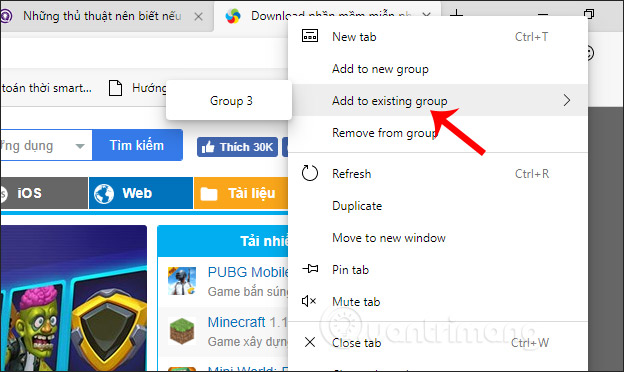
Step 6:
Right-click the tab and select Remove from group to remove the tab from the group or close the tab to exit the group.
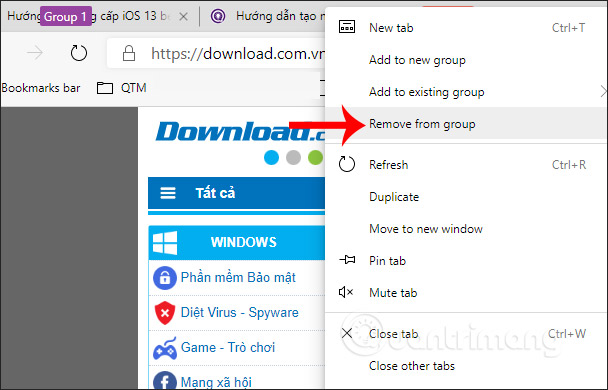
During use if the user moves tabb, the tab group title is also moved. In case the browser is suddenly closed and the user wants to reopen the tab , go to Settings on the Edge Chromium browser.
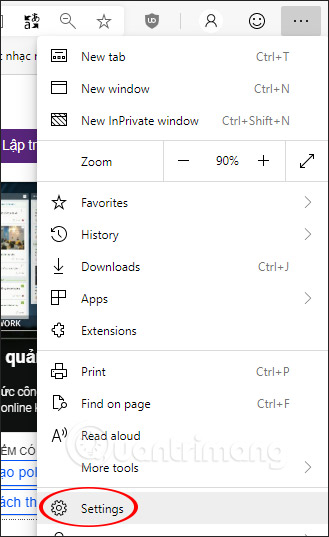
Switch to the new interface and click on On Startup, then look to the right, and select Continue where you left off .

With this tab grouping feature on Edge Chromium, we easily manage tabs with one purpose of use, instead of leaving individual tabs. Grouped tabs are sorted by sequence numbers.
I wish you all success!
You should read it
- How to see which tabs consume RAM on Edge Chromium
- How to adjust the font on Microsoft Edge Chromium
- How to use the web application in the new Chromium Edge browser on Windows 10
- Is Google trying to convince users to 'boycott' Microsoft Edge?
- Microsoft Edge is about to add a series of features to support remote work and enhance security
- Microsoft releases a new Windows 10 update, Microsoft Edge will be hidden if you install Edge Chromium
 How to save web pages on Chrome in group form
How to save web pages on Chrome in group form How to save Chrome websites to Google Sheets
How to save Chrome websites to Google Sheets How to create authentication code on Open Two-Factor Authenticator Chrome
How to create authentication code on Open Two-Factor Authenticator Chrome How to use uBlock Origin block ads on Edge Chromium
How to use uBlock Origin block ads on Edge Chromium How to add IDM to Chrome, install IDM for Chrome
How to add IDM to Chrome, install IDM for Chrome How to use The Urlist to manage shared link groups
How to use The Urlist to manage shared link groups