Microsoft Edge is about to add a series of features to support remote work and enhance security
Microsoft is currently testing a new version of the Edge Chromium browser with Insiders users before its official release. This promises to be a major feature update, along with many changes and additions that improve the security of the browser as well as support for remote work.
First of all, the most notable feature: SmartScreen. The Microsoft Edge Dev v84.0.495.2 update that came with SmartScreen has been upgraded. This feature can automatically identify and prevent users from accessing websites as well as downloading files coming from an unauthenticated source and potentially containing malicious code.
When you download a file that has a lot of questions about your computer, SmartScreen will automatically check the authentication information about that file based on Microsoft database, and will only allow you to open the file if it is determined to be safe. absolute.
SmartScreen on the new version will be added with the ability to block unwanted applications from being automatically downloaded as ClickOnce or DirectInvoke applications. ClickOnce is a deployment method that allows developers to create Windows applications that can be installed with minimal user interaction and safely updated. While DirectInvoke technology allows an application to open a file based on its URL instead of having to download it first to the local file system.
With the addition of these two technologies, Microsoft Edge can now block large amounts of malicious documents from opening in an unwanted way on the system.
Basically, there are 4 major changes that will appear on the upcoming update of Microsoft Edge:
- The Guided Switch feature will switch to supporting individual profiles instead of just supporting work or school profiles.
- Add the shortcut Alt + Shift + R on Windows to display the options bar in Immersive Reader.
- Add a support utility in the SmartScreen feature, which helps prevent potential malicious applications from being downloaded as ClickOnce or DirectInvoke.
- Adding debugging features for Edge versions running in headless mode for developers.
Also starting from Edge 83, Microsoft adds a feature called Automatic Profile Switching , which supports automatic profile switching, which detects and prompts you to switch to the appropriate profile when a link is detected. personal or work.
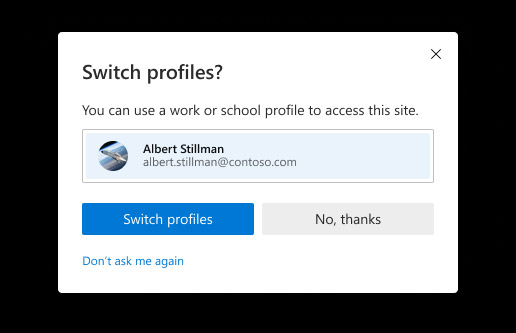 Switch profile
Switch profile You can refer to how to use the Automatic Profile Switching feature in the article:
You should read it
- Microsoft Edge Chromium has added support for ARM64
- How to change the profile picture in Microsoft Edge Chromium
- There is an Edge Chromium browser, invite download and experience
- Microsoft Edge may rise to second place, behind Google Chrome
- Microsoft encourages users to develop extensions for Edge Chromium
- Microsoft Edge - Modern, high-speed web browser
 How to copy bookmarks on the Safari browser
How to copy bookmarks on the Safari browser How to turn off Link Preview in Safari iOS 13
How to turn off Link Preview in Safari iOS 13 The basics of using iPadOS
The basics of using iPadOS How to create tab groups in Chrome on Android with Chrome Flags
How to create tab groups in Chrome on Android with Chrome Flags How to install Chrome extension on Android
How to install Chrome extension on Android 4 useful tricks for Chrome browser on Android
4 useful tricks for Chrome browser on Android