How to transfer WhatsApp chat history from Android to iPhone
Transferring WhatsApp chat history from Android to iPhone or vice versa is always the desire of many users. However, WhatsApp does not provide a formal option for data transfer. Fortunately, there are a number of solutions you can consult, making sure the chat content is not lost while switching from one operating system to another.
You can email chat history or use help from third party applications.
The easiest and most reliable way to transfer chat history between operating systems is to email yourself. You will have to send the history of each conversation (should only choose important conversations).
After sending the file from this phone, you'll download it and sync files with iCloud to keep them safe.
While this is not convenient, it ensures that your important chat content is not lost during data conversion.
How to transfer WhatsApp chat history on Android to iPhone
- Open the WhatsApp application, then open the conversation you want to transfer history to your iPhone phone.
- Click the three dots icon ⋮ at the top right.
- Click More

- Next, click on Email chat .

- Choose between emailing with multimedia files attached or not ( Attach Media and Without Media ).
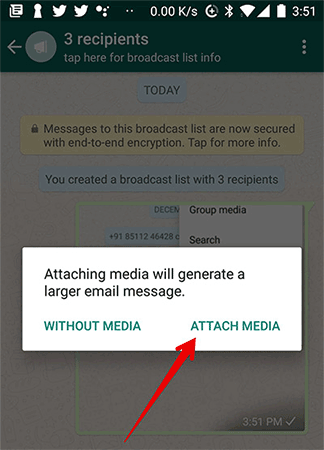
- Now, email yourself. Now you can download this chat history and save it to Files or Notes application.
How to transfer WhatsApp chat history on iPhone to Android
- Open the WhatsApp app, then open the conversation you want to email.
- Now, click on the name of the conversation at the top.
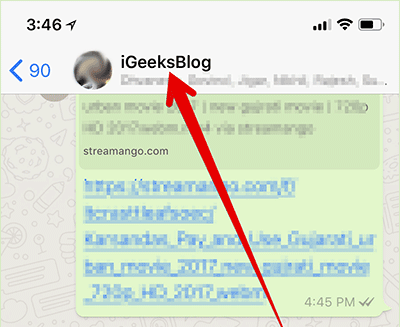
- Next, scroll to the bottom and select Export Chat .
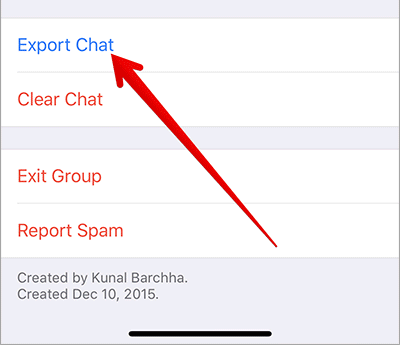
- Choose between Attach Media and Without Media .
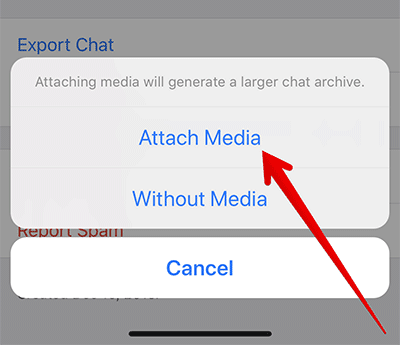
- On the sharing panel select Mail , then send it to your email address.
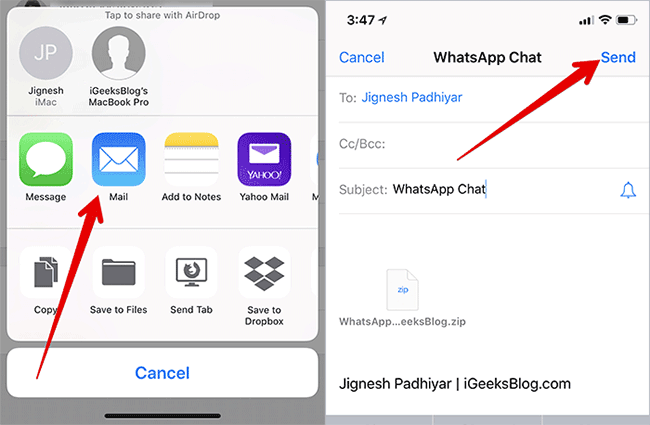
- Next, open the email application on Android and download it to your computer. You can backup chat history in Google Drive to keep them safe.
Use the 3rd application to transfer WhatsApp chat history
You can use third-party applications to transfer WhatsApp messages from Android to iPhone or vice versa. There are a few reliable software like dr.fone - Switch and WhatsMate you can try to move WhatsApp chats. They are quite easy to use.
You just need to install them on your computer> connect Android and iPhone to your computer> start the software> select destination> select the data you want to transfer and then press the transfer button.
See more:
- How to transfer data from old iPhone to new iPhone (iPhone X, iPhone 8, iPhone 7)
- How to transfer, backup phone contacts from iPhone to Gmail
- Transfer contacts from iPhone to Android
You should read it
- How to delete call history on WhatsApp
- How to only allow Admin to send messages in WhatsApp group chat on iPhone and Android
- Instructions to recover deleted WhatsApp messages and images on iPhone
- How to use WhatsApp to chat, call, message your friends
- How to delete multimedia files in WhatsApp chat history on iPhone
- How to pin the WhatsApp conversation to the top on iPhone and Android
 The meaning of Friend Emoji on Snapchat
The meaning of Friend Emoji on Snapchat How to backup and restore messages on Viber
How to backup and restore messages on Viber How to stop the robocall
How to stop the robocall How to share files on Zalo from computer to phone
How to share files on Zalo from computer to phone How to send a self-destruct and secret message on Facebook Messenger
How to send a self-destruct and secret message on Facebook Messenger How to remove red bricks for messages on Skype Windows 10
How to remove red bricks for messages on Skype Windows 10