How to only allow Admin to send messages in WhatsApp group chat on iPhone and Android
WhatsApp Group Chat feature on WhatsApp allows multiple users to interact with each other in a group. Basically, this feature is highly appreciated. However when hundreds of irrelevant messages are sent to your phone, you will want to get rid of these chaotic notifications right away.
Group Chat is designed for like-minded users to discuss a specific issue - like a project or event. But when the discussions go astray, you will lose interest in the conversation and want to get rid of it. Fortunately, the latest version of WhatsApp allows users to overcome chaotic notification status from group chats on iPhone and Android. With this feature, you can choose to only admin to send messages and prevent messages from other members.
How to only allow Admin to send messages in WhatsApp group chat on iPhone and Android
The best way is to choose Admin to receive group messages because the admin messages will give you important updates and group and member information. You can avoid unnecessary comments and answers from other members.
First of all, update whatsapp latest version.
Step 1. Open WhatsApp.
Step 2. Now, click on the group you want to manage the notification for.
Step 3. Next, touch the group name> touch Group Settings .
On iPhone:

On Android phones:

Step 4. Then, click Send Messages > finally, select the Only Admins option .
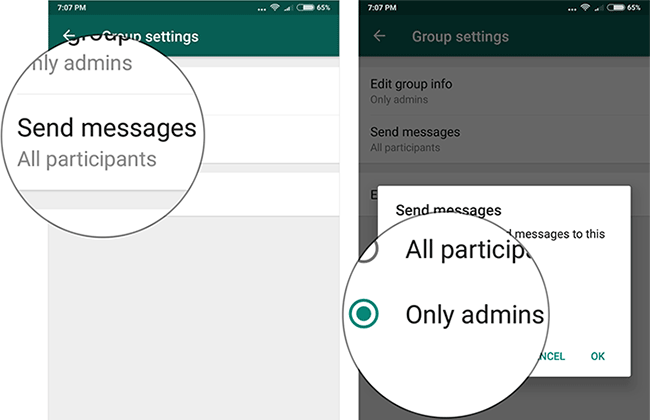
You will now only receive notifications from the group administrator. You can follow the same steps to manage notifications for other groups.
See more:
- How to create Zalo chat group on computer
- Instructions for setting up shortcuts on Skype
- How to quote messages when chatting on Whatsapp
- How to chat secret groups on Viber
- How to activate 2-step verification of WhatsApp account
You should read it
- Shock: Many WhatsApp private group chat links are searchable on Google
- How to quote messages when chatting on Whatsapp
- How to use WhatsApp to chat, call, message your friends
- These features make it easier to master WhatsApp
- How to search WhatsApp chat history on your phone
- WhatsApp updates new message notifications
 What are the new features in the new version of Zalo?
What are the new features in the new version of Zalo? How to turn off the 'viewed' message on Mocha
How to turn off the 'viewed' message on Mocha Guide to watching fortune-telling fortune on Mocha
Guide to watching fortune-telling fortune on Mocha How to set the Mocha key on the phone
How to set the Mocha key on the phone How to send HD photos on Mocha
How to send HD photos on Mocha Instructions to delete Mocha account on the phone
Instructions to delete Mocha account on the phone