How to Transfer WhatsApp Messages from Android to iPhone without Computer
With so many people communicating through WhatsApp messengers, backing up WhatsApp chats has become a necessity. Backups help users in many different ways. It can help you get back deleted messages from WhatsApp. One can restore chats if one has accidentally deleted the Android app.
WhatsApp has also officially supported users to back up WhatsApp messages and accounts. WhatsApp chat backups are also very useful when users switch smartphones. You can easily restore WhatsApp chats on your new phone. However, WhatsApp backup only works when the user moves from one Android phone to another.
WhatsApp restore feature becomes useless when users try to transfer WhatsApp chats from Android to iPhone or vice versa. The problem arises due to the incompatibility of Google Backup with iOS devices and similarly, iCloud with Android devices.
So, How to transfer WhatsApp chats from Android to iPhone?
While you can't officially transfer WhatsApp from Android to iPhone, we've discovered tips to help you. The following article shares with you 2 simple way to transfer WhatsApp messages from Android to iPhone without using a computer. In addition to the 2 ways below, if you are tech-savvy and use a computer, you can also transfer WhatsApp from Android to iPhone by connecting both devices to your computer and using a professional conversion application like Tenorshare iCareFone Transfer to perform WhatsApp message transfer from Android to iPhone.
Method 1: Transfer WhatsApp messages from Android to iPhone via E-mail Chat
E-mail Chat is a feature of WhatsApp that allows users to e-mail entire WhatsApp chats. You can save all your WhatsApp chats as drafts. Here's what you need to do:
 Picture 1 of How to Transfer WhatsApp Messages from Android to iPhone without Computer
Picture 1 of How to Transfer WhatsApp Messages from Android to iPhone without Computer
Step 1. Go to WhatsApp settings.
Step 2. Go to chat settings > chat history > E-mail chat.
Step 3. Select the target conversation.
Step 4. Choose with media or attach media (whether you want the message to include photos and videos shared with users).
Step 5. In the email client, you can write the email address or choose to leave it blank.
Step 6. Leaving it blank will automatically save the email as a draft.
On your new iPhone, open the email app and check the conversation. The catch with WhatsApp chat via e-mail is that it doesn't correctly transfer WhatsApp from Android to iPhone. While you can read all your previous chats, you won't be able to view them on the WhatsApp messaging app. This way is very simple, however it is manual and it is not possible to convert all at once.
Method 2: Transfer WhatsApp messages from Android to iPhone using iCareFone WTSapp Android-iOS
Fortunately, iCareFone WTSapp Android-iOS for WhatsApp Transfer App is the application that provides the easiest and most efficient way to perform WhatsApp message transfer from Android to iPhone anytime, anywhere. iCareFone WTSapp Android-iOS application is simple, lightweight, efficient and reliable
Main features of iCareFone WTSapp Android-iOS
- NO computer needed.
- Quickly and easily transfer WhatsApp from Android to iPhone with just an OTG cable.
- Convenient and fast to transfer WhatsApp
- Use an OTG cable or Wi-Fi, which enhances the convenience of your data transmission.
- Supports a variety of data types.
- Quickly transfer WhatsApp and WhatsApp Business messages and attachments, including videos, images, files, audio, emojis, etc.
- Transfer with high success rate.
- Move all WhatsApp data to another device without losing a single byte.
- Securing Your Privacy Matters
Using iCareFone to transfer WhatsApp will secure the data during the data transfer and personal information will not be collected.
Compatibility of iCareFone WTSapp Android-iOS:
- Supports various Android devices and brands, including Samsung, Huawei, Xiaomi, Oppo, Vivo, HTC, LG, Sony, Motorola, etc.
- Applies to all versions from Android 5.1 to Android 11.
- Applies to all iPhone versions from iOS10 to iOS15.
How to Transfer WhatsApp from Android to iPhone with iCareFone WTSapp Android-iOS
Step 1. Install iCareFone for WhatsApp Transfer App on Android and iphone device.
On Android devices, go to the Google play store and search for keywords iCareFone, or directly download iCareFone WTSapp Android-iOS here. Then you proceed to install iCareFone on your android device.
 Picture 2 of How to Transfer WhatsApp Messages from Android to iPhone without Computer
Picture 2 of How to Transfer WhatsApp Messages from Android to iPhone without Computer
Similarly, On an iOS device, you go to the App Store and type search for keywords iCareFone. Then you proceed to install iCareFone on your android device.
Step 2. Backup WhatsApp messages on android device (skip this step if you have done WhatsApp messages backup before).
Open WhatsApp app on your android device, click on Settings.
 Picture 3 of How to Transfer WhatsApp Messages from Android to iPhone without Computer
Picture 3 of How to Transfer WhatsApp Messages from Android to iPhone without Computer
Select the "Chat" item.
 Picture 4 of How to Transfer WhatsApp Messages from Android to iPhone without Computer
Picture 4 of How to Transfer WhatsApp Messages from Android to iPhone without Computer
Select "Chat Backup".
 Picture 5 of How to Transfer WhatsApp Messages from Android to iPhone without Computer
Picture 5 of How to Transfer WhatsApp Messages from Android to iPhone without Computer
Next, select "Back up" and wait a moment to complete the process of backing up WhatsApp messages to your android device.
 Picture 6 of How to Transfer WhatsApp Messages from Android to iPhone without Computer
Picture 6 of How to Transfer WhatsApp Messages from Android to iPhone without Computer
Step 3. Connect Android devices and iPhone with USB OTG cable.
 Picture 7 of How to Transfer WhatsApp Messages from Android to iPhone without Computer
Picture 7 of How to Transfer WhatsApp Messages from Android to iPhone without Computer
Please ensure that your 2 devices are fully charged and that the USB OTG connections between the 2 android devices and the iphone are good during the WhatsApp data transfer from Android to iPhone.
Step 4. Start transferring WhatsApp data from Android to iPhone.
On your Android device, enable the iCareFone app installed in step 1.
 Picture 8 of How to Transfer WhatsApp Messages from Android to iPhone without Computer
Picture 8 of How to Transfer WhatsApp Messages from Android to iPhone without Computer
Click on "Transfer to iOS".
 Picture 9 of How to Transfer WhatsApp Messages from Android to iPhone without Computer
Picture 9 of How to Transfer WhatsApp Messages from Android to iPhone without Computer
Next, you choose the WhatsApp message backup you made in step 2.
 Picture 10 of How to Transfer WhatsApp Messages from Android to iPhone without Computer
Picture 10 of How to Transfer WhatsApp Messages from Android to iPhone without Computer
Here, the iCareFone application will guide you very intuitively every step of the way. You just need to follow each step in turn and you're done. Finally you just need to open WhatsApp on your iphone. All old WhatsApp messages on android device have been successfully transferred to your new iphone. Currently, tenorshare has many offers on Christmas and New Year 2022, you can follow the offers here.
Conclude
The above article TipsMake has shared with you 2 ways to transfer WhatsApp chats from Android to iPhone without using a computer. Hope the information in this article is useful to you. Good luck.
You should read it
- Things to keep in mind when using WhatsApp on the Web
- Instructions to recover deleted WhatsApp messages and images on iPhone
- Instructions for pinning messages in WhatsApp
- How to transfer WhatsApp chat history from Android to iPhone
- How to restore deleted multimedia files and WhatsApp messages on Android
- How to recover messages on WhastApp
- How to only allow Admin to send messages in WhatsApp group chat on iPhone and Android
- These features make it easier to master WhatsApp
- Instructions for recovering sent messages on WhatsApp
- How to 'read' WhatsApp voice messages on Android or iPhone
- Instructions to edit sent messages on WhatsApp
- How to register, activate your WhatsApp account on your phone
May be interested

How to fix the error that can't send videos via Messenger

iPhone Vulnerability Makes Messages Sent via iMessage Unsecured Using Apple's Default Settings

New features in FaceTime on iOS 15

How to enable automatic call recording on Android

How to fix the error that Zalo cannot hear the voice message

How to save iMessage message attachments on iOS



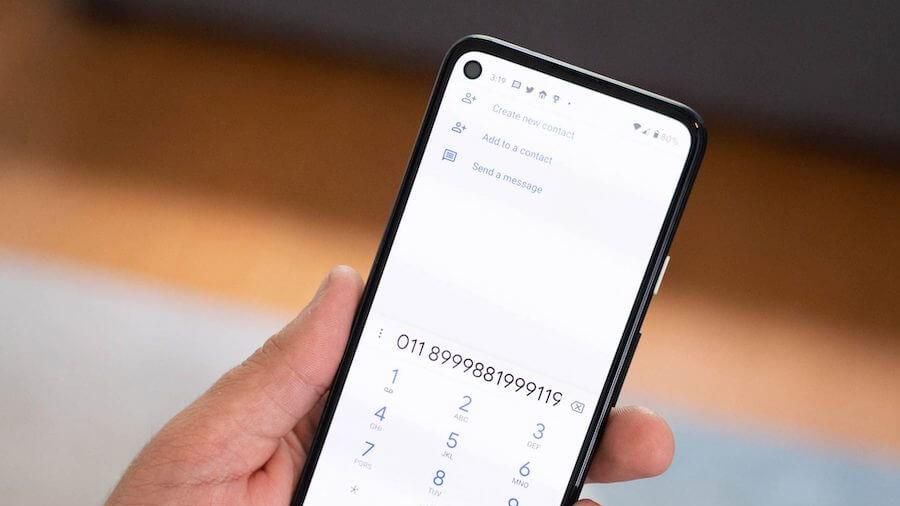


 How to transfer WhatsApp chat history from Android to iPhone
How to transfer WhatsApp chat history from Android to iPhone Things to keep in mind when using WhatsApp on the Web
Things to keep in mind when using WhatsApp on the Web How to 'read' WhatsApp voice messages on Android or iPhone
How to 'read' WhatsApp voice messages on Android or iPhone Instructions to recover deleted WhatsApp messages and images on iPhone
Instructions to recover deleted WhatsApp messages and images on iPhone How to Transfer Whatsapp Chat Data from Android to iPhone 2022
How to Transfer Whatsapp Chat Data from Android to iPhone 2022 How to only allow Admin to send messages in WhatsApp group chat on iPhone and Android
How to only allow Admin to send messages in WhatsApp group chat on iPhone and Android