How to use WhatsApp to chat, call, message your friends
Currently, many OTT applications are really thriving, not only in Vietnam market because of its simplicity and convenience completely free of charge. Previously, we showed you how to use 2 OTT applications: Zalo and Viber . Today, we will guide you to add a very famous application, which is WhatsApp. Let's refer to offline.
Note : To use WhatsApp on Windows, you need to have a smartphone with WhatsApp installed and your computer connected to the network.
- Download WhatsApp for Android
- Download WhatsApp for iOS
- Download WhatsApp for Windows Phone
Step 1 : Go to WhatsApp Web homepage
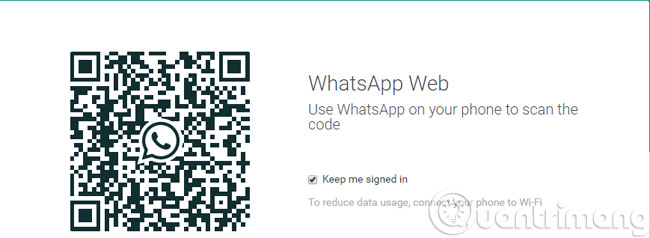
Step 2 : Open the WhatsApp application on your smartphone, click Settings and select WhatsApp Web

Step 3 : Click OK. Got it on the screen.

Step 4 : Put the camera near the website screen to scan the QR code

Step 5 : When the computer screen appears as below, it means you have successfully logged in

Step 6 : If you want to log out of your account on your computer, click on the 3 dots and select Log out
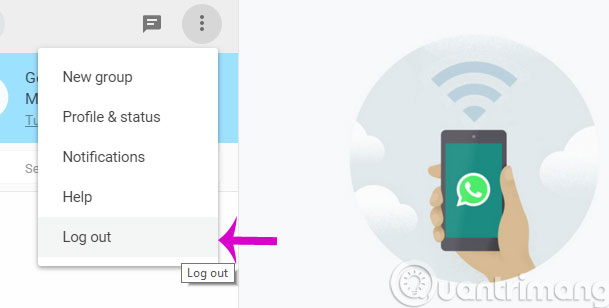
So, we've just finished showing you how to use the WhatsApp application on Windows. From now on, you already have one more choice besides Viber and Zalo already.
- Instructions for using Zalo on PC
- How to create a Zalo account on your phone?
- How to edit personal information on Zalo?
Hope the article is useful to you!
 How to turn off the Skype feature automatically starts with the computer
How to turn off the Skype feature automatically starts with the computer How to use virtual assistant Jarvis to remind you on Facebook Messenger
How to use virtual assistant Jarvis to remind you on Facebook Messenger 5 simple ways to fix Snapchat error hanging on iPhone
5 simple ways to fix Snapchat error hanging on iPhone How to create Snapchat account on iOS, Android
How to create Snapchat account on iOS, Android How to use visual effects in Snapchat
How to use visual effects in Snapchat Commands used when chatting Skype
Commands used when chatting Skype