How to transfer songs with the iPhone volume button
The volume up and down keys on the iPhone in addition to the audio adjustment, we can also assign them many other features with the jailbroken iPhone. Refining VolSkip11 will turn the volume up key into a more multifunctional for use when listening to music. Users can easily transfer songs when pressing the up or down keys. The following article will guide you how to install VolSkip11 on iPhone.
- Tips to increase speaker volume on iPhone without software
- This is a bug fix that cannot increase the ringtone volume on iPhone
- Listen to better music on your iPhone / iPad by adjusting the music tone
Instructions to use VolSkip11 on iPhone
Step 1:
Users access to Cydia and then click on the Sources tab, click on Add and add the source https://repo.xarold.com/ to install more sources. Click the Search tab again and then press the search to adjust VolSkip11 to proceed with the installation.
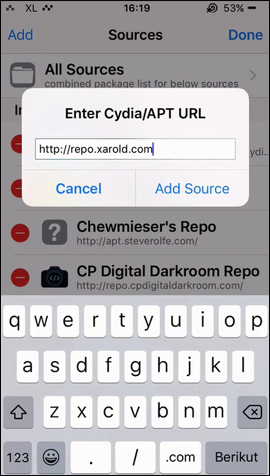
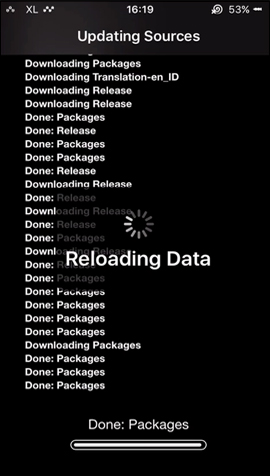
Step 2:
After the installation is complete, it will automatically apply the feature to the device without accessing Settings. This tweak adds functions for volume up / down keys including:
- Press and hold the volume up button to move to the next song.
- Press and hold the volume down button to return to the previous song.
- Press and hold both keys to stop or listen to the song, acting as the Play / Pause button.
- Press the power button and volume up button at the same time to maximize the volume.
- Simultaneously press the power button and volume down button to turn off the sound.
Tuning VolSkip11 brings different options when listening to music for volume up and down keys. Besides the traditional function of the key, you can now transfer songs easily when listening to music on iPhone with the equalizer button.
See more:
- Common iPhone audio errors and remedies
- A complete guide to basic usage of Home keys on iPhone and iPad
- How to install songs as iPhone ringtones
I wish you all success!
 How to use NessVPN application on iPhone
How to use NessVPN application on iPhone How to deepen the blur effect in iPhone UI UI
How to deepen the blur effect in iPhone UI UI How to create a sticker Zalo, Facebook is extremely good
How to create a sticker Zalo, Facebook is extremely good How to create a virtual email using Temp Mail on your phone
How to create a virtual email using Temp Mail on your phone How to get free lucky money on Momo e-wallet
How to get free lucky money on Momo e-wallet How to manually change iPhone wallpapers over time
How to manually change iPhone wallpapers over time